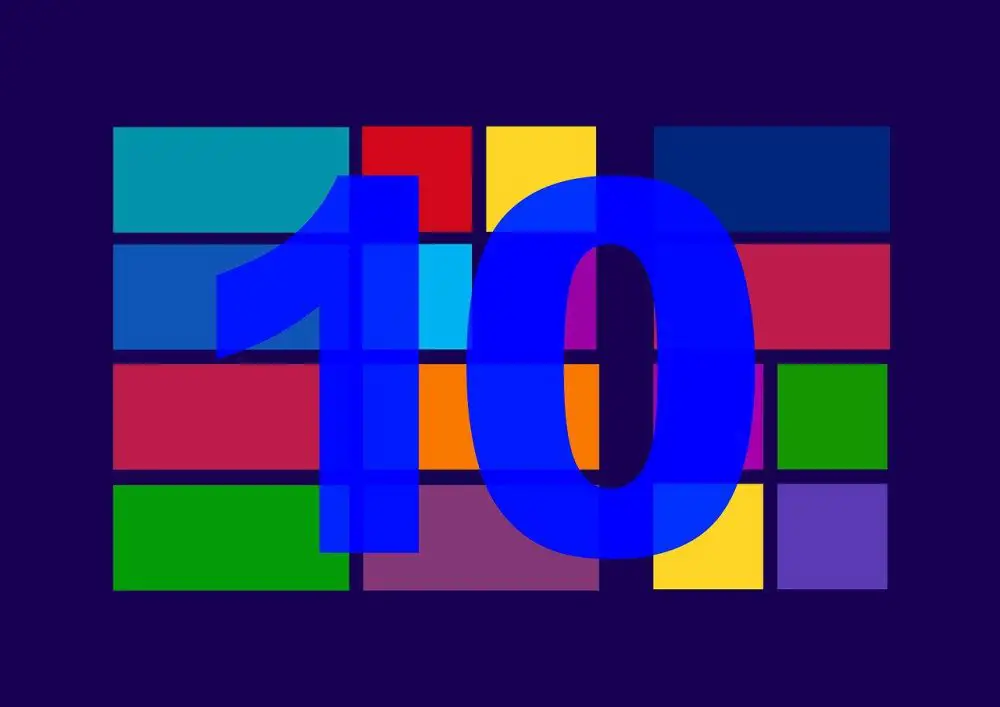With these 10 steps you can configure the security of your Windows 10 account and be the true owner of your personal data and your privacy.
Technology is something wonderful that has improved people’s lives for centuries and made everyday life easier, allowing us to do things that were previously impossible. It is undeniable how the Internet has changed our lives and connected us with people all over the world, but it also has its drawbacks.
The latest technological advances have reduced our privacy to a level that we have never reached before. It is no longer necessary to be a famous star to make our privacy worth a lot of money.
Many of the services and tools we use every day collect our personal data without us realizing it. In exchange for making our lives easier, but one thing does not take away the other.
Whether it’s to protect you from hackers who want to steal your bank details. Because you’re not comfortable sharing your location with every app you use, you need to be up-to-date on how to protect yourself from these dangers.
Here are 10 essential steps in Windows 10 to truly own your data and know who wants to know where you are or what pages you visit. It even prevents you from being spied on through your computer’s camera.
-
Say no to express installation of Windows 10
Whether it’s Windows 10 or an application, we often look for the fastest option in which we have to do as little as possible. Companies are increasingly offering more options for users to ignore these tedious processes.
The bad thing is that the more we don’t worry about the configuration and installation process. The more power we give companies to do what they want with our privacy, you know the saying: “If you want something done right, you have to do it yourself”.
When installing Windows 10, make sure to choose custom settings to monitor each of the permissions you grant to the system. Then go to privacy settings.
To get to this section you just have to press the Windows key and the I key at the same time. There you can configure the privacy of Windows 10 to your liking. Although you will not be able to access the settings of the other applications, you will have to go one by one.
-
Clip Cortana’s wings
Virtual assistants are very useful to make our lives easier, but in order to get to know each other, in addition to being really useful, we must give them access to a whole series of personal data.
If you work with your computer, you may not want Cortana to have access to your company data or bank details. Although in the end you don’t care and let him work with this information. At least we recommend that you take a look at everything he knows or wants to know about you.
In the Cortana configuration section, you can delete all the data that this assistant has about you or select those specifically that you think are too private.
-
Turn off your location
Just like mobile phones, Windows 10 automatically tracks your location at all times and saves this information for about 24 hours to also share it with any third-party apps you’ve downloaded.
Once again in the privacy settings section you can deactivate the tracking of your location, or activate it in case you need it on time. In addition, it is recommended that you review the settings of each of the applications that you install on your computer and pay attention to which ones are trying to find out where you are.
-
Block ad tracking
You are browsing the different online stores looking for a new smartphone or you are simply gossiping about hotels to find out how much it would cost you to go on a weekend trip, as you do after entering Facebook or seeing the news in an online medium Hundreds of ads will appear about the ones you’ve been looking for.
Cortana
That’s ad tracking and it’s a nuisance, but the good thing is that it can be blocked. Obviously, by default Windows 10 has them activated because it is great for companies to know what you are planning to spend the money on.
In the privacy settings you will find a section where you can deactivate the option “Allow applications to use my advertising ID”.
- Nobody accesses your camera.
How many times has Hollywood warned us with its movies and series about hackers who are dedicated to controlling the cameras of other people’s laptops to spy on a girl or her enemy and how many times have we thought that it was an invention of the scriptwriters.
Read more: How to enable dark mode for Android?
Well, it is a very real possibility and experts warn of how easy it is to do it, so it is more than advisable to block the camera and only activate it when we are going to use it for a conference or family video call, for example. example.
In addition, not only can you disable the camera from the computer settings, but you can cover it with small protectors that give a lot of peace of mind and most cost less than 3 euros.
- Disable microphone access
If we block the camera, how can we not block the microphone? It is true that if you want to instruct Cortana you need her, but if you have decided to mute her completely, you will also have to do the same with the microphone.
- Who can see your account information?
windows 10
Another of the data that we give to Windows and that it shares with others is the account data, such as name, email. If we go to the “Account Information” section, we will see that many of the applications we use have access to this data.
Customizing this section of the configuration never hurts and sharing the least amount of data possible with applications that on the other hand do not need them in many cases.
These are the 10 recommended books to read by Bill Gates this 2019
- Remove timeline tracking
This point is related to point number four. Browsing the internet should mean that others know what you are looking for even if they are completely harmless pages.
Timeline tracking involves tracking all the websites you have visited, removing it increases your privacy and control of your data. The bad thing is that you have to do it periodically, like the browser history, which experts recommend deleting periodically.
- Check your privacy settings after each update
We are sorry to inform you that after a system update it is possible that many of the steps you have taken today will be lost and you will have to fix them where you left off.
Microsoft typically resets all privacy settings back to default on reboot where the business benefits the most, saving as much data as possible.
There have been many complaints about this aspect but the company turns a deaf ear. Nothing happens, this does not prevent us from also being attentive and cutting the play. To be alert, it is best to disable automatic updates and be aware of when an important one arrives.
Windows 10 May 2019 Update
This does not mean that it is better not to update, nothing like that. Updates are important to get interesting new features and improvements in system security, we should not give them up unless we see that they give problems again as they did last year.
- Do not leave your privacy in the hands of others
This advice works for Windows 10 users as well as for any other system and device, including Apple. User data is becoming the big business of the 21st century.
Our privacy, tastes, interests and other personal data are worth a lot to companies but they should be worth more to us and we should protect them like gold.
It takes a bit of effort to keep up with tricks like these and steps or tools that help us keep our privacy as intact as possible, but it’s not much more expensive work than learning the new features that Windows brings with each version or android.
Subscribe to our latest newsletter
To read our exclusive content, sign up now. $5/month, $50/year
Categories: Technology
Source: vtt.edu.vn