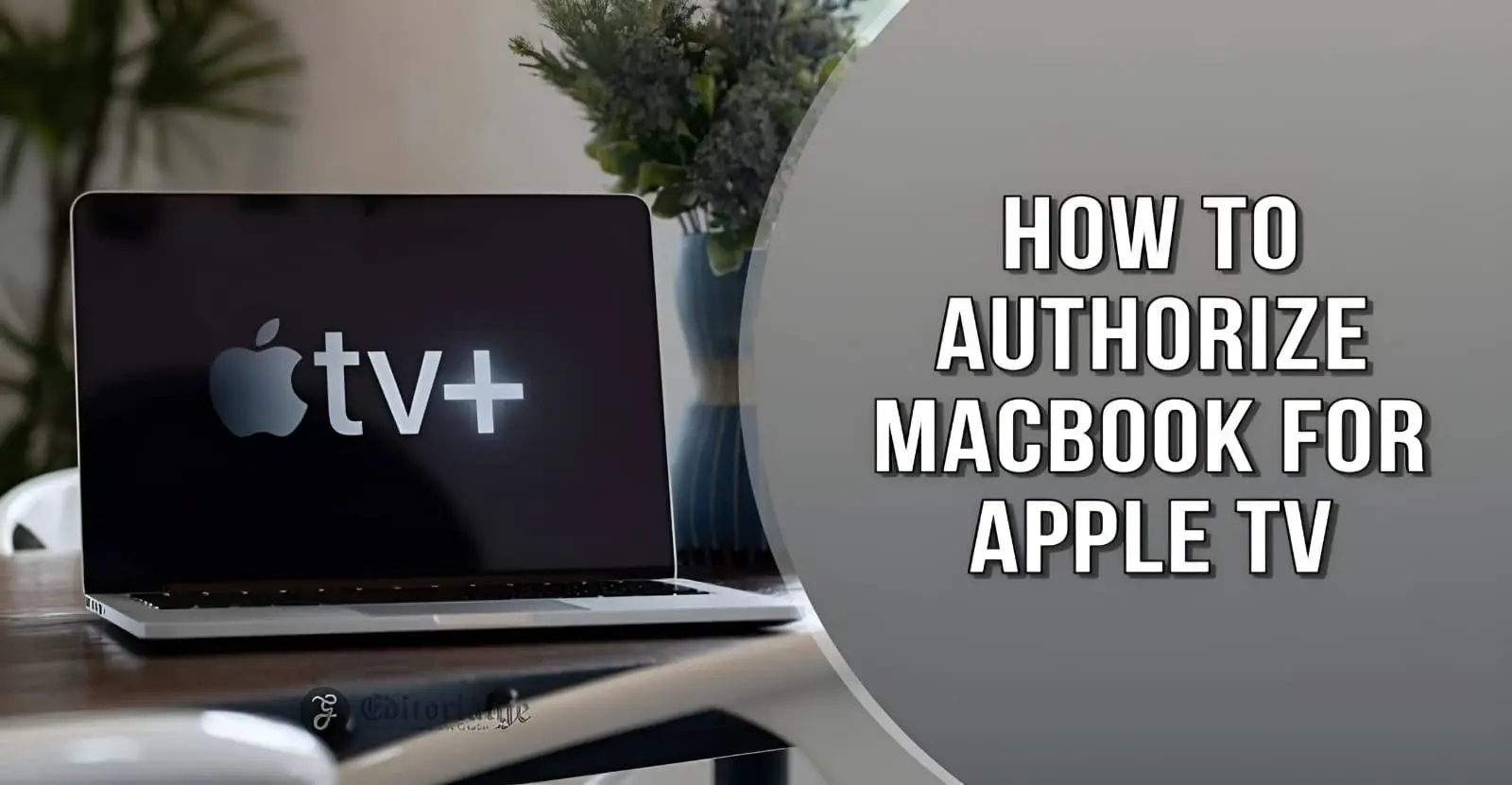Do you need to get a snapshot of photos from your phone to the big screen of TV? If you have an iPhone, iPad or Mac and want to display your content on a big screen, the first question is how to authorize MacBook for Apple TV. We have created a solution. Introducing AirPlay will help you display your streaming from Mac to Apple TV.
However, Apple TV allows you to stream your content while both devices are connected to the same network. You can quickly discover your content and favorites. You can enjoy your content on a bigger screen. This article will show how to authorize MacBook for Apple TV.
How to authorize MacBook for Apple TV?
Wondering how to authorize Apple TV on Mac? You can authorize Apple TV. You have to follow the following steps:
- Open the Apple TV app
- Make sure you have an Apple ID and are signed in
- In the menu bar, choose the account
- Choose account > Authorizations > Authorize this computer.
- Sign in with your Apple ID
- Click Authorize
I can’t connect Apple TV to Mac: Why?
Mac couldn’t connect to Apple TV
Many users have connection issues when connecting their Mac to Apple TV. Then it could be because both devices are not connecting to the same network or if the AirPlay option is enabled. Here are some suggestions:
- Make sure your Mac and Apple TV are connected to the same Wi-Fi network.
- Make sure AirPlay is enabled.
- AirPlay does not have any link to any other device.
- Restart your Mac and Apple TV.
- Reboot your router.
How to connect Apple TV with Mac?
You can connect Apple TV to Mac using AirPlay. AirPlay allows you to mirror your content to your TV wirelessly.
- Select AirPlay in the menu bar
- Choose Apple TV in the options under AirPlay a
- Open Control Center and select Screen mirroring. Then choose the device.
- Mac will start screen sharing
Interesting Article: MacBook Air 2022 Review
How to use Apple TV to play library videos on Mac?
 How to Play Library Videos on Apple TV from Mac
How to Play Library Videos on Apple TV from Mac
In the Apple TV App Library, you can add your playlists of movies and TV shows to a list.
- On your Mac, go to the Apple TV app
- Click on the library
- Now, click on any category to browse
Apple TV Won’t Play Library Videos on Mac – Quick Fix
The Apple TV app sometimes has old bugs that suggest content based on your previous feedback. However, Apple TV can cause issues that could be resolved by following these tips.
Update your Mac
- Open System Preferences
- Click on the software update
- Click Update Now
- After finishing, restart your Mac
After these steps, you should go back to the library tab and play your videos again.
Related Reading: How To Clean Your MacBook Screen [A Step By Step Guide]
Reset the Apple TV app
If the issue is still not resolved, you can try resetting the Apple TV app by following these steps:
- Launch the Apple TV app
- choose preferences
- Click on the advanced icon
- Click Reset Warnings
- Click Reset cache and clear playback history
- Click OK
It will solve your problem; You can view the videos in your library.
How to watch Apple TV offline on Mac?
 How to watch Apple TV offline on Mac
How to watch Apple TV offline on Mac
When you know you won’t have an internet connection, you can watch Apple TV offline on Mac. You can then download the videos to the cloud or iTunes to manage your content. You can download your favorite movies or TV shows on Apple TV.
- Open the Apple TV app on your device
- Find a movie you want to download
- Click the Download button (cloud icon will appear for each download)
Frequent questions
Below we’ve collected some frequently asked questions about authorizing your MacBook for Apple TV.
How to get Apple TV+ for free?
Apple TV+ lets you stream TV shows and movies. You can get a free trial on Apple TV+ for three months.
- On your Mac or any Apple device
- Sign in with your Apple ID.
- Go to the Apple TV app and select the three-month free offer
How to duplicate a project on a Mac?
However, if you want to stream content from your Mac, you can use AirPlay.
- In the menu bar, select AirPlay
- Select the device to which you want to connect
- Click on the built-in Screen Mirror
- Click Mirror Apple TV
- Your Mac will begin screen mirroring.
Or you can go to the control center icon in the menu bar and click on screen mirror. Next, select the device you want to connect.
How to sync my Mac with Apple TV?
- Open the Apple TV website on your Mac
- Sign in with your Apple ID
- Connect Apple TV to your Mac
- In Finder on your mac, select the device in the Finder sidebar
- Select a movie or TV show to watch on Apple TV+
- Click Sync TV shows on (device name)

Subscribe to our latest newsletter
To read our exclusive content, sign up now. $5/month, $50/year
Categories: HOW TO
Source: tit.edu.vn