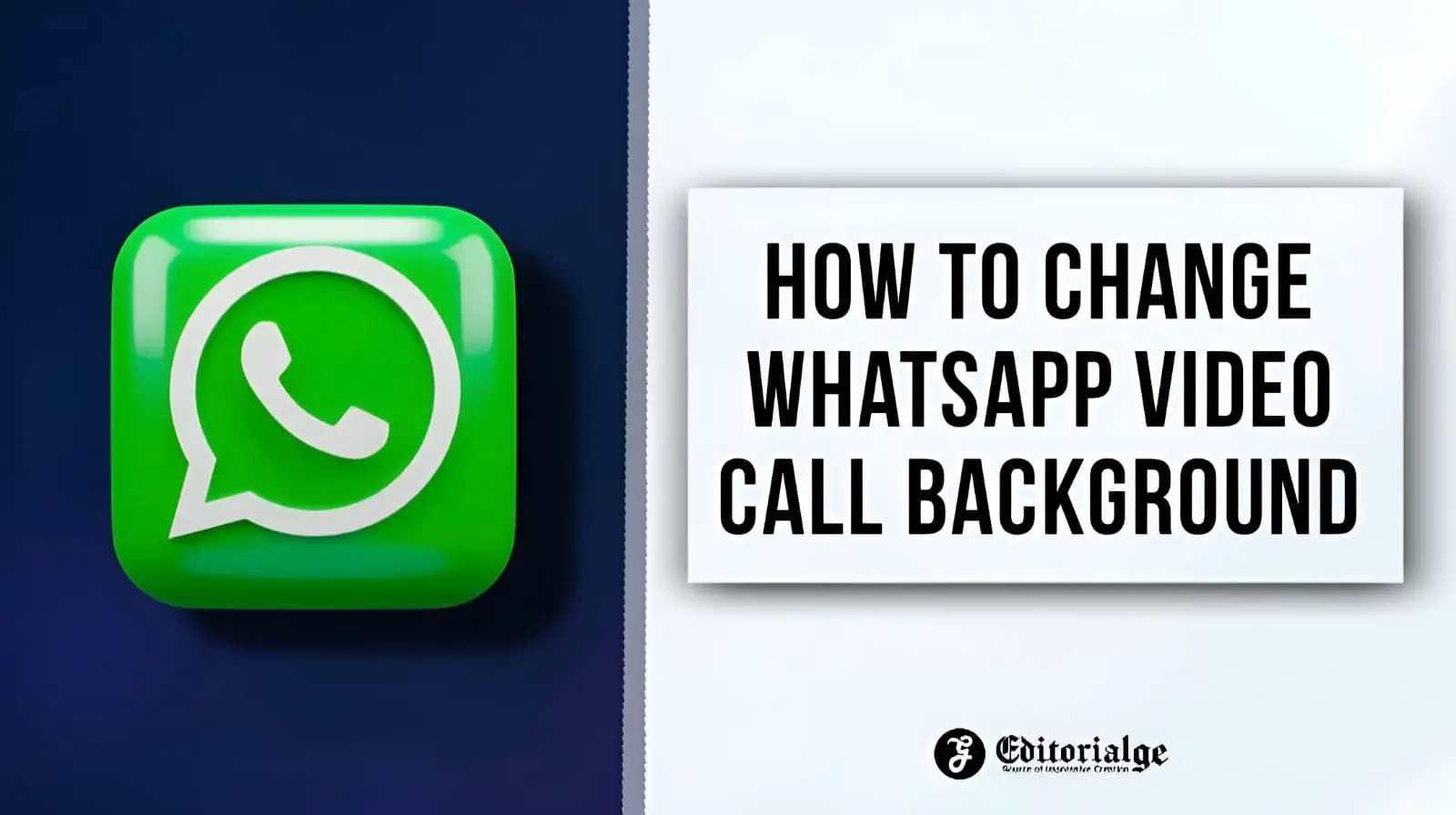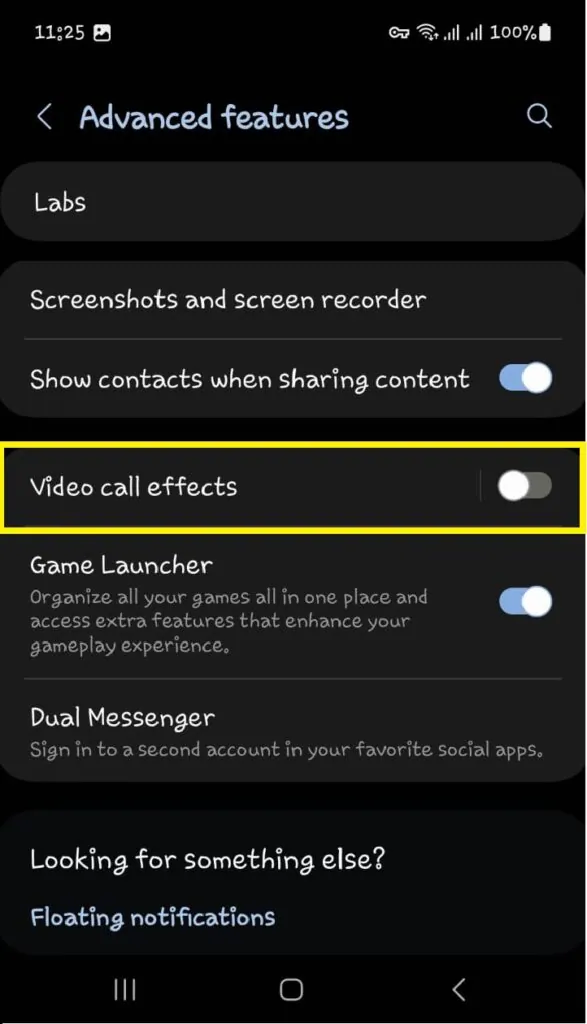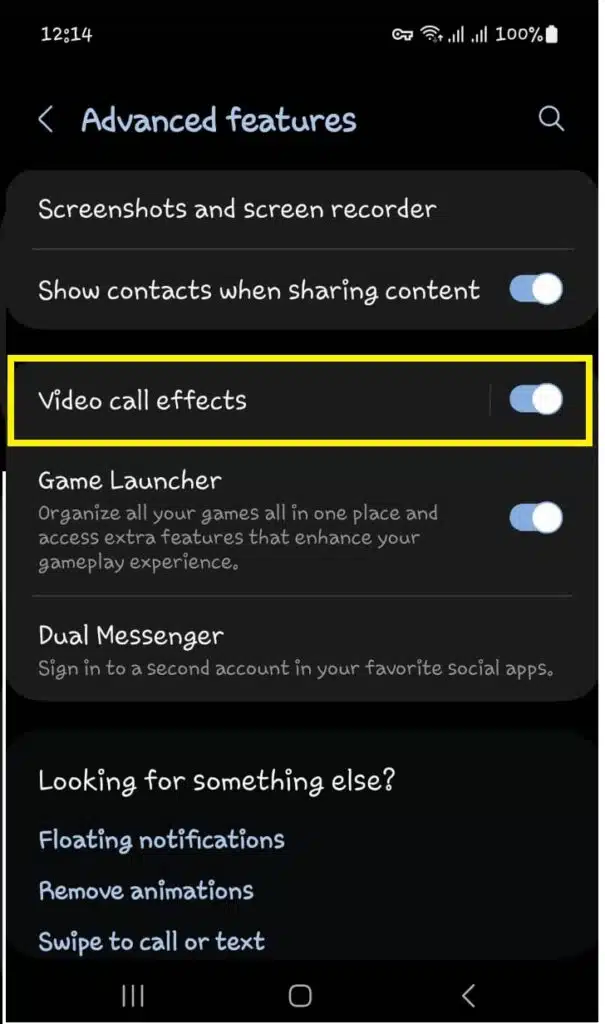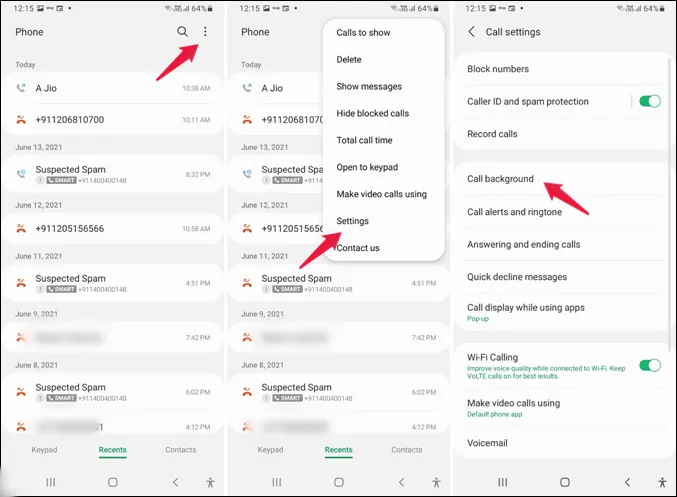Listen to the Podcast:
Do you know how to change the background of WhatsApp video calls? WhatsApp is one of the most popular messaging and video calling programs in the world. Chances are you or someone you know is using it because it’s lightweight, has exceptional functionality, and has a user-friendly user interface.
The wonderful thing about WhatsApp is that it can be adapted to the user’s preferences. Changing the background of your chats is just one of the many useful tools available. Plus, it’s pretty simple. Read on for all the information you need.
How to change the background of the WhatsApp video call on Android?
There are several options to change the background of your video conference. To change the background of your video call, you can use a green screen. Another option is to use a software to modify the background of your video conference.
1. Go to Settings
2. Scroll down, select Advanced Features
3. Select menu, Video Call Effects
4. Activate video call effect
5. A choice of background color or background image will appear
6. Make a video call on WhatsApp
7. A small floating camera icon will appear on the screen
8. Click on the icon and select the available background options
This is how the background of a video call is modified in the WhatsApp application. If you don’t see the feature, please update the software via Settings as your device may not have it yet.
Read More: How to Upload Voice Notes on Whatsapp Status
How to change the background in WhatsApp?
If you use WhatsApp every day, it is absolutely normal to change things from time to time. There are several ways to achieve this. The most basic is to alter the wallpaper or background of your chats.
WhatsApp has provided numerous alternatives in this regard. You can choose a solid color from your palette, add a photo from your phone’s library, or use an official WhatsApp wallpaper app to download a variety of extremely cool background photos. All you have to do is follow the steps below:
- Launch WhatsApp and tap on the Menu (three vertical dots in the top right corner of the screen).
- In the drop down menu, tap on “Settings”.
- Now tap on “Chats”.
- At the top of the screen, tap “Wallpaper”.
- Tap “Change.”
- Select the wallpaper you want and select “Set wallpaper”.
Your updated background will now appear in all your chats. It’s as simple as that. It’s also worth noting that you can always choose not to have a wallpaper or go back to the default background you had when you first installed WhatsApp.
Also Read: How to Record Whatsapp Calls
How to blur the background during WhatsApp video calls on iOS?
At the moment, this is only available on WhatsApp iOS mobile if you have an iPhone XR or later and iOS 15 or later installed. After that, just open WhatsApp;
- Make a video call to whoever you want to call and swipe down on the right side of the screen to reveal the control center.
- Click on the effect tile just above the connectivity options
- There, click on the portrait icon and it will change from ‘portrait on’ to ‘portrait off’.
- From left to right: 1) Ordinary WhatsApp video call (portrait mode is disabled).
2) Portrait mode is on.
3) Background is blurred in WhatsApp video call
- Doing that will automatically blur the background of the video call, and you can turn it off by following the same step as before.
There is no set date for when the feature will be available for Android WhatsApp users, but we will notify you as soon as it is.
Also Read: How to View Deleted Messages on Whatsapp iPhone
How to add video call effects on a Samsung Galaxy?
Covering the background with an image or color is a great technique for masking the distractions of video chats, especially for professionals where you don’t want to make a terrible impression just because your room isn’t perfect.
To enable video call effects on your Samsung phone, follow these steps:
- Go to Settings > Advanced Features and scroll down to find and turn on Video Call Effects.
- Tap Video call effects. You will see several default background colors that you can select for video calls.
- For custom background color, tap on the last option and choose your desired color from the color swatches or spectrum and tap on Done.
- To use a custom background image, tap the + icon and select the desired image from the gallery, and tap Done. Your new image is added and selected.
You’ll see a list of video calling apps on your phone that support this feature under the Available app heading, including WhatsApp, Google Meet, Zoom, and others. Set up a video call with your friends to try it out.
Also Read More: How to Save Whatsapp Photos
How to make a video call using WhatsApp Desktop?
To make a video call using WhatsApp desktop, follow the simple steps below:
- Open the WhatsApp desktop app on your computer
- Scan the QR code with your phone (Open WhatsApp on your phone > Tap Settings > Paired devices > Pair a device)
- Open the individual chat with the person you want to make a video call
- Tap the Video Call icon
- Tap End call when you’re done.
As with voice calls, you can mute or unmute your microphone during a call by clicking the microphone icon. You can also turn off your camera during a call by touching the camera icon.
Frequently asked questions (FAQ) on how to change the background of WhatsApp video calls
How do you change the background in a video chat team?
To start changing the background of a video chat team, open the video chat team. Then select the background you want to use by clicking the Backgrounds tab.
How do I put a background on my webcam?
There are several options. One method is to use an app that allows you to add a background image or video, such as OBS or XSplit. Another option is to use a webcam overlay tool, such as CamTwist or WebcamMax, which allows you to overlay images or movies on top of your camera feed.
How do I create a callout topic?
A call topic can be created in several ways. You can use an existing theme, create a new one, or import one. Open the Calls app and go to Menu > Settings > Theme to use an existing theme. To create a new theme, launch the Calls app and go to Menu > Settings > Theme > New theme. Open the Calls app and go to Menu > Settings > Theme > Import to import a theme.
How do I make a video background?
A video background can be done in a number of ways. To generate a ‘green screen’ effect, use a video editing program such as Adobe Premiere or Final Cut Pro. This involves making a video with the desired background and then overlaying it on top of your movie. Another option is to purchase a stock video background from a website like VideoBlocks or Pond5.
How do I personalize my call screen?
On Android, you can customize your call screen by navigating to Settings > Call > Other settings. You can then choose whether to display the caller’s portrait, name or phone number on the screen. You can also specify how long the screen remains on after a call ends.
Subscribe to our latest newsletter
To read our exclusive content, sign up now. $5/month, $50/year
Categories: HOW TO
Source: tit.edu.vn