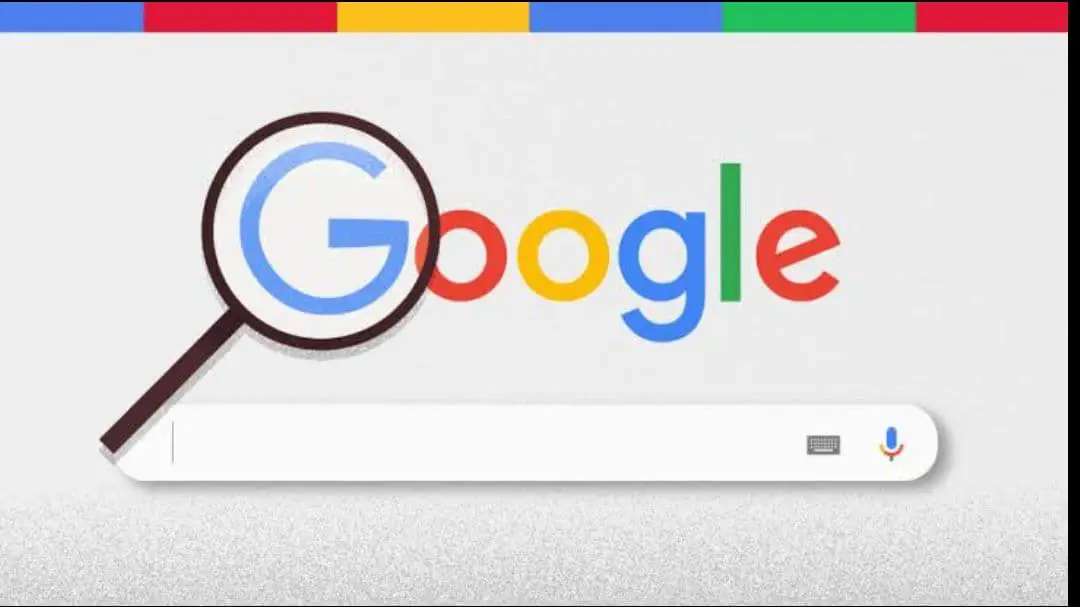Nowadays it is a burning question how to change the default Google account. So these tips are for you if you want to know how to change your default Google account for email and calendar. You can create as many free Google accounts as you want. But with multiple Google accounts, there’s a catch: multiple logins across mobile and desktop. Which account is the default? And if it’s not the one you want, how to change the default Google account to the one you want?
Google has a simple solution, although it’s not so obvious at first.
How to change the default Google account?
Multiple logins used to be confusing, but now it’s easier than ever. You can now view the content of other accounts by logging into one of them. However, you can’t use some Google tools from two accounts at the same time (for example, Google Drive) unless you specifically select one of them.
By default, Google uses the first account you sign in with. You will see this rule in action every time. The Google menu in the upper right corner also asks you to choose your default account if you use multiple logins.
What Google says:
“In many cases, your default account is the one you signed in with first. On mobile devices, your default account may vary depending on your device’s operating system and the apps you use.”
The solution is to set the default Gmail or Google account:
- Access any Google login page in a non-incognito window.
- Close all your Google accounts. Select your profile photo in the upper right corner, and then select Sign Out from the menu.
- Go to gmail.com and sign in to the account you want to set as default. Remember that the first account you register always becomes your default account. Check it out by signing in to any other Google service (like Google Drive) and see for yourself.
- After signing in to your default account, you can sign in to any other Google account and switch between them.
- Reselect your profile picture in the top right corner. Select Add account from the menu. Use your credentials to log in to the account of your choice.
This is not a problem for those who use a single Google account. But it can be important for those who have multiple Gmail accounts, separated into business and personal accounts.
Setting a Google account as your primary account for each day will save you time and energy.
Here are some common scenarios:
- It is possible that one of your accounts has a different language setting than the others.
- You probably use Google Apps for your business account and regular Gmail for your personal account.
- Some of your accounts may have two-factor authentication.
- You can have different privacy rules for each account.
Note: Google settings are not shared between multiple accounts. There are a few exceptions, such as web and app activity and ad personalization settings.
With easy account switching, managing multiple Gmail (or any other Google app) accounts is now less of a hassle. However, there are some annoyances. You may have tried to open a shared link and Google tells you that you don’t have permission to use the default account.
Here are some additional tips to help you manage multiple Google accounts and avoid button clicking.
- Use a different profile image for each Google account.
- Do you want to temporarily sign in to a Google account other than your default account? Use your browser’s incognito mode to sign in.
- To ease the transition, sign in to your Google accounts in the order you prefer when you sit down to work. Then close the tabs for the accounts you don’t need. You can change at any time without signing in until you opt out.
- Set permissions to share frequently used files and folders between two accounts. No need to keep two accounts open with “change permissions on a shared file or folder”.
- Google Backup & Sync allows you to sign in with just three accounts. Choose your preferred account and change the Google Drive folder location for each to avoid conflicts.
- Use different Chrome profiles for different Google accounts. For example, you can use different sets of extensions for your personal and business accounts.
- Use a Chrome extension, like SessionBox, to connect to websites with different Google accounts.
- To access important emails, set up email forwarding from one Gmail account to another.
- The Gmail Label Sharing extension allows you to share Gmail labels between multiple accounts.
- Uncheck Stay signed in to prevent automatic sign-ins, and pay attention to which Google account you use.
Tip: If you work with multiple accounts every day, use different Chrome profiles (make sure to protect each of your Google accounts with Google Advanced Security).
Switch between multiple Google accounts
Starting the day with your default Google account and then signing in to the others is a good “Google habit.” Also, Google Account Switcher makes the task less tedious.
On mobile devices, your user activity and app settings are stored in the default account you logged in with. To keep things organized, start with the default Google login, and then add more accounts. By constantly repeating these steps, you can set up an automatic workflow and signing into the correct Google account will be less of a hassle.
Apart from this, if you want to know how to change Twitch username, how to change Reddit username, how to share Netflix account, how to change Kik username, you can also follow our Entertainment and Technology category.
Subscribe to our latest newsletter
To read our exclusive content, sign up now. $5/month, $50/year
Categories: Technology
Source: vtt.edu.vn