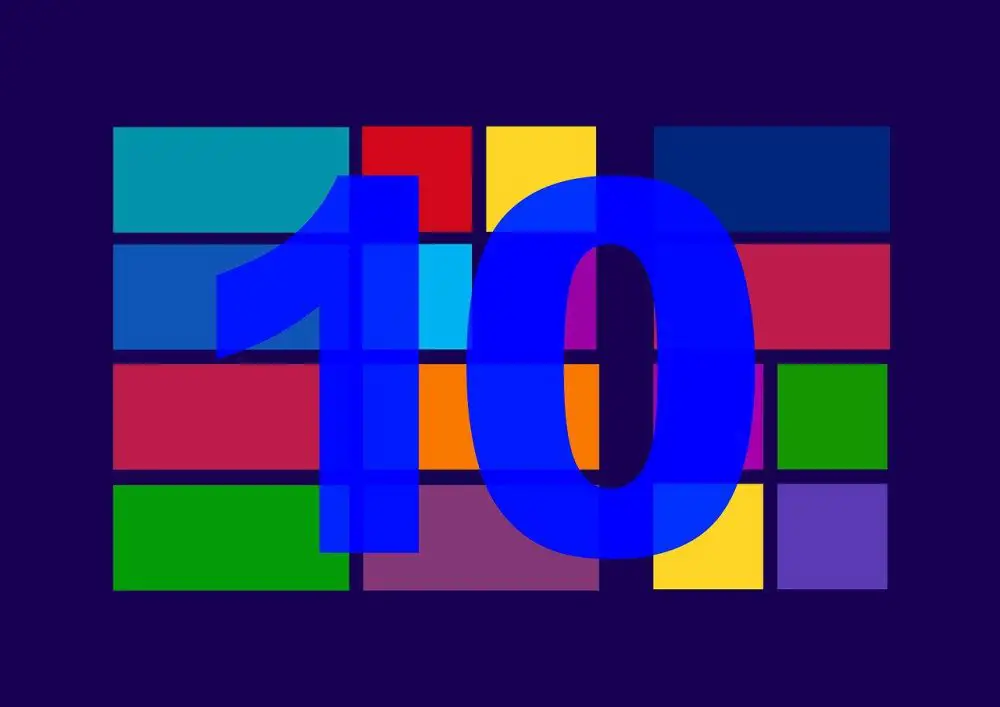Accidentally deleting photos and other files on your Windows 10 is very easy. Obviously, Microsoft anticipated potential errors and already included the Recycle Bin, where you can recover deleted files. However, if you permanently delete photos on your device, you won’t be able to find them in the Recycle Bin. For example, if you hold down the “Shift” key when deleting files, the documents will be permanently deleted and you will not be able to restore them from the Recycle Bin.
That means you have to employ another method to recover permanently deleted photos from Windows 10. However, you don’t have to worry. You can permanently recover files from your computer with different methods. In this post, we will look at different methods to recover permanently deleted images from Windows 10. Let’s get right into the details.
Method 1: Recover Permanently Deleted Photos from Older Version
When you permanently delete photos on your Windows 10, you can get them back by restoring the previous version. One of the unique things about Windows 10 is that it comes with a very useful data recovery feature known as “Previous Version Restore”.
This feature allows users to restore previous versions of the different files and folders on their PC. However, you must have enabled this feature before you can use it. To activate it, follow this process:
- Click to open the “Start” menu and type “System Protection.”
- Click “Enter” and check “Protection Settings” and then select a hard drive. Next, click on “Configure”.
- Choose “Turn on system protection” and then click “OK”.
When you have completed this process, you can use the “Restore Previous Versions” feature to restore any folder or file to its previous state. So how do I recover permanently deleted photos in Windows 10 by restoring the previous version? It’s very simple. When you have the feature activated, all you have to do is follow these simple steps:
- Right click on any folder or file on your system and click “Properties”
- Go to the “Old Version” tab and click on it.
- Select the version you want to restore and click “Restore”.
That’s all it takes to recover permanently deleted photos from the old version. With this, you should be able to recover your files. If you tried this method and still can’t recover your deleted photos, please move on to the next method to recover your files.
Method 2: Restore Permanently Deleted Photos from File History
File history in Windows 10 is the replacement for the Backup and Restore feature in the previous version of Windows operating system. This makes it possible to recover lost photos and files from Recycle Bin in Windows 10. With this feature, it is also possible and easy to recover permanently deleted photos and files. Here is how to recover permanently deleted photos from Windows 10:
- Click to open the “Start” menu and type “Restore Files”
- Click “Enter” and browse to the folder where you originally saved the deleted photos.
- Choose the “Restore” button in the middle to recover the photos and files in Windows 10 to their original folder location.

Now sometimes you may not see any folders when you type “Restore Files”. When this happens, it may mean that the File History feature is turned off. You need to locate the option to enable the feature and continue with the restore process.
How to recover permanently deleted photos with data recovery software
If you have used the two methods highlighted above and are unable to recover permanently deleted photos on Windows 10 PC, the next step is to use a third-party data recovery tool. With data recovery software, you can easily recover files and photos that have been permanently deleted.
If your question is: can I recover permanently deleted photos from my computer? The answer is yes. There are a couple of tools you can use to recover permanently deleted files. However, we recommend that you use iBeesoft Data Recovery software to recover your photos.
What is iBeesoft Data Recovery Software?
iBeesoft Data Recovery software is a highly effective, virus-free and 100% safe data recovery tool. It is easy to use and effective to recover permanently deleted photos and files from different data loss scenarios.
You can recover deleted/lost files from Windows 10 and other versions of Windows operating systems, RAW drives, memory cards, HDD/SSD, USB drives and other storage devices. It offers two scanning modes, Quick Scan and Deep Scan.
The software has a user-friendly interface and can quickly and easily recover deleted and lost files and formatted drives. The cause of data loss is irrelevant with iBeesoft Data Recovery because the tool can recover from any loss scenario.
Main Features of iBeesoft Data Recovery Software
- Recovers all permanently deleted photos from hard drives and Recycle Bin
- Recovers formatted drive, including hard drive, storage media, and unexpectedly formatted partitions.
- Recover partition caused by loss and deletion, including hidden/lost partition, accidentally deleted partition, and partition loss caused by cloning, partitioning, and other disk accidents.
- Recovers RAW drives caused by a damaged drive
- Recovers file loss and deletion caused by incorrect operation, such as incorrectly copying, cutting or moving folders and data, as well as restore factory settings without a backup.
- Recovers data loss caused by other reasons, such as virus attack, Windows reinstallation, hard drive/system/software crash and other unknown reasons.
Step by step guide on how to recover permanently deleted photos from computer
- Download iBeesoft data software from the official website and install it on your PC. The software is virus-free and secure, so you never have to worry about getting malware onto your computer.

- Navigate through the list and select the drive where you initially saved the deleted photos and click the “Scan” button to start the recovery.
- Preview the list of recovered photos, files and folders to see if you have all the images you want to recover. Select all the photos you want to recover and click the “Recover” button to save the files on your computer.
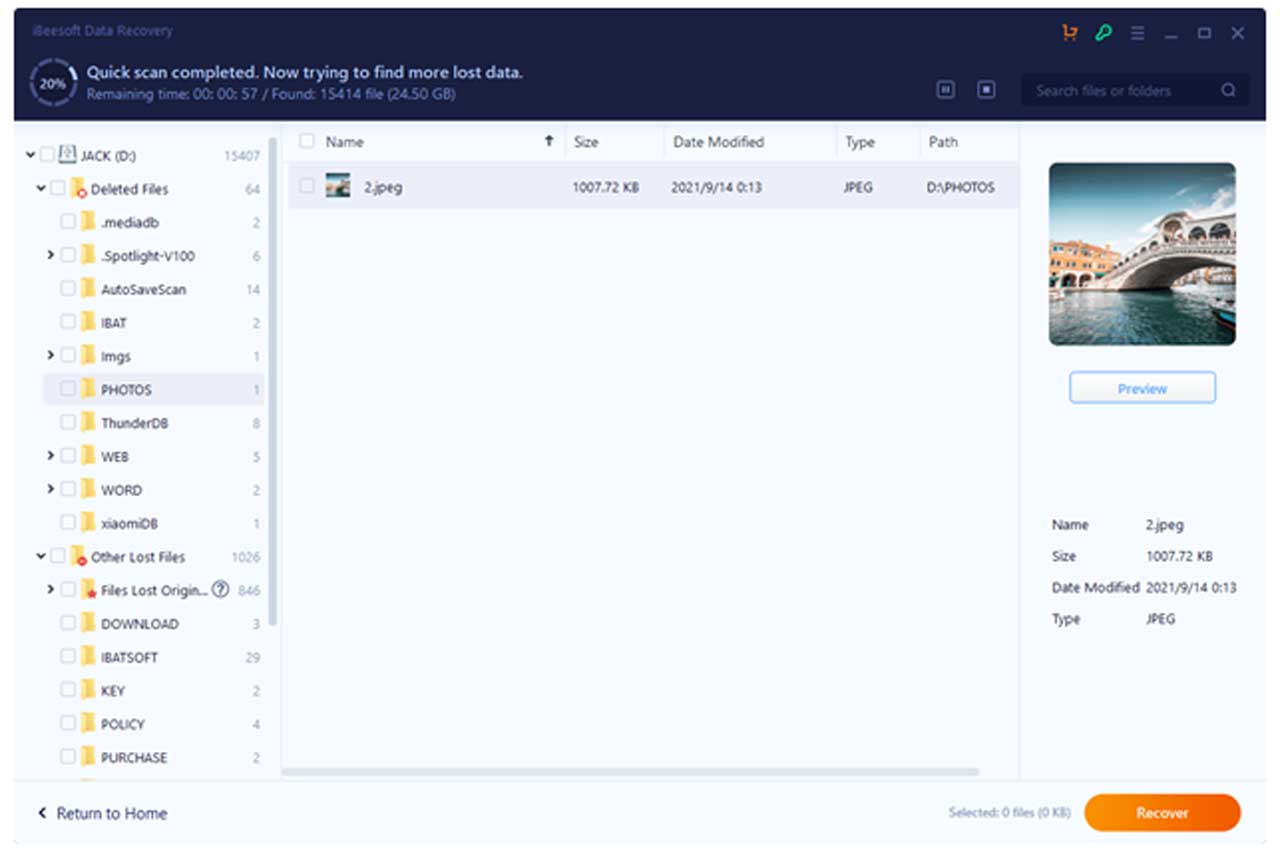
Sometimes you may not see all the photos or files you want to recover after using the quick scan mode. If you notice that some images are missing, you can switch to using the deep scan mode. This option performs a full scan to locate all documents associated with the files you have selected.
In this post, we have discussed different ways to recover photos and files from Windows 10. If you have been thinking, how do I recover permanently deleted pictures from my computer? The different methods highlighted in this post should guide you through the process. When you need to use a third-party software tool to recover deleted or lost photos, files or folders, we highly recommend iBeesoft Data Recovery Tool.

Subscribe to our latest newsletter
To read our exclusive content, sign up now. $5/month, $50/year
Categories: Technology
Source: vtt.edu.vn