Listen to the Podcast:
Learn how to remove the cover photo on Facebook. Posting, uploading and changing photos on social networks may seem like a simple and easy task, but the fact is that if you are not familiar enough with the web, this process can be chaotic. However, it is common for these things to happen and more so if it is an activity that is practiced occasionally.
We’ll show you how to remove or delete your Facebook profile cover photo. Taking into account that this process is as simple as changing the name of your profile, you must know the steps, and that’s it!
This process is simple; if you are busy, you should know that very few minutes are lost to perform this action.
How to remove a cover photo on Facebook?
Before starting this task, the most important thing is to manage your account, not that of third parties, to avoid confusion or hacking. There are 2 ways to remove a cover photo on Facebook. You can remove your cover photo using the Facebook app on your Android or iOS device, or by using Facebook from the browser on your PC.
Interesting story: How to share YouTube videos on Facebook?
How to remove the cover photo on Facebook from iOS or Android
- Find the Facebook app icon on your iPhone or iPad and tap on it to open it. Make sure you’re logged into your Facebook account.
- Touch the menu icon (three horizontal lines) in the bottom right corner of the screen, and then touch your profile picture or name to view your profile.
- You can access your cover photo by going to your profile page. At the top of your profile page, you’ll see your current cover photo. Tap the cover image to view it full screen.
- You will see three small dots in the upper right corner of the screen. Tapping on them will bring up a menu with different options.
- Tap “Remove Cover Photo” in the options menu to get rid of the cover photo. A pop-up will appear asking if you’re sure you want to remove the cover photo. Tap “Delete” to make sure.
- Your cover photo will be removed and you’ll be returned to your profile page. Depending on how you’ve set up Facebook, the cover photo slot will now display a default image or be blank.
How to remove the cover photo on Facebook from the browser
Facebook can be accessed from any web-enabled device, including smartphones and computers. To remove your profile photo, follow these steps:
- Launch a web browser on your preferred device, go to the Facebook home page, and sign in to your account.
- Select your name from the menu that appears when you click on the profile icon.
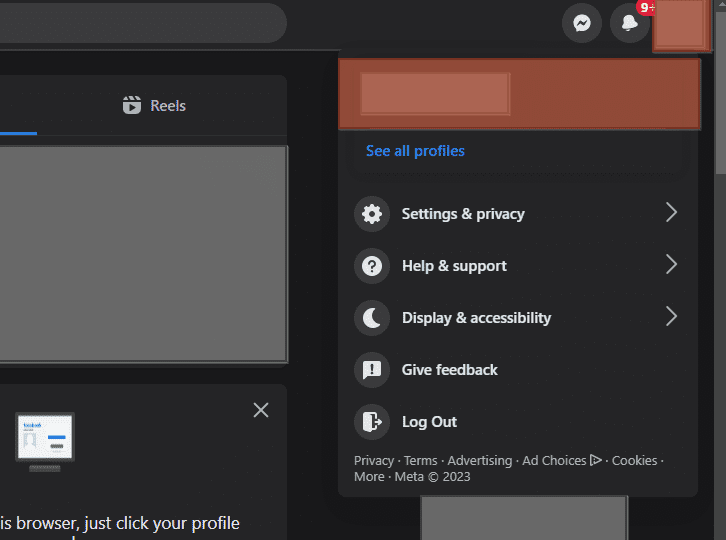
- Open the cover photo by tapping on it.
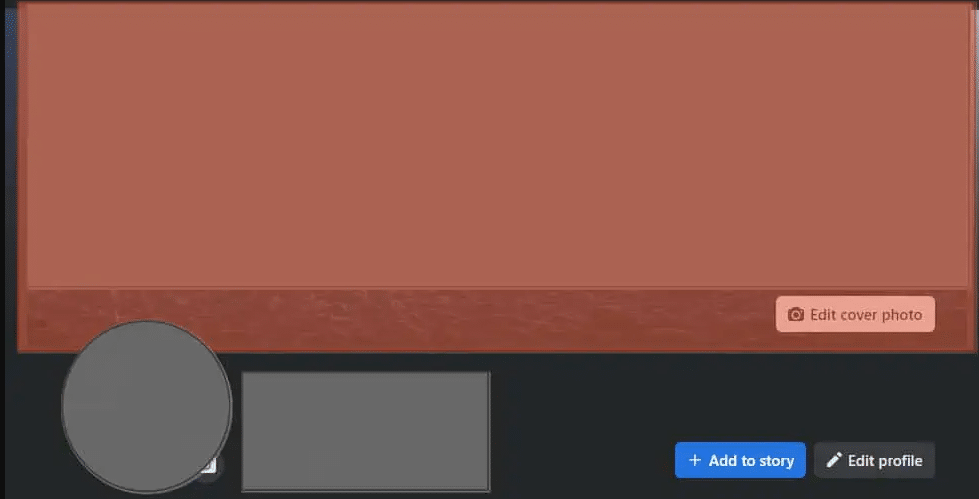
- Navigate to the right side of the cover and click on the three dots there.
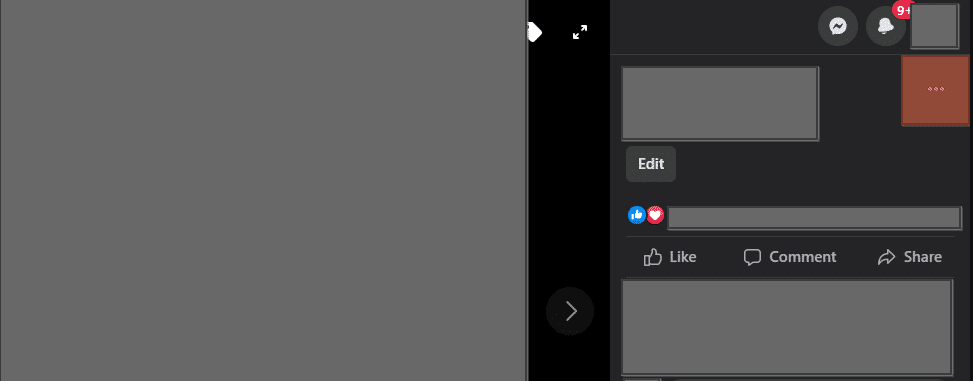
- Now select “Delete Photo” from the list of options.
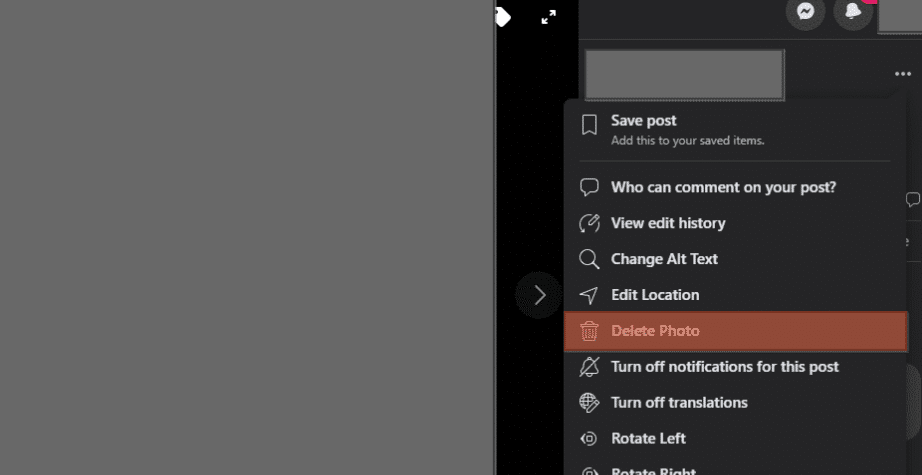
- It will show the confirmation dialog. Verify that you want to remove your profile cover photo.
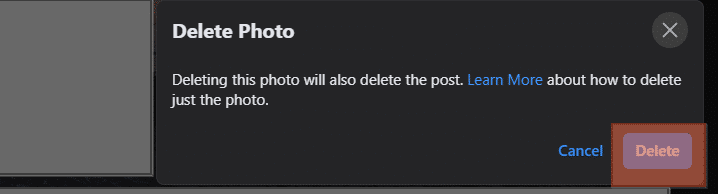
Finish Removing or Changing Your Facebook Profile Cover Photo
Don’t want any cover photo and want to delete it once and for all? Well, do the following and get rid of the unwanted images.
- Hover your mouse over your cover image without clicking on it; then, you will see the option ‘Edit cover photo’; lightly click on this option and choose your last step.
- As soon as you click on the option we mentioned above, the following will immediately appear: ‘select a photo, upload an image, move and delete
- Since you want to delete your cover photo, you will give your last click to the trash can, which is the icon that has that option, and that’s it. If for some reason the page asks you a second time if you are sure you want to delete that photo, you have to affirm it.
In short, the image will be removed, but if the photo you just removed still appears on your cover, you should refresh the window and you will see that the image on the surface is gone and appears as a black box.
Decide if it is better to leave your cover without an image or find one that you like and that adorns your social network profile as much as your profile picture.
Do not forget that you can change or delete these photos as many times as you want; You should take proper steps to avoid unnecessary accidents.
Related reading: How to make a reel on Facebook?
Bonus: Tips for Creating Attractive Facebook Cover Photos
Here are some ways to make an interesting cover photo for Facebook:
- Follow the measurements given: Facebook suggests cover photos be 820px wide by 312px tall on desktop and 640px wide by 360px tall on mobile. By using the suggested sizes, you can ensure your cover photo looks great on all devices.
- Choose a high-quality image. Your cover photo is a reflection of your brand or personality, so make sure you choose a high-quality image that does it justice. Use a clear, high-resolution image that has no pixels.
- Think about the writing – Pay close attention to the way your cover photo is put together. Make sure the subject of the photo is in the middle and not hidden by your profile picture or anything else on Facebook.
- Use a relevant image: Your cover photo should show who you are or what your brand is. Use an image that suits your business or your interests.
- Use text sparingly. You can add text to your cover photo, but it should be short and easy to read. Use fonts that are large and easy to read, and limit text to a few words or a tagline.
- Change your cover photo frequently – Keeping your cover photo fresh and up to date is a good way to keep people interested in your Facebook page. Change your cover photo to reflect new promotions, events, or the time of year.
- Try different cover photos – If you’re not sure which type of cover photo will connect with your audience, try different ones to see which one works best. Engagement metrics can be used to see which cover photos perform better than others.
final thoughts
Getting rid of a cover photo on Facebook is easy and can be done with a few simple steps. The process is the same whether you have an iOS or Android device. If you follow the steps in this guide, it will be quick and easy to get rid of your Facebook cover photo. Remember that removing your cover photo will not remove it from your Facebook account. Instead, it will be stored in your “Cover Photos” album.
Follow some of the tips we’ve given you for making an interesting cover photo to make sure your Facebook page looks good. Having an updated cover photo can also help keep your Facebook page fresh and interesting to your followers.

Subscribe to our latest newsletter
To read our exclusive content, sign up now. $5/month, $50/year
Categories: HOW TO
Source: tit.edu.vn
