Part I: Internet Access Methods
Currently, there are 5 ways to access the Internet: telephone line access, fiber optic broadband access, passive optical network, wireless network, and access to the electrical network. In addition to the wireless network, the other four methods require a broadband line to access the
home. Many home users do not have such conditions, and the wireless network can easily access the Internet with just two steps: turning on the device and inserting a SIM card.
Wireless networks are further divided into 2G, 3G, 4G and 5G networks. 2G and 3G networks cannot meet the needs of home Internet access due to their low speed, while 5G network terminal equipment is expensive, although its speed is fast, and its price is usually that of 4G CPE equipment. 5-10 times. Another point is that the construction of 5G networks in many countries and regions is not yet mature, and small cities and remote areas have not yet achieved 5G network coverage. In short, based on the analysis of convenience and economy, 4G network is more suitable for families who need to build a network cheaply and conveniently.
There are two types of devices that share the Internet through the 4G network, LTE CPE and LTE MiFi. LTE CPE belongs to system integration product. It uses the LTE mobile communication system to provide the return transmission channel and WiFi achieves coverage, which is a device that converts the high-speed 4G signal into a WiFi signal. Similar to MiFi, its AP function and router performance are stronger than MiFi and can be accessed via various mobile terminals such as tablets, smartphones and laptops at the same time.
After a thorough analysis, it is not difficult to see that 4G LTE router equipment is currently the best choice to build our own home network conveniently.
Part II: How to choose a suitable LTE CPE?
Next, let’s discuss how to choose the right LTE CPE. We choose between Internet speed, number of access users, coverage, product reliability, stability and ease of operation, as well as price. SmileMbb LTE CPE devices are representative of various brands. Different CPE devices are designed to meet the Internet access requirements of different occasions and applications, including indoor, outdoor, and industrial CPE routers. Here we will take the SmileMbb LTE indoor CPE XMC1841 model as an example.
Also Read: Looking for the best website hosting services? Here you have
Advantages of SmileMbb XMC1841 CPE
XMC1841, developed on ASR1803e chip based on opencpe software architecture, is a cost-effective 4G CPE product. Provide users with wireless and wired Internet access.
High speed
Its 50Mbps wireless upload and download speeds can reach 150Mbps; wired speed is 100 Mbps.
low latency
The internal one-way transmission delay of the user plane is less than 5 ms; the control plane transition time from the idle state to the active state is less than 50 ms, and the transition time from the resident state to the active state is less than 100 ms.
WiFi 4 and Multi-Device Connection
The device supports WiFi 4 (802.11n), its maximum theoretical rate can reach 300Mbps, and 32 devices can connect to the wireless network at the same time.
Wide antenna coverage
The device has 4 high gain 5dBi antennas. The antenna is flattened to increase the effective transmission area. Unobstructed coverage distance can reach 70 meters. The signal can penetrate 3 walls within a radius of 15 meters to keep the WiFi connection stable.
Quality assurance
| No. | test item | Test content and specification | test result |
| RF test | |||
| 1 | LTE RF Index Test | See 3GPP specification TS-36.521 | Approve |
| 2 | LTE RF Performance Compliance Test | Please refer to 3GPP TS-36.521 specification, test more than 3 pieces of samples | Approve |
| 3 | WIFI RF Index Test | See the WiFi 802.11b/g/n specification | Approve |
| 4 | WIFI RF Performance Compliance Test | See the WiFi 802.11b/g/n specification and test more than 3 samples | Approve |
| 5 | WIFI signal extraction distance test | The WiFi signal has an unobstructed transmission distance of 65 meters, and the WiFi connection of the device is stable | Approve |
| 6 | WIFI signal test through the wall | The WiFi signal can penetrate 3 walls to lock the device, and the WiFi connection of the device is stable | Approve |
| 7 | LTE field test | CPE LTE access network is normal in urban, suburban, low-speed mobile, high-speed mobile, weak signal, handover areas and other scenarios. | Approve |
| hardware test | |||
| 1 | Repeat test shutdown | Power off test 5000 times, the CPE works normally | Approve |
| 2 | Current consumption test | The maximum power consumption working current of the CPE equipment is less than the output current of the power adapter | Approve |
| 3 | electrostatic test | Please refer to GB/T 17626.2 specification | Approve |
| software test | |||
| 1 | test run | Reference software function test report | Approve |
| 2 | repeated change test | Reboot every 2 minutes and test for 24 hours, CPE equipment system is normal | Approve |
| 3 | Live network long-term stability test | The device has been online for more than 100 days and there are no network abnormalities during the period | Approve |
| 4 | Web operations stress tests | Web GUI automation clicks for more than 2 weeks, during which the system works fine | Approve |
| 5 | High Flow Pressure Test | Continuous high flow pressure test for 2 weeks, during which the system operates normally | Approve |
| 6 | network speed test | Meets LTE, WiFi, and LAN transfer speed requirements | Approve |
| 7 | Continuous flash memory read and write test | The flash memory is continuously read and written 50,000 times, and the device system works normally | Approve |
| 8 | network security test | Pass Nessus vulnerability scan and nmap port scan | Approve |
| Environmental reliability test | |||
| 1 | low temperature storage | Reference IEC 60068-2-1:2007 specification | Approve |
| 2 | low temperature operation | Reference IEC 60068-2-1:2007 specification | Approve |
| 3 | high temperature storage | Reference Specification IEC 60038-2-2:2007 | Approve |
| 4 | high temperature operation | Reference Specification IEC 60038-2-2:2007 | Approve |
| Structural Reliability Test | |||
| 1 | adhesion test | The adhesion of the sample surface coating to the substrate or primer meets the specification requirements. | Approve |
| 2 | vertical drop test | The drop height is 1 meter, the drop surface is marble floor, and the drop test is carried out 20 times. | Approve |
| 3 | roller drop test | The height difference is 1 meter, the contact surface is marble, the rotation speed is 10 seconds/hour, and it is turned over and dropped 80 times. | Approve |
| 4 | Connector plugging test | Power cable, USB cable, telephone cable, network cable and the corresponding interface can be plugged and unplugged 500 times each, with good contact and no damage. | Approve |
| 5 | SIM card insertion and removal durability test | The SIM card is inserted and removed 500 times, the contact is good and there is no damage | Approve |
Part III: CPE SmileMbb XMC1841 Access Guide
configure the hardware
Step 1: insert the SIM card; push it gently into the slot.
Step 2: Connect the network cable, telephone line and power supply. Make sure the power light is on.
Step 3: When using the wireless Internet function provided by the device, you need to activate the WiFi function of the user terminal, search and select the WLAN SSID name in the user terminal, then enter the WLAN password (refer to the default name of WLAN SSID and the default WLAN password on the label attached on the back of the device).
Precautions: Make sure the CPE is turned off before inserting or removing your SIM card. Otherwise, the CPE and SIM card may be damaged.
If you want to remove the SIM card, please slightly press the SIM card and the SIM card will come out.
Minimize obstacles between the device and user terminals.
configure cpe
Step 1 – Connect the power supply adapter and network cable. The power light is on to indicate that the device has been successfully powered on.
Step 2: Set the computer to obtain IP addresses automatically.
Step 3 – Open a browser and enter the CPE gateway address (http://192.168.0.1).
Step 4: Enter the username and password in the login interface (please refer to the label at the bottom of the device), then click “Login” to enter the web configuration interface.
Step 5: Find the menu General Settings -> WIFI Settings.
Step 6 – Set the current SSID and password (modify as needed), then select Save to complete the setup.
Then you can reconnect to the router via the new WLAN SSID name and password.
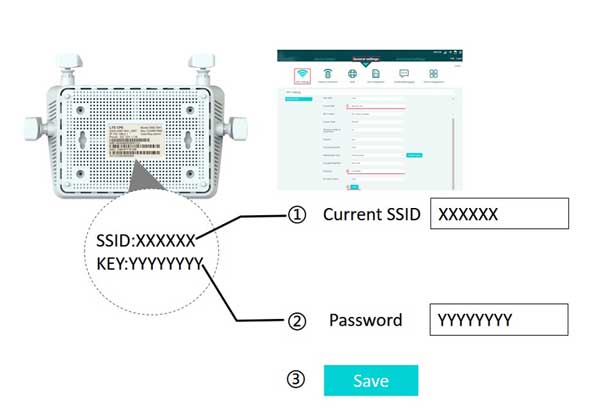
Grades: You can click the help hint Help for more information if you are not clear about any function. If you don’t have a network cable, you can access the gateway through a WiFi connection (see the label on the bottom of the device, find the default settings). SSID name and password).
Precautions: The device comes with factory default settings so that users can use it directly. This setting is optional.
Categories: How to
Source: vtt.edu.vn
![[2023] How To Build A Home 4G LTE Router Network Affordably And Conveniently [2023] How To Build A Home 4G LTE Router Network Affordably And Conveniently](https://vtt.edu.vn/wp-content/uploads/2023/05/2023-How-To-Build-A-Home-4G-LTE-Router-Network.webp.webp)