You need to change your Yahoo password to prevent illegal access to your account. If you sign in to your Yahoo account over public Wi-Fi or using a friend’s device, it’s not considered secure at all. So before something worse happens, you should change the password using a secure connection. To do so, you can follow the given procedures.
Recommended: How to create a strong password?
Change your Yahoo password from a desktop or mobile web browser
You can open a browser on your computer or mobile device and change the password as follows:
- Sign in to your Yahoo account with a username and password.
- Click on the ‘Account Information’ option which will take you to the Yahoo account information page and then click on ‘Account Security’.
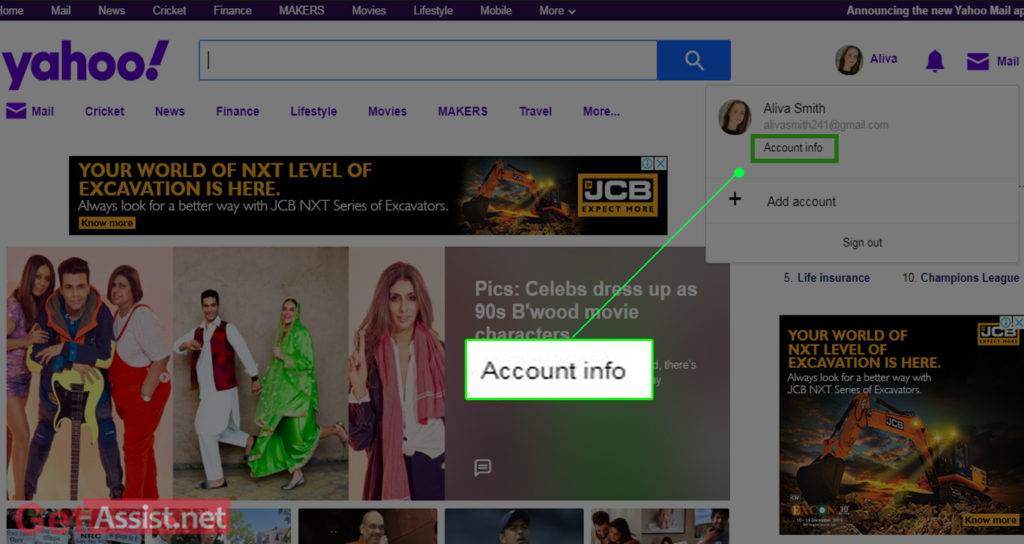
- From the options available on the next page, click on the one that says ‘Change Password’.
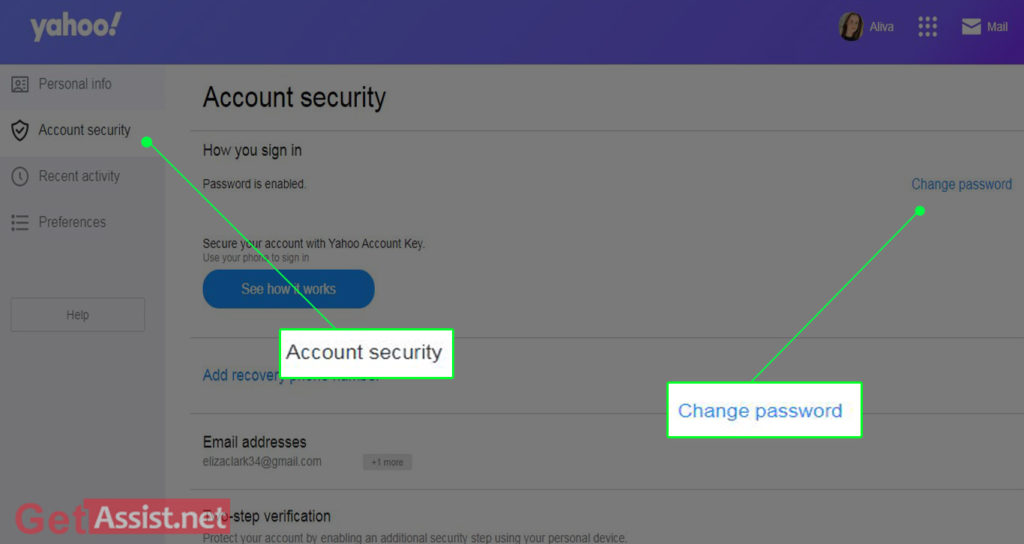
- On the next page, set a new password for your Yahoo account and enter it twice to confirm.
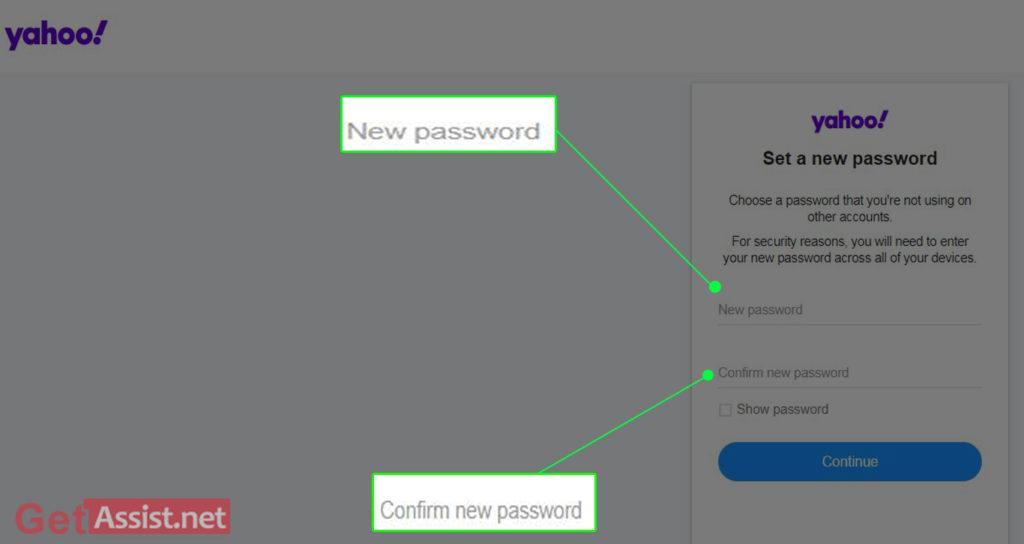
- Click ‘Continue’ and from then on you will be able to log in to your Yahoo account with the new password.
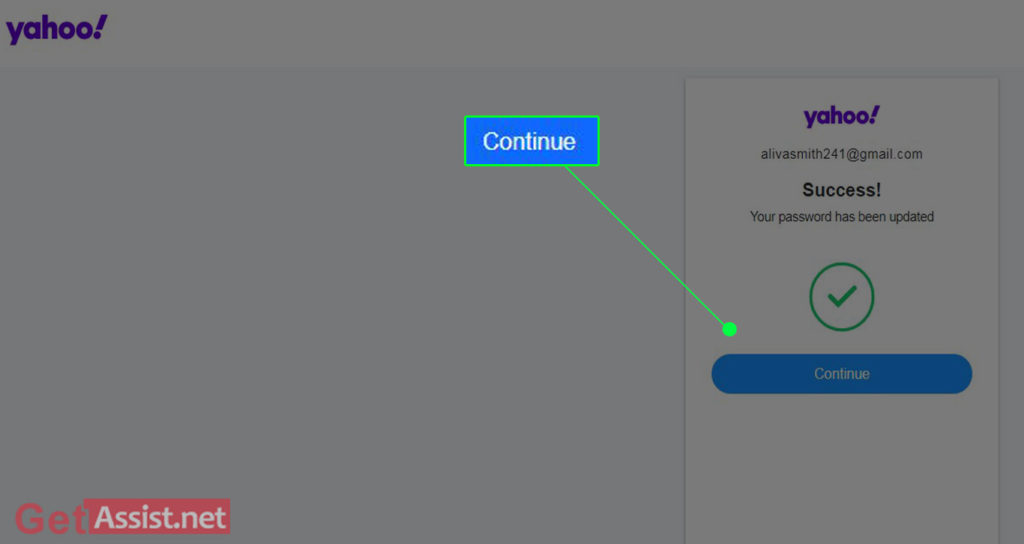
You can also watch the video and follow the steps-
Change your Yahoo password from the Yahoo mobile app
If you use your Yahoo account through the app on your Android phone, here are the steps to change your password in that case:
- Open the Yahoo Mail app and sign in to your Yahoo account.
- Tap the Menu icon in the upper left corner.
- Tap ‘Manage Accounts’ and then tap ‘Account Information’.
- Press the ‘Security Settings’ option and enter your security code.
- First press ‘Change Password’ and then press ‘I prefer to change my password’.
- Enter a new password, confirm it and press ‘Continue’.
How to Change Yahoo Password on iPhone
Yahoo mail can also be used on iPhone and if you need to change the password, you can do it as follows:
- On your iPhone device, open the Yahoo Mail app.
- Next, tap on the menu icon which is displayed as three horizontal bars.
- Thereafter, tap on the ‘Manage Accounts’ option.
- Then press ‘Account Information’ and select ‘Security Settings’ found under the ‘Account Security’ tab.
- Enter the security code or you can use Touch ID or Face ID if you have enabled one.
- Then select ‘Change Password’ and click ‘I’d rather change my password’.
- Enter the new password you wish to set for your Yahoo account and click ‘Continue’.
This is how you can change Yahoo password on iPhone.
Yahoo Mail Password Recovery
There may be a situation where you cannot access your Yahoo account. In such cases, you will need to reset your Yahoo password to regain access to your account. Here are the steps you need to follow to change your password and recover your Yahoo account:
Use a phone number
If you have linked your phone number to your Yahoo account, you can use it to reset your password as follows:
- Go to the following link: https://login.yahoo.com/forgot.
- Enter the Yahoo email address in the given text field and click ‘Continue’.
- Enter the last two digits of your mobile phone number and then click ‘Submit’.
- Click ‘Yes, send me a code’ when asked ‘Do you have this phone?’
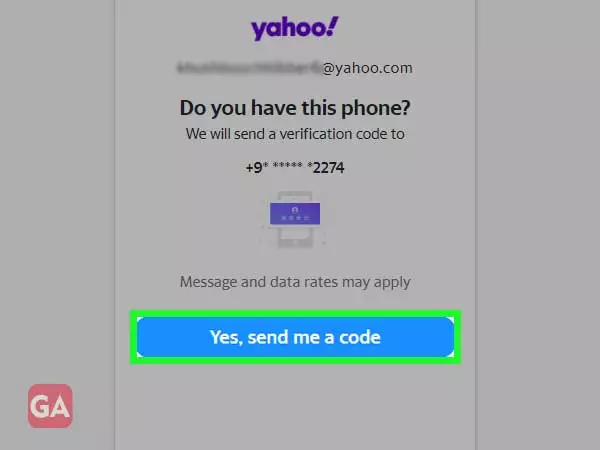
- You will then receive a verification code on your mobile number which you need to enter and click ‘Verify’.
- After that, you will be able to change your Yahoo password and click ‘Continue’ to save the changes.
Adding a phone number to your account is also helpful in recovering your hacked Yahoo account.
Use a secondary email address
If you’ve added a secondary email address to your Yahoo account, you can also use it to reset your Yahoo password. Here are the steps you need to follow to change your Yahoo password using the secondary email address:
- Go to the following link: https://login.yahoo.com/forgot.
- Enter the Yahoo email address for which you want to reset the password.
- Click on the ‘I don’t have access’ option when asked to enter the mobile phone number.
- When prompted to select the recovery option, click on the email address to receive the code.
- Enter the verification code received on your secondary email address and click ‘Verify’.
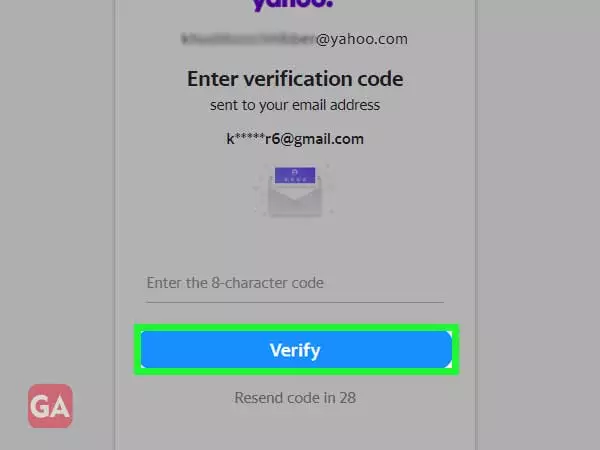
- Enter the new password and press ‘Continue’ to change your Yahoo password.’
Protect your Yahoo account with two-step verification
We all know that it is important to change your Yahoo password to keep it safe and secure. There is another feature provided by Yahoo with which you can add an extra layer of security to your Yahoo account i.e. two-step verification.
Yahoo 2-Step Verification requires you to enter a verification code sent to your phone number in addition to your password to sign in to your Yahoo account.
When you enable Yahoo 2-Step Verification and use a new device to sign in or attempt to sign in from an unknown location, you will be prompted to enter the verification code sent to your phone number plus your account password . This ensures that no illegal access to your account occurs and your information remains secure.
READ NEXT:
Yahoo Mail doesn’t work with Outlook
Fix Yahoo mail not working on iPhone issue
Yahoo Mail app not working on Android phone
Why is the yahoo mail attachment not working?
Make Yahoo my home page in Firefox browser
Categories: How to
Source: vtt.edu.vn
