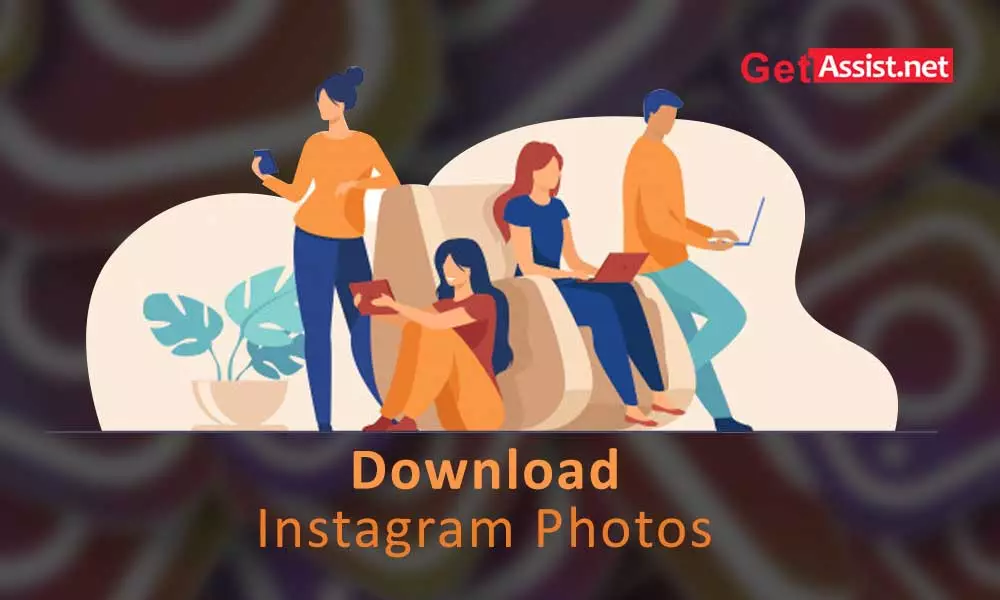Instagram is a place for socializers who love to talk to people and share their life on social media. Creating an Instagram account gives you access to a totally different world. You can even get a glimpse into the lifestyle of your favorite celebrity or influencer with the help of the photos and videos they upload. The more celebrities you follow, the more photos you can see in your newsfeed every day. It is also possible that some photos catch your eye and make you want to download them. That is probably why you are reading this to find out if there is a way to download photos on Instagram. Yes, there are many, and this guide will walk you through all the options available for downloading Instagram images on your PC, Mac, or mobile device.
How to download personal photos from Instagram?
Before we start invading someone else’s privacy, you must be interested in how you can download photos from your Instagram account. There may be several reasons why you need to download photos, maybe you don’t have the original file with you, or you just changed your mobile phone.
Although there is no official method to download individual Instagram images, you can download your entire history that includes all photos, videos, posts, and stories.
1. Sign in
The first step is to log into your Instagram account in a web browser on your PC. Head over to the official Instagram website, enter your username and password and press ‘Login’.
2. Send the download request
Go to your profile, click on ‘Edit Profile’ and then go to the ‘Privacy and Security’ section, there you will find the ‘Data Download’ option, click on ‘Request Download’ to continue.
3. Get a copy of your data
The last step is to confirm your email address and press ‘Next’ to request a copy of your Instagram account data to download. It may take up to 48 hours for you to receive your copy by email. Once you receive the email, click the ‘Download Data’ link and you’re done.
You can also take advantage of this option through the Instagram app: profile > menu icon > settings > security > download data. Enter your email address and then tap ‘Request Download’.
How to download any photo from Instagram?
There is another method by which you can download your photos as well as the photos of other users with their prior permission. The ‘Inspect’ option, yes, is the one that will help you download Instagram images; let’s know how you will use that.
DISCLAIMER- If you are downloading Instagram images from others, it is recommended to respect the ownership of the image. While some of these methods allow you to download other users’ images, we encourage you to obtain permission and give credit where necessary. You can even go through Instagram Copyright Policy to not break any law and get your Instagram account disabled.
for computer
- Open the image you want to download and right click on it; click the ‘Inspect’ option.
- A code tool will open, there you need to click on the main ‘div class’ option which you can see highlighted in the image below. This ‘div class’ has the code required for the image you want to download.
- Now you have to look for the ‘src’ attribute which will give you the image code; right click on the link and then select ‘Open in a new tab’.
- The image will open in the new tab; now you can just right click and save the image to your desktop or Mac.
for iphone
You can even download Instagram photos on your iPhone without using any third-party apps; here is how:
- Open the Instagram app and the photo you want to save to your iPhone or iPad.
- Then tap on the right corner of the image and select the ‘Copy Shared URL’ option
- Then open Safari browser and paste the URL you have copied
- Long press on the photos you want to save and then tap ‘Copy’
- Now create a new note in your Notes app and paste the image there
- Then tap ‘Share’ and select ‘Save Image’; this will save the image to your iPhone device.
Apps and Websites to Download Instagram Images
Third party software is also now available that can be used to download photos from Instagram.
for android
1. Download Gram
DownloadGram is one of the popular Instagram image downloaders; to use it just open the image you want to download on your android phone.
- Touch the three vertical dots on the image.
- Tap the ‘Copy Link’ option
- Now head over to the Download Gram website
- Paste the link in the text box and tap ‘Download’
- Tap ‘Download Image’ again and this will save the image to your gallery
2. Quick Save for Instagram
Download the FastSave for Instagram app from the Play Store on your Android device below:
- Open the app; turn on the switch for ‘FastSave Service’ and then tap on ‘Open Instagram’
- Tap the menu icon of the image you want to download and select ‘Copy Link’
- This will download the image and you can check it in your phone gallery.
for computer
1. Download Gram
You can also download Instagram photos on PC using the DownloadGram website; here is how:
- Open the image you want to download and click on the three horizontal dots; click ‘Go to publication’.
- Now copy the URL of the page and paste it into the text box of the DownloadGram website; click ‘Download’ followed by ‘Download Image’ and the image will be saved to your PC.
2. Save-o-gram
Save-o-gram is also a popular option for downloading Instagram images that contain multiple images at the same time. But for that, you will have to download the software from the Save-o-gram website and run it after you have installed it. You just have to enter the username, hashtag or link of the images you want to download.
Select the photos you want to download and then click ‘Download selected photos’ or you can also ‘Download as ZIP file’. However, the software is free to use for seven days only after that, you will need to pay a charge of $9 to use the service.
https://www.youtube.com/watch?v=n-QHS0_TcvM
Alternative Method: Flag Instagram Images
If you only want to save the Instagram pictures that you want to see again later; you can go the way of Bookmarks instead of downloading them one by one. For that you just have to:
- Open the image and tap on the bookmark icon on the right side of the image.
- To see the Marked images, you just have to go to your profile and from the menu select the ‘Saved’ option.
These were the methods that can help you to download, save or bookmark your desired photo from Instagram.
Categories: How to
Source: vtt.edu.vn