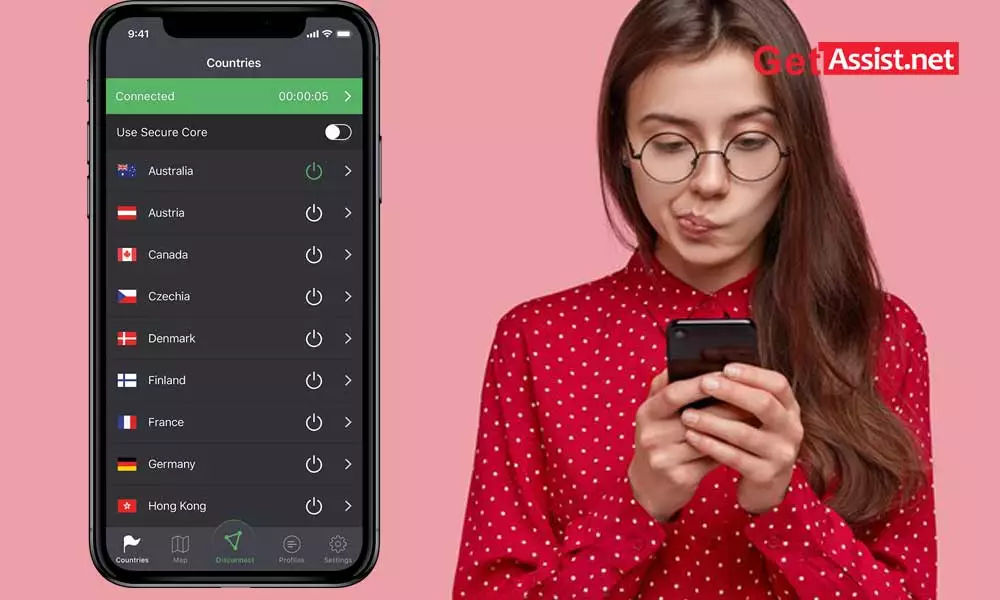If you find ProtonVPN Android VPN app compatible with Android OS 5.0 and above to be one of the best VPN options, then follow the instructions mentioned below which will guide you on how to download, install and use ProtonVPN mobile app on your Android . .
However, before you start, you need to allow the installation of the app from “Unknown Sources” on your Android device. Well, because downloading the app from a third-party app will hamper your device security and might block the app installation.
So to avoid that, please allow installation of the app in advance via: Settings > Security > Turn on the ‘Unknown Sources’ toggle switch which allows installation from sources other than the Play Store.’
Now, you can start running the instructions to download, install and configure the ProtonVPN process without any hassle.
- To get the ProtonVPN Android app, just search for the same on the Google Play Store.
- Once you can find it, tap on it to open the ProtonVPN app page and from there, tap on the ‘Install’ button.
Install Proton VPN
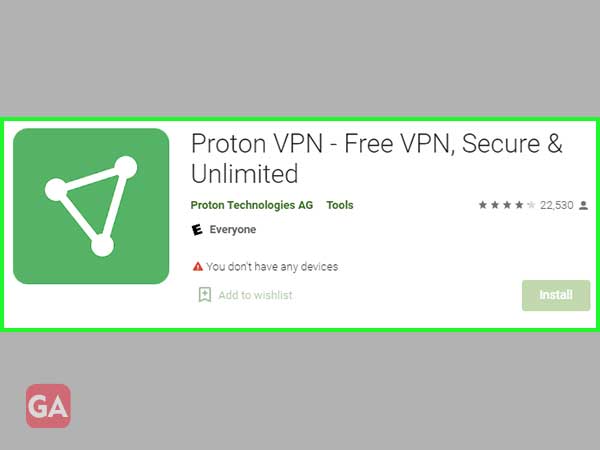
- Doing so will start the installation of the app and after the installation is complete, open the app.
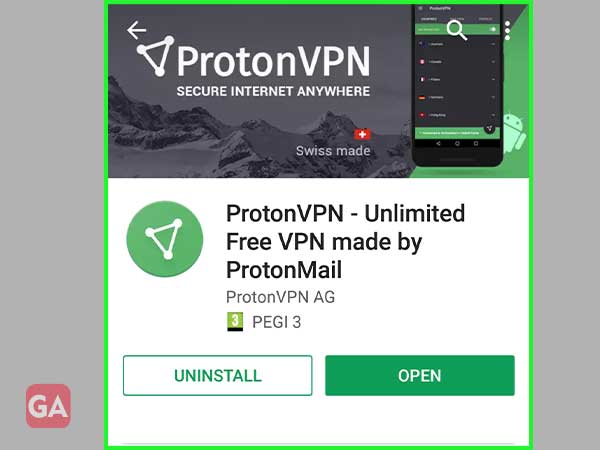
- In the main menu of the app, if you are one of the ProtonMail users, you can access the ProtonVPN free plan by logging in with your ProtonMail username and password.
[Note: In case if you are not an existing user then, to get a ProtonVPN account, you can sign up via selecting a pricing plan from here.]
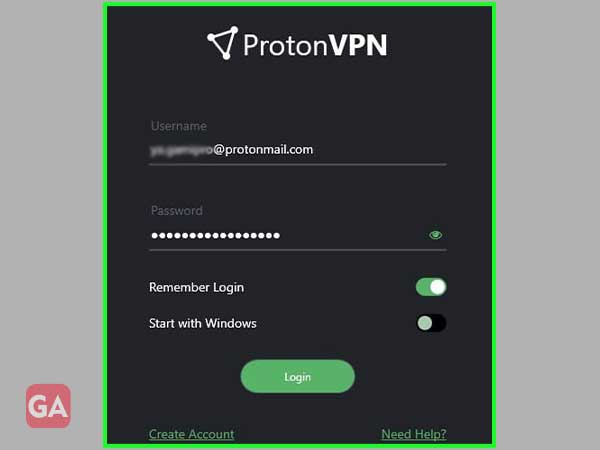
- Once you have logged into the app, the main server list window will open where you will see various ways to connect to VPN servers such as:
- You can tap the ‘Quick Connect’ button to automatically connect to the fastest VPN server for your location.
- Or, you can also choose to connect any specific country’s server that is available on your plan, as different Proton VPN plans will give you access to different servers.
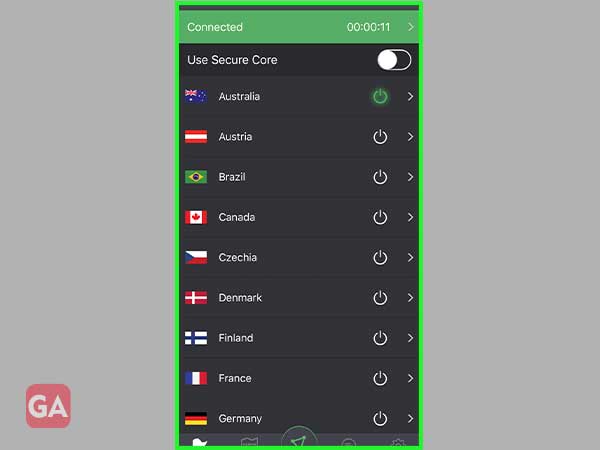
- Once you do, you will automatically be able to connect to the fastest server in that country.
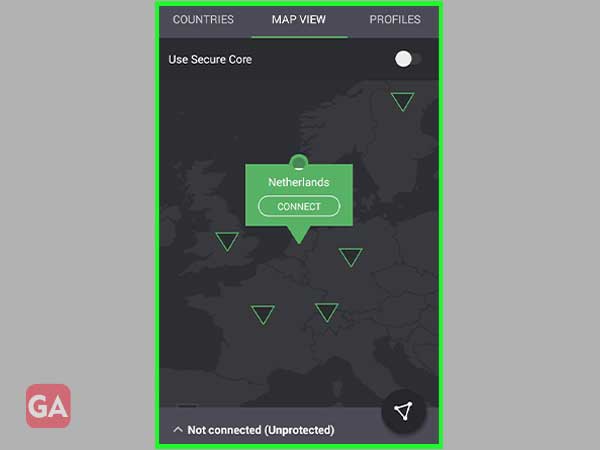
That’s all! Now you can browse the internet safely and privately because the data moving between your Android device and the VPN server is encrypted by the ProtonVPN Android app.
Categories: How to
Source: vtt.edu.vn