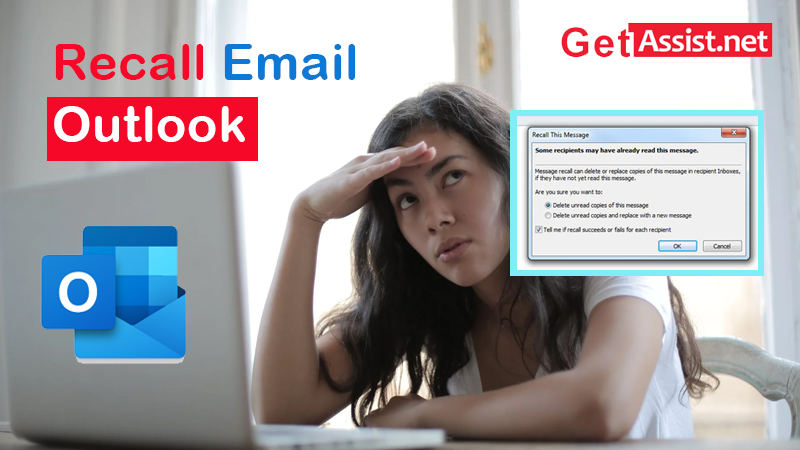Have you ever had to face the embarrassment of sending an email to the wrong address? Me neither, but what should we do if we’re ever faced with something like this, asking for a friend. We have all been there. Sending emails to the wrong recipient is not a mistake as it is quite common in the modern world where time is money.
Nowadays, Outlook users have come up on the internet lately stating that they are in dire need of a solution when it comes to this issue. If you’re also surfing the web to learn how to unsend an email in Outlook, sit back and relax because you’ve come to the right place.
Today’s blog will shed light on some simple ways that can help users to fix this error and for those pondering the question “can you cancel sending an email in Outlook?” in various search engines.
Let’s see how to recover an email in Outlook without breaking a sweat.
Simple steps on how to recover an email in Outlook
- Open the Outlook app and click on the “sent items” folder that is available on the left sidebar of your inbox to get started.
- From there, you’ll need to select the message you plan to recover to continue.
- In the next window, click on the “message” option available at the top corner of your window.
- Now, you will need to select the “actions” option from the dropdown menu.
- For the next step, you will need to click on the option that says “retrieve this message”. Doing so will bring up a window with recovery options on the screen. From the given options, select “delete unread copies of this message” or the option that says “delete unread copies and replace with a new message”.
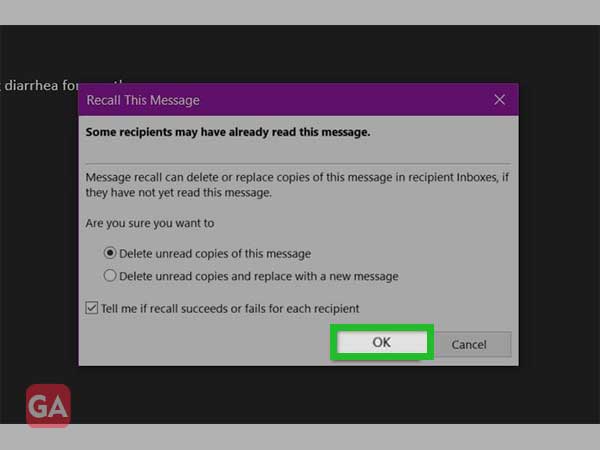
- Click the OK button after you have selected the option and if you have selected the “replace with a new message” option, simply compose a new message and click send to finish.
These simple steps can help users recover a message in Outlook with relative ease.
Note: Even if you go ahead with sending a recovery email, the old email will not disappear. To make the original message disappear, you may need to make sure the recipient opens the recovery message first. That’s why one should always write urgent or something similar in the subject line to make sure the recipient opens it before the first offending email.
This should be common knowledge, as Microsoft has also stated that in certain cases, the recipient may be notified if removed messages are removed from their inbox. Before using this feature, it should be noted that when retrieving an email, the recipient may still have knowledge about the failed or offending message sent to them, even if they cannot see it.
Although the solution on how to retrieve an email in Outlook app or web, it doesn’t always work.
Let’s find out why.
Why doesn’t email recovery always work?
Retrieving an email in Outlook seems pretty simple, doesn’t it? But things don’t always turn out as users think. High-speed internet is pretty common unless you live in a dead zone, making it obvious that email sent by you is already waiting in someone’s inbox, leading to more problems.
There are a few different factors that can go awry in your attempts to cancel a sent email in Outlook. These are some of the factors that can make the process more complicated.
- When messages open
If the recipient has opened the original message, they will not be able to retrieve the message. The recipient will be able to read and receive the second recovery message, but the original message will not disappear from their Outlook account inbox. This is one of the main reasons why one must act quickly.
- If the message is redirected to other folders
If a filter was triggered in Outlook because of your first message and the message was redirected to a specific folder, then you won’t be able to retrieve the message. This is because the recovery function only affects the emails that are inside the inbox. In case the first message goes to another folder, the recovery will fail.
- public folders
In case someone has read your message from a public folder, the recovery will fail. The same goes for other email clients, such as if the recovery function works with Outlook and if you send an email to someone who is a Gmail user, the recovery function will not work.
You should always keep in mind that the recovery feature in Outlook 365 email is not exactly foolproof. This can also cause a user to become frustrated by factors that they cannot control. In case remembering email doesn’t work for you, you can take a look at the alternatives mentioned below;
The best alternatives to recover an email in Outlook
Solution-1
Start by writing an email for an apology. Other than double checking to make sure emails are being sent to the right people, this is the simplest solution to take. If you’ve accidentally forwarded an email to the wrong address and the email didn’t contain anything vulgar or scandalous, the best way to fix it is to apologize.
An honest apology is always held in high regard and can even build trust with the recipients.
Solution-2
You can try delaying your emails so they don’t send instantly. In case you have been constantly replying to emails, sharing sensitive information back and forth, you are likely to slip up at some point, so delaying your emails is a better idea. The steps mentioned below can help users to set this up in Outlook with relative ease.
- Start by opening the Outlook app and clicking on the file option that is available at the top left corner of your screen.
- From there, you’ll need to scroll down a bit to select the “manage rules and alerts” option.
- In the next window, the rules and alerts tab will appear on your screen and from there you must select the “new rule” option.
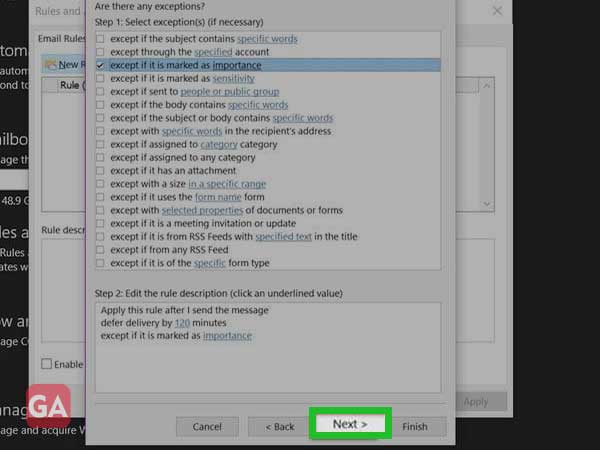
- For the next step, another window will appear again, where you need to click on the “Apply rule on the messages I send” option. This option is just below the “start from a blank rule” option and press the next button to continue.
- You don’t need to worry about anything else which is provided in the list of conditions and click Next to proceed and once you have done that, a confirmation message will appear on your screen where you need to click Yes to confirm.
- To advance, select the “defer delivery by a number of minutes” option. In the same step, choose the “various” link, and doing so will bring up a popup on your screen asking you to choose the duration of your choice. You can enter the number of your choice, with 120 minutes max and once you are done with this, click next.
- In case you see any exceptions, click exceptions if you want and then click next to continue.
- Finish the process by giving your rule a name and check the checkbox to “enable this rule” if available.
These simple steps can help users to recover an email in Outlook if the recovery feature is not helpful. This can also help answer the popular question that says “How to recover email on Outlook Mac?” with relative ease.
Conclusion
Outlook is one of the most popular services offered by Microsoft and it certainly lives up to the name and the hype as many professional users access and manage their email accounts for various tasks.
It is quite common for users to send information or data to the wrong email address. The steps mentioned above can be used to fix this problem relatively easily, although the best way to fix things if the recovery feature isn’t working is to apologize to the recipient.
We hope this blog has everything you hoped to have in your hands.
Until next time!
More related to Outlook: How to deal with server errors with Outlook? Here are the trust fixes
Here’s what to do if Outlook isn’t working on Android
This is how I fixed my Outlook and prevented it from crashing
Categories: How to
Source: vtt.edu.vn