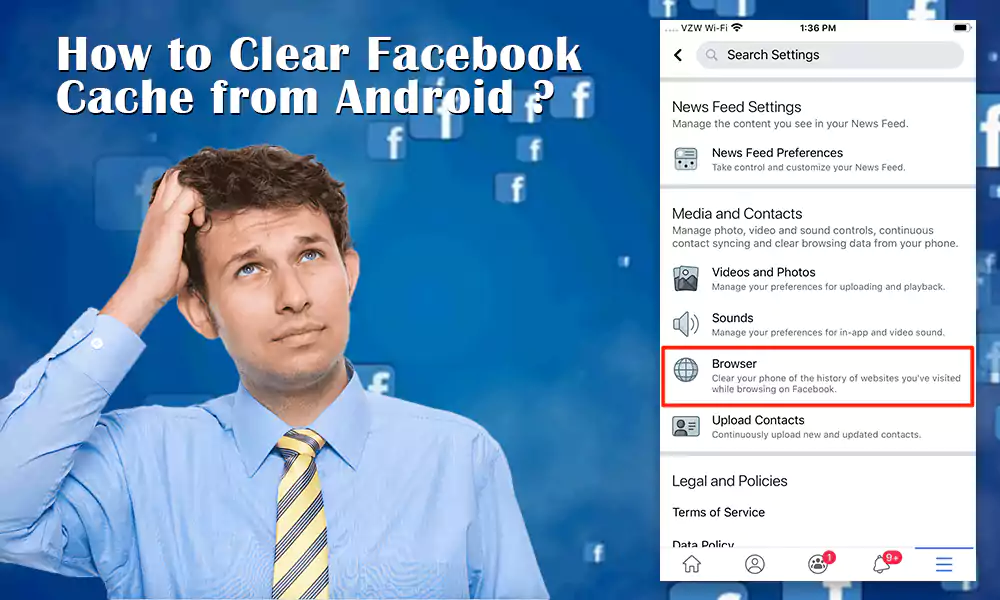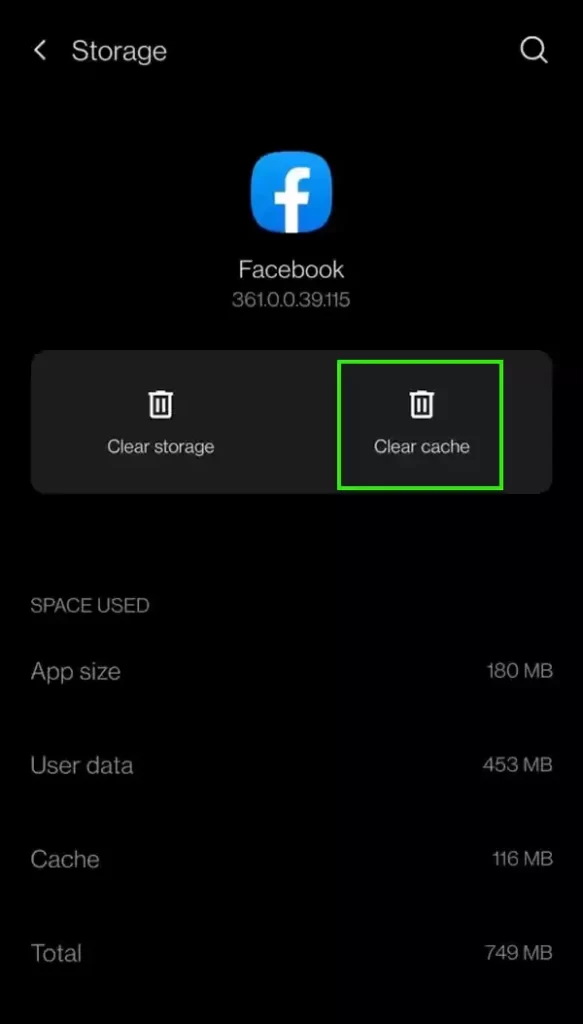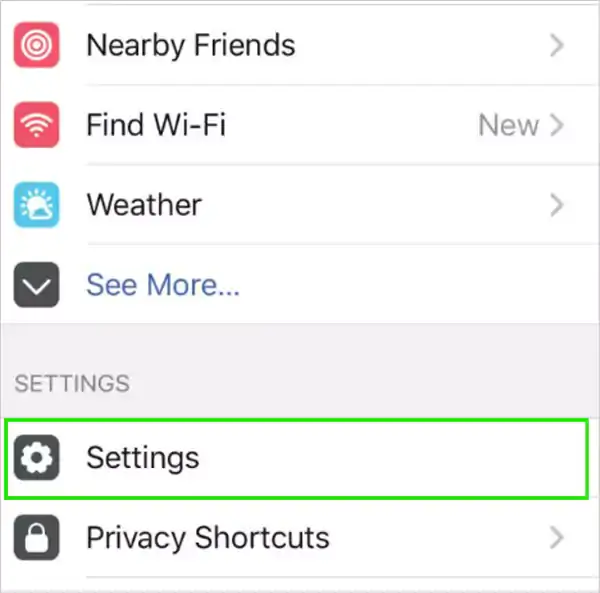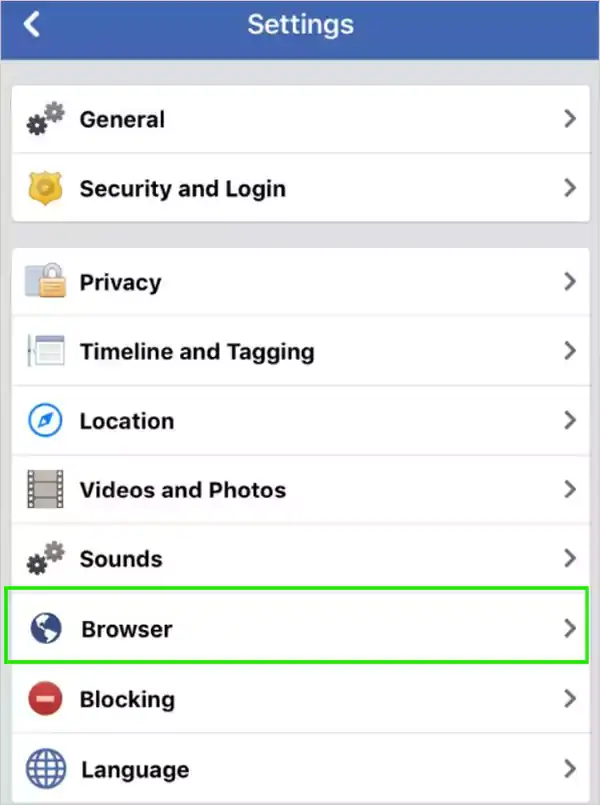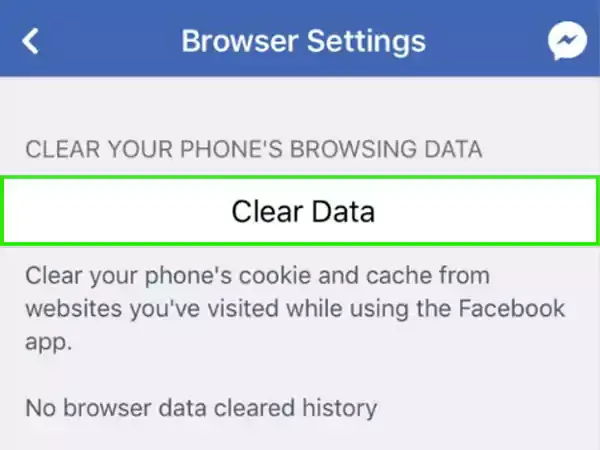Have you ever noticed that most of the troubleshooting solutions include clearing the cache of that particular app or software? And the interesting part is that it helps 90% of the time, so does that mean that if we keep clearing caches of our most used apps like Facebook, we won’t have much trouble? I guess so.
But the question is, how to clear the cache on Facebook? Well, that’s what I’m here for. To help you clear cache on iPhone for Facebook and other devices.
How does clearing the cache on Facebook make any difference? The app cache is like a hidden repository of all your app activity; it has details of everything from links clicked to pages you liked and their details too. So too much cached data can slow down your app and also your device.
What is cached data?
Most of the apps you use store cache files on your device to avoid high data usage and to load the launch source quickly each time you launch the app. The same goes for the Facebook app. With this cached data stored on your device, the app does not need to connect to the company’s server to get the latest data every time you launch the app. It’s basically just for a better experience.
It even uses the cache to store your search history. Only due to this large amount of stored data, you can operate the Facebook application without any problems. So when you clear your Facebook cache, the app will load all your content from scratch, and you may notice that the app is running pretty slow, but as soon as it gathers all the information, it will work as smooth as before.
Now that you have well understood what cached data is and what difference it can make if we keep clearing it from our mobile devices at regular intervals, it is time to solve the query on how to clear Facebook cache on Android. Let’s take a look.
How to clear Facebook cache on Android devices?
Here is a step by step guide on how to clear cache on Facebook on Android device:
- Visit the Settings section of your device and click on Apps & notifications.
- There, locate the Facebook app and click on it to continue.
- Click on Storage and cache.

- And finally, click on Clear Cache and wait a bit for the process to finish.

Note: While clearing the cached data on your Android device, you can also click Clear data, but keep in mind that that will also clear your app data.
So this was how to clear Facebook cookies on Android device, now let’s move ahead and learn how to clear Facebook cache on iPhone.
How to clear Facebook cache on iPhone?
Follow the steps below to learn how to clear FB cache on your iOS device:
- Launch your Facebook app and click on the three lines present at the bottom of your screen.
- There, click on the Settings and privacy option.
- Now from the drop down menu click on Settings.

- Scroll down a bit and locate the Browser option, once you find it, click on it to continue.

- There, click on Clear browsing data.

And voila, I guess that solved your question about how to delete Facebook cookies on both devices; Android and iOS.
Now that you’ve cleared Facebook cookies on your devices, are you wondering if you did the right thing? Do you feel that there is something strange with your application now? Let’s get this answer.
Is it safe to clear the cache on Facebook?
Yes, it is absolutely fine to clear data and cache on your Facebook or any app on your device. In fact, it is even recommended to clear the cached data in
Regular intervals as it helps keep your storage free and thus prevents the app from slowing down.
Not only that, most of the time it is the remedy for various issues that the app has been causing lately like Facebook app not working on iPhones or Android. So why wait for the app to indicate when we can do it regularly? Also, your Facebook profile will not be affected in any way, so there is literally no harm in it.
frequent questions
Here are some frequently asked questions about how to clear Facebook cookies:
How to clear cache on iPhone for Facebook?
Answer: Visit the Settings & Privacy section of your Facebook app > click Settings > Browser > and Clear browsing data.
How to clear the cache on Facebook Android?
Answer: Go to the Settings section of your device > click on Apps & notifications > locate the Facebook app there > tap on Storage > and then on Clear cache.
What does clearing the Facebook cache do?
Answer: It basically resets the app, removes some basic information from your device and helps the app work better.
Read more Author: Mehak Gupta I never really imagined myself being in this vein, but now that I’m here, I feel like this is what I was meant for. I really enjoy writing and putting my thoughts into words. I believe that communication with words is the purest form of communication, and of course an interesting form as well.
Categories: How to
Source: vtt.edu.vn