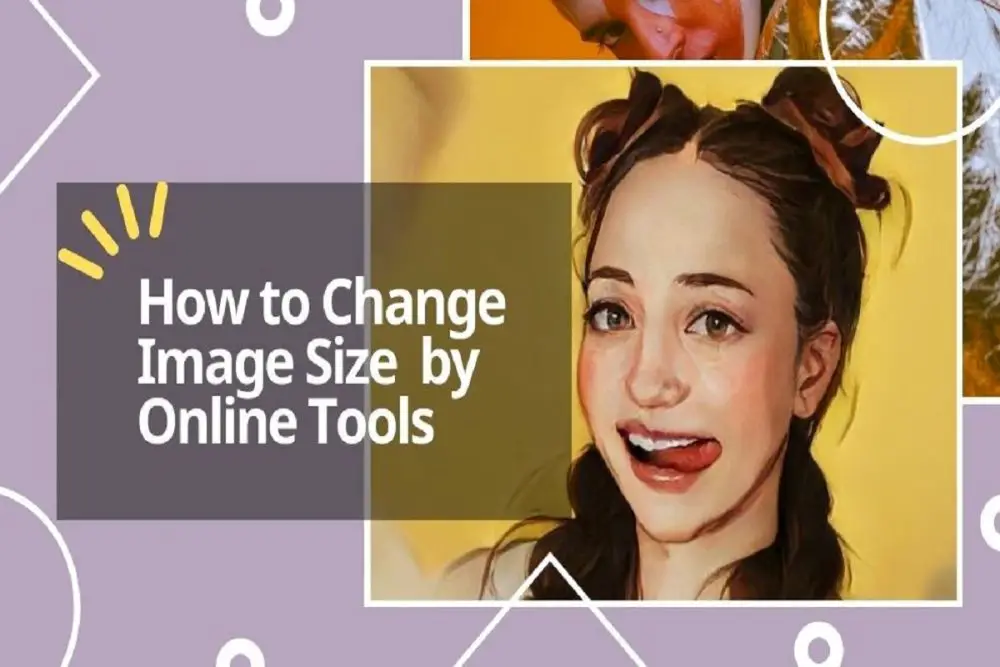What does the size of the photo mean?
Simply put, photo size refers to the height and width of an image in pixels. It also represents the resolution of a photo that can be measured in pixels. For example, a 30 megapixel (MP) camera takes images with dimensions of 4480×6720 pixels. These dimensions allow printing up to 30×45 sizes in excellent condition. When it comes to photo size, it’s important to remember that the higher the image setting, the larger the image and file size.
Why resize the photo?
There are several reasons why your photo would need to be resized. The first is that it must be printed at a particular size that is different from its original size. Second, there are certain parts of your photo that need to be cut or cropped. Some photos have jagged edges or jagged parts that need to be removed, and resizing the image is a solution for that.
Resize photo quickly with three online tools
1: resize image by cropping image
As mentioned above, one way to resize the image is by cropping it. This is where image cropping comes in handy.
1.1 What is image cropping?
Image cropping is also known as “cropping” or “cutting” an image. Simply put, image cropping is a tool used to reduce the size of an image or modify its length and width.
1.2 How to crop an image online?
There are many ways to resize the image and the easiest way is to crop the images online. All you have to do is log into an online editing app and process your image!
1.2.1 iLoveimg Overview
iLoveimg.com is an online photo editor that allows you to crop, resize, edit or compress your photos in no time! Just follow a few steps and your photo is ready!
1.2.2 Crop image by iLoveimg: step by step
- Step 1: Sign in to iloveimg.com.
- Step 2 Select the image resizer tool you need to use.
- Step 3: Click “Select Images” to upload a photo from your PC or laptop. Alternatively, you can drop images in the space provided.
- Step 4: Once your photo is uploaded, you will be directed to a window that allows you to crop images online. Please indicate the ratio you want.
- Step 5: Click “Crop Image” and download your cropped photo.
1.2.3 Key features of iLoveimg:
Apart from cropping tools, iLoveimg also has many key features such as image converter, meme generator, image rotation and photo editor.
2. Resize the image by scaling the photo
Another way to change the size of the image is to enlarge it. Simply put, enhancement refers to stretching your image so that multiple pixels of your similar color are present.
2.1 What is image enhancement?
Related to what was said above, image stretching is a process in which a photo is stretched according to the necessary resolution or display size. As the image increases in size, the quality of the photo decreases. This is because the stretched pixels are filled with similar colors to avoid an “empty” pixel or space in the image.
2.2 How to improve the quality of photos online?
Just like you can crop images online, you can also enhance images online by using a trusted exclusive photo website.
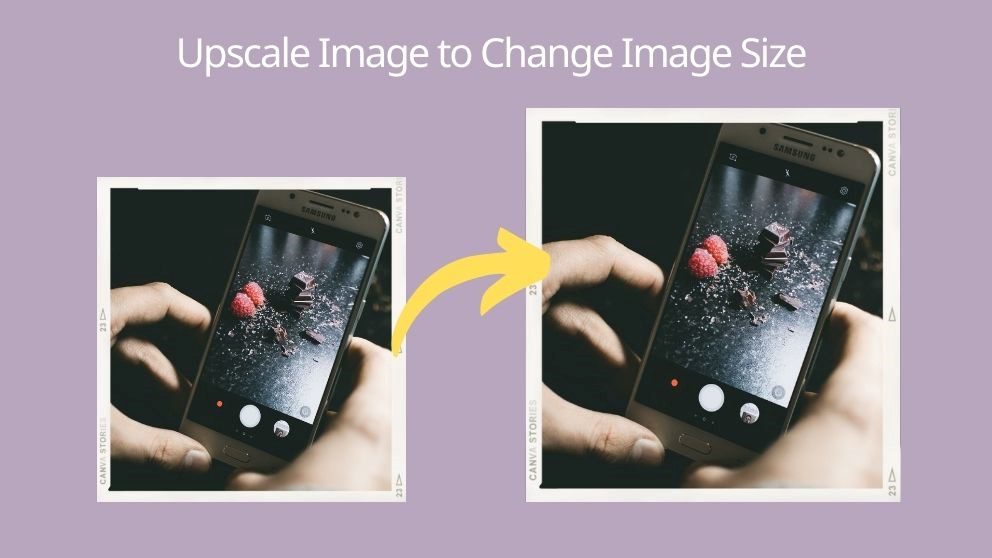
2.2.1 Overview of Imgupscaler
Imgupscaler is an online image enhancement website. It also accommodates video upscaling and can cater to many images due to its batch processing feature! Your privacy is also your priority, since the data is deleted within 24 hours.
2.2.2 Imgupscaler Fancy Photo: Step by Step
- Step 1 – Login to imgupscaler.com.
- Step 2: Click the “Drag or Drop” button to select an image or a batch of images according to your needs.
- Step 3: Select if you want to convert your image(s) to JPEG or PNG.
- Step 4 – Select Start All and download the result.
2.2.3 Key features of Imgupscaler:
Imgupscaler has its advanced AI technology which makes your image scaling experience good. It scans your images thoroughly and fills in the “empty” pixels as your photo is stretched. Other than that, its batch processing makes it more efficient to resize your images.
3. Resize the image by changing the image size
The third way to resize image is to resize your image. This tool changes the dimensions or size of your image according to your needs.
3.1 What is image resizing?
Image resizing describes the process where you modify the width and height of your photos. As the dimensions of your image change, the pixel information of your image changes as well.
3.2 How to resize images online?
You can resize your image by logging into an online photo resizing website and processing your image there.
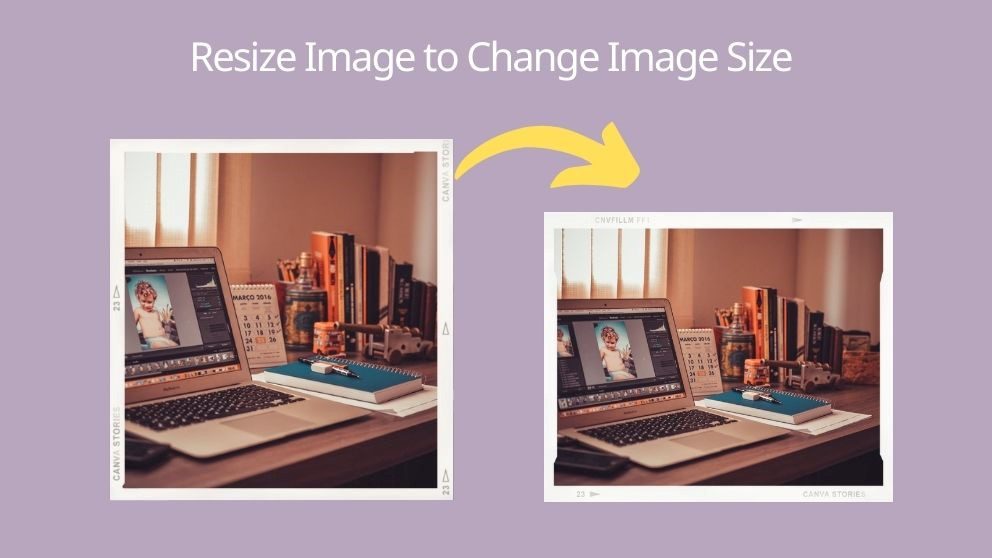
3.2.1 Overview of Resizeimage
Resizeimage is an online photo editor that focuses on resizing images. Apart from that, it also offers other features like image compression, rotation, and many more.
3.2.2 Luxury photo by Resizeimage: step by step
- Step 1: Log in to resizeimage.net.
- Step 2: Click “Upload Image” and select the images you want to resize.
- Step 3: Enter your desired aspect ratio, pixels, and image format.
- Step 4 – Hit the “Resize Image” button to crop, resize and optimize your image. Download the result.
3.2.3 Key Features of Resizeimage:
In addition to its main purpose of resizing images, it also includes key features like image converter, background transparency, and image optimization.
Best Offline Image Resizer Tool – PhotoShop
Of course, if there are ways to resize an image online, there are also ways to work on it offline! Of the many tools available that can meet your image resizing needs, PhotoShop has been used by many for a long time. It not only resizes an image but also allows you to edit it.
How to resize image by PhotoShop
- Step 1: Launch PhotoShop.
- Step 2: Open your image in Photoshop and click on “Image” which can be seen at the top of your window.
- Step 3 – Click on the image size and enter the desired pixel dimensions and document size.
- Step 4: Check the resolution unit and the unit of measure.
- Step 5: Once set, click “OK” and save your image.
Conclusion:
In conclusion, inappropriate image sizes can lead to a number of issues, such as mismatched resolution and display, irrelevant parts of the image in the background, and other difficulties regarding its size and pixels. This is why it is essential to use image resizing tools like the ones mentioned above. When seeking help and altering your image with these tools, there’s no need to worry about a disproportionate or blurry image!

Subscribe to our latest newsletter
To read our exclusive content, sign up now. $5/month, $50/year
Categories: Technology
Source: vtt.edu.vn