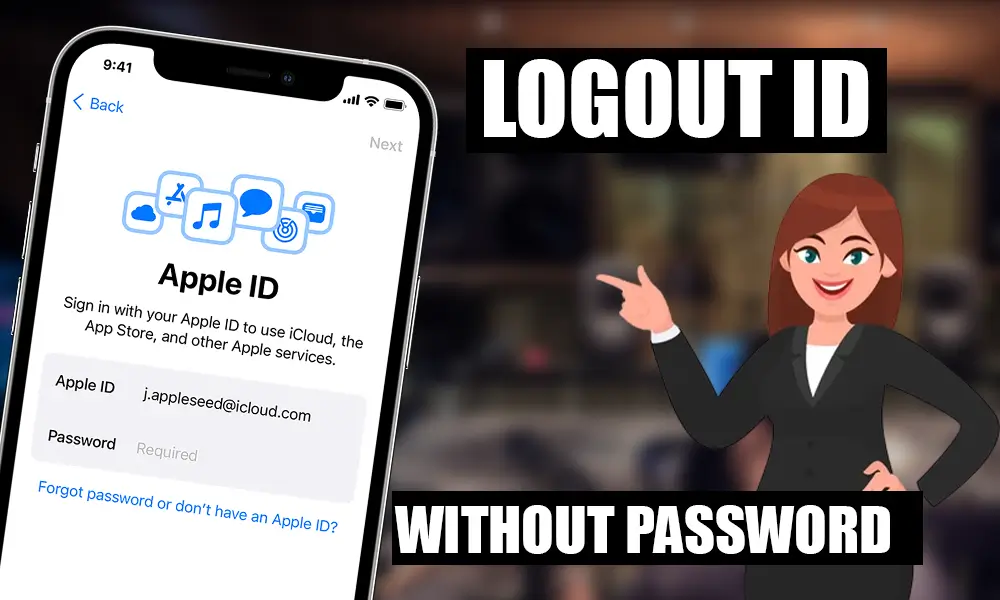In some cases, you may find that someone else’s Apple ID is connected to your iPhone and you can’t sign out because you don’t know the password. For example:
- Your ex-girlfriend’s Apple ID is registered on your iPhone.
- Someone signed in with your Apple ID on your iPhone without your knowledge.
- You have a used iPhone with the previous owner’s Apple ID signed in.
When you find someone else’s Apple ID has logged into your iPhone, you should log out as soon as possible; otherwise your iPhone may be locked by that ID and cannot be used. So how do you sign out of someone else’s Apple ID on your iPhone without a password? This article will provide effective solutions.
- Solution 1 – Use iSumsoft iLock Refixer
- Solution 2 – Contact the owner of the Apple ID
- Solution 3: Restore iPhone using iTunes
Solution 1 – Use iSumsoft iLock Refixer
iSumsoft iLock Refixer is a specialized iCloud removal tool that helps user to completely remove iCloud account (Apple ID) on iPhone without password. The tool works for iOS 9/10/11/12/13/14. This is the safest and most effective solution to help you get rid of someone else’s Apple ID from your iPhone.
You need to download and install iSumsoft iLock Refixer on your PC and then follow the steps below.
Step 1: Jailbreak the iPhone.
First, you need to jailbreak your iPhone. Don’t worry, the jailbreak is temporary. You can simply reboot your iPhone after successfully signing out of Apple ID to remove the jailbreak.
You can use the checkra1n program to quickly jailbreak your iPhone on a Mac if you have one.
If you use a Windows PC, you can create a jailbroken USB drive using iSumsoft iLock Refixer to jailbreak your iPhone. Here are the steps.
- Launch iSumsoft iLock Refixer, click Burn, and then click Start to create a jailbroken USB drive.
- Make sure iPhone is connected to PC via Apple Lightning USB cable.
- Boot your PC from the USB drive and then follow the instructions on the screen to jailbreak your iPhone.
Step 2 – Turn off network on iPhone.
After the iPhone has been unlocked, turn off the network on it, including WiFi and mobile data.
Step 3 – Sign out of Apple ID without password.
Make sure iPhone is connected to your PC via a Lightning to USB cable, and then tap Trust on the iPhone screen if prompted.
- Open iSumsoft iLock Refixer on your PC and choose Disable FMI option.
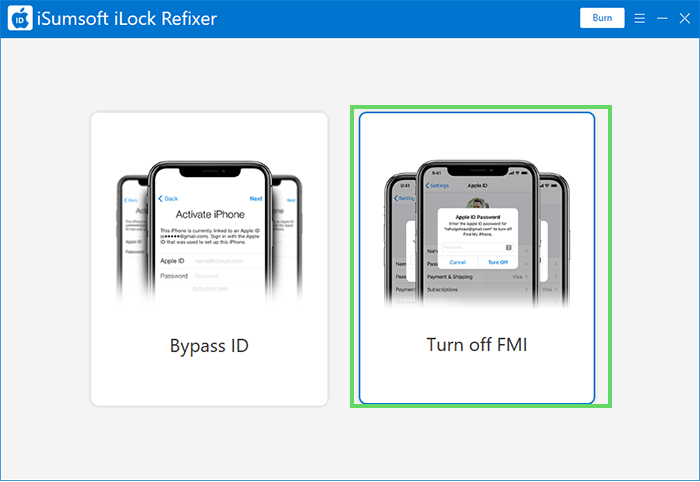
- Click Start and the tool will automatically detect the iPhone and start turning off Find My iPhone on the device without asking for an Apple ID password.
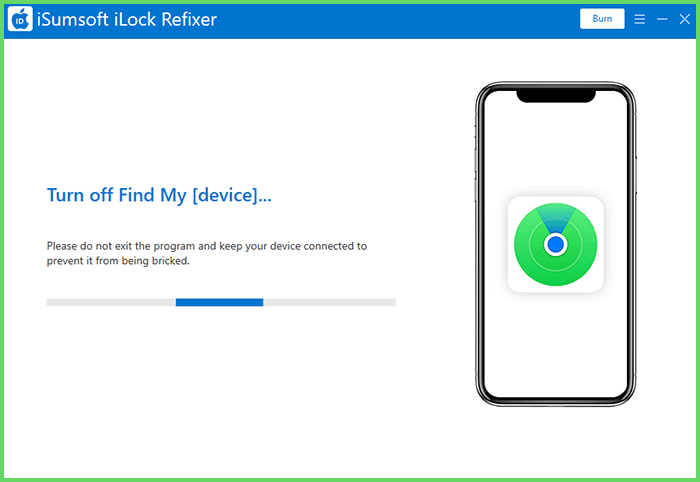
- When Find My iPhone deactivation is complete, you will see the message “Check Find My iPhone status”. [device]” page. Leave the page there. Then, copy your iPhone’s serial number and paste it on this site to check your Find My iPhone status.
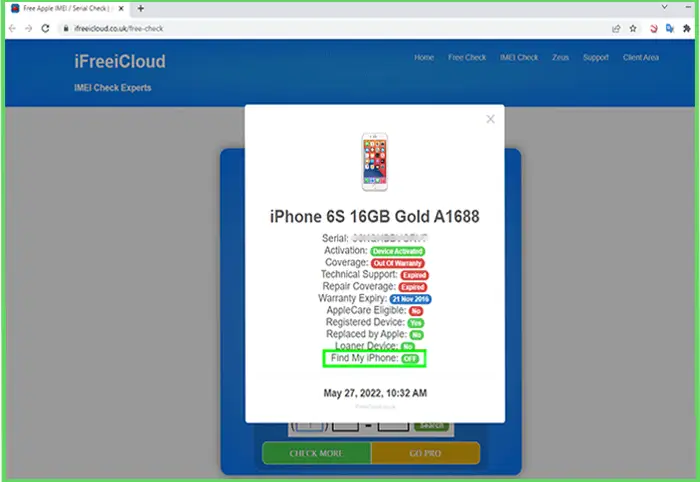
- If the query result shows that Find My iPhone is OFF, return to the “Check the status of Find My iPhone” section. [device]”, select OFF from the dropdown menu, and then click Confirm.
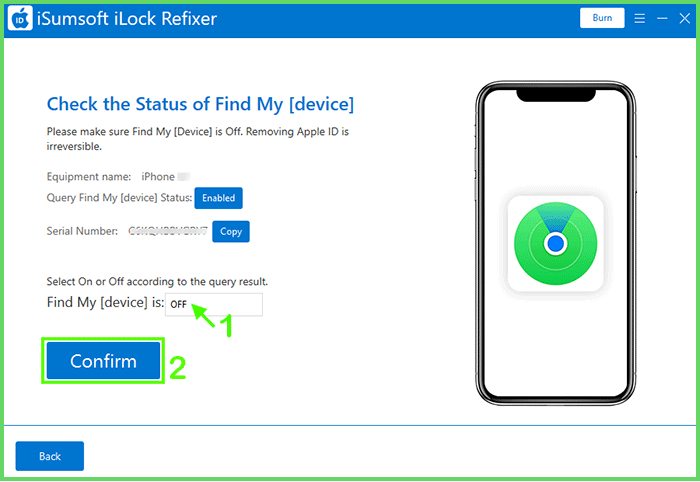
- Click Yes when prompted, and the tool will immediately start removing Apple ID from your iPhone without asking for a password. This process will also delete other user data on the iPhone such as apps, photos, contacts, etc.
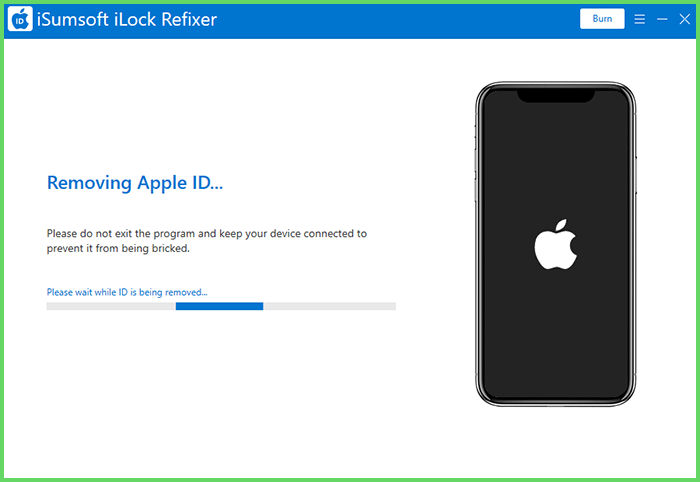
- When you get a success notice, your iPhone has successfully gotten rid of someone else’s Apple ID and you can sign in to iCloud with your own Apple ID.
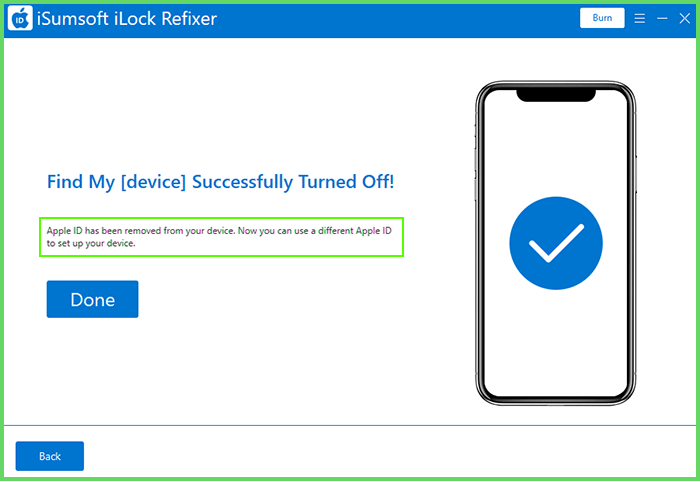
Solution 2 – Contact the owner of the Apple ID
When you find that someone else’s Apple ID is connected to your iPhone, you can try to contact the owner of the ID. If you can reach the owner of the Apple ID, you just need to ask them to enter the Apple ID password on your iPhone to sign out of iCloud.
If he can’t come to you, you can also ask him to
through the Find My iPhone app. You have to follow these steps.
Step 1 – On any computer or mobile phone, sign in to the www.icloud website with the Apple ID that is registered on your iPhone.
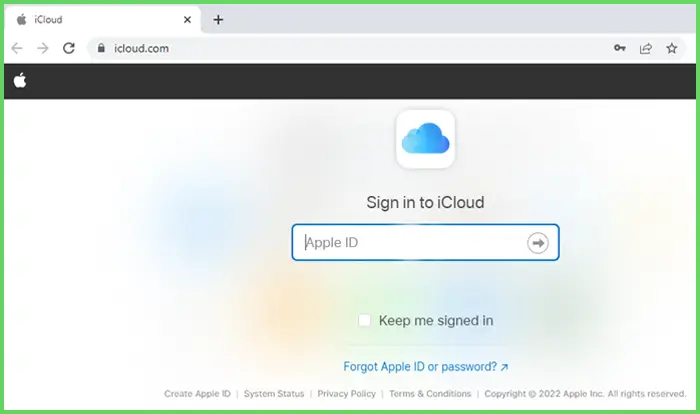
Step 2: After signing in, click the Find iPhone icon to sign in to the “iCloud Find My iPhone” web app.
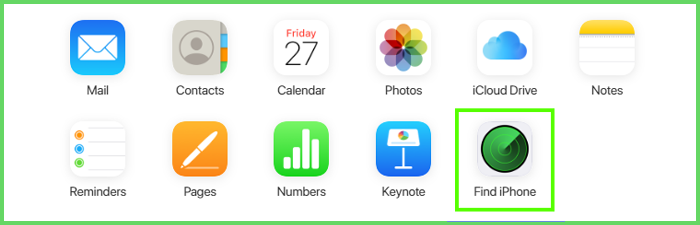
Step 3: On iCloud Find My iPhone page, select the iPhone and click Erase iPhone to erase all data on iPhone
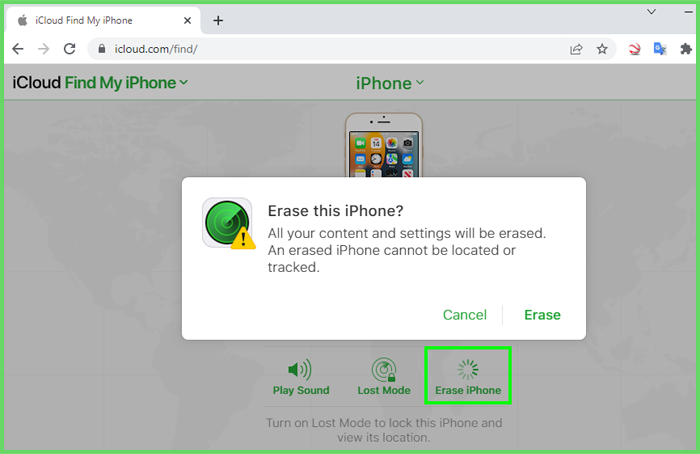
Step 4: Once iCloud Find My iPhone shows that the iPhone has been erased, click Remove from account to remove it completely.
remove iPhone from iCloud account.
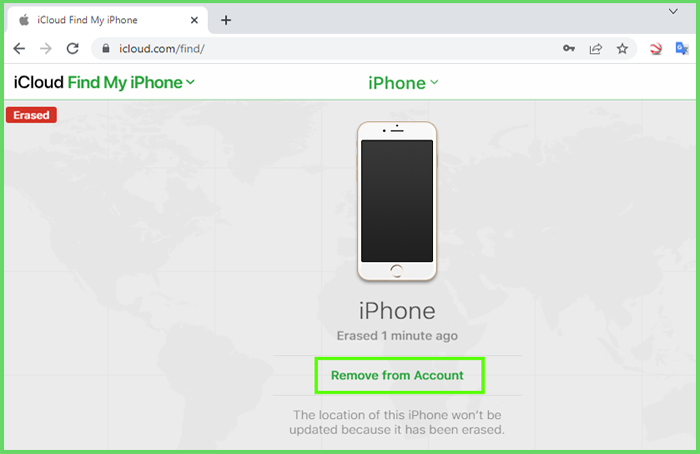
Step 5: Once this is done, you can reset your iPhone with your own Apple ID from iCloud.
Solution 3: Restore iPhone using iTunes
Another way that might help to sign out someone else’s Apple ID without a password is to restore iPhone to factory settings using iTunes. However, it is not recommended that you choose this method unless you are sure that the Apple ID has two-step authentication enabled.
Step 1 – Make sure the iPhone has a lock screen passcode. Otherwise, go to Settings > Face ID & Passcode > Turn Passcode On to set up a passcode.
Step 2 – Connect iPhone to PC via Apple Lightning USB cable, then put iPhone in recovery mode.
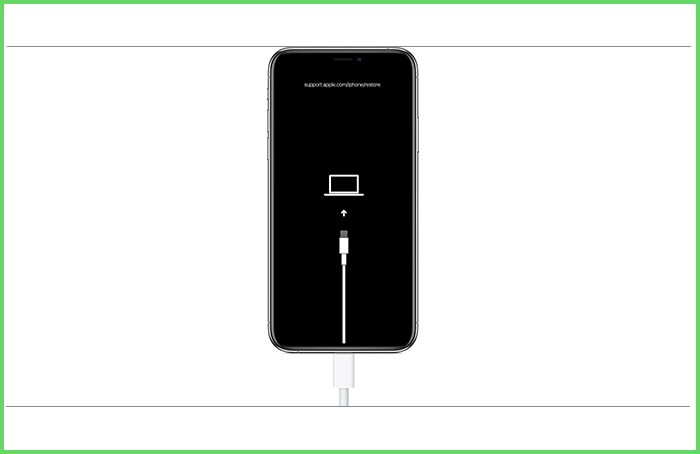
Step 3: Open iTunes on PC, choose Restore in the pop-up dialog, and then follow the on-screen instructions to restore iPhone to factory settings.
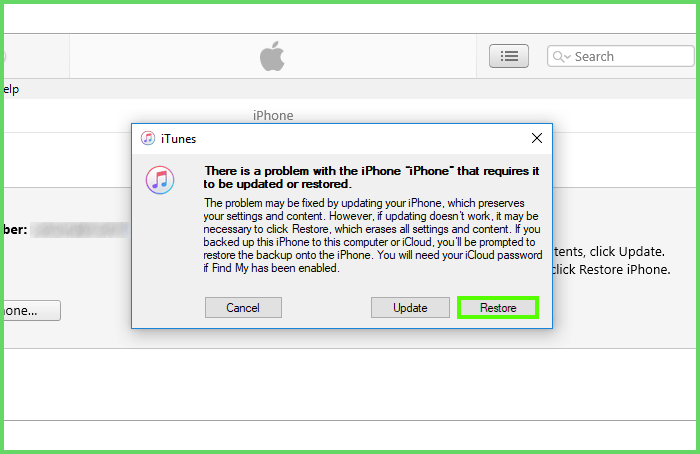
Step 4: After your iPhone has been restored and restarted, you need to set it up again. However, during the setup process, you will see the Activation Lock screen asking for someone else’s Apple ID and password.
Step 5 – On the activation lock screen, tap on “Unlock with Passcode” and enter the passcode used to unlock the iPhone. Then the activation lock will be removed and you can set up your iPhone with your own Apple ID.
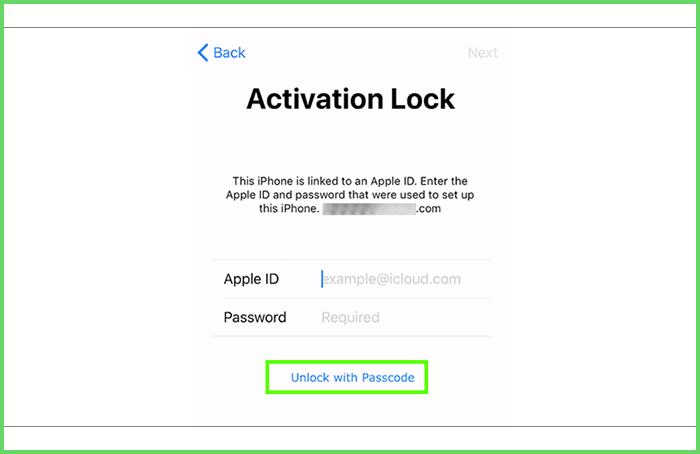
Note: The “Unlock with Passcode” option appears on the Activation Lock screen only if the Apple ID linked to the iPhone has two-factor authentication enabled. Otherwise, there is no option to unlock Activation Lock and your iPhone will be permanently locked by someone else’s Apple ID.
Conclusion
If your iPhone has someone else’s Apple ID (iCloud account) logged in and you don’t have a password, things can be tricky. If you can contact the owner of the Apple ID, that won’t be a problem. But what if you can’t get in touch with the owner of the Apple ID? Restoring the iPhone is an option, but it doesn’t work for all users. Fortunately, iSumsoft iLock Refixer is here to help. Thanks to this tool. Allows you to sign out with someone else’s Apple ID on iPhone without a password.
Also read: Apple Series 7 Watch and its incredible covers
Categories: How to
Source: vtt.edu.vn