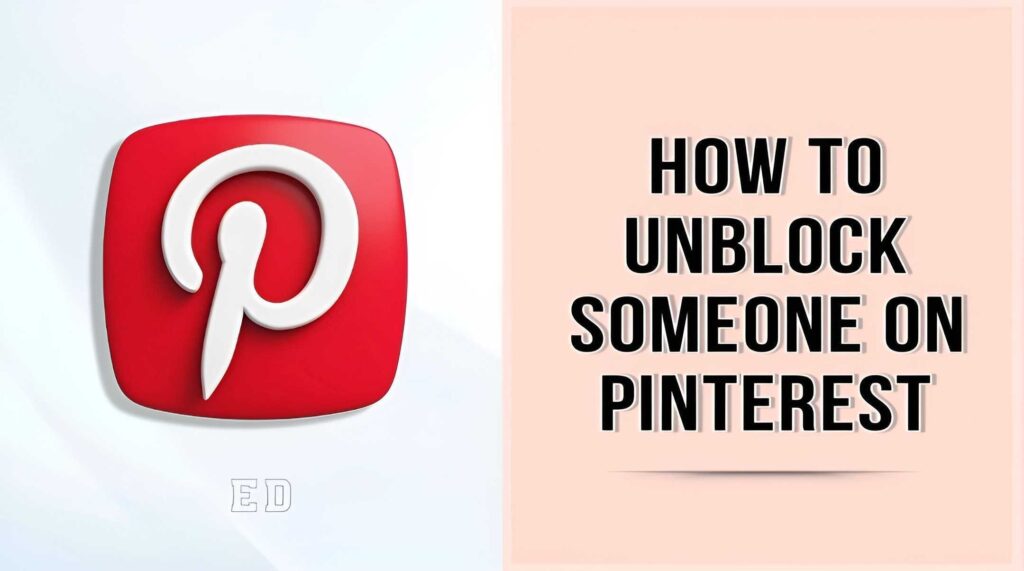You’ve kept someone blocked on Pinterest for a long time and suddenly you felt the need to unblock him/her. However, it’s not as easy as unblocking someone from Messenger.
So, are you looking for how to unblock someone on Pinterest?
Well, the unblocking process is slightly different for different devices. In this article, I’ve discussed this process for 3 devices, ios, android, and Windows. So, continue exploring with us.
What is Blocking on Pinterest?
Blocking on Pinterest refers to a feature that allows users to prevent another Pinterest user from interacting with their account. When you block someone on Pinterest, they will no longer be able to follow you, message you, or interact with your Pins, boards, or comments.
They will also be removed from your followers and won’t be able to see your activity on Pinterest. Blocking can be useful if you want to restrict access or prevent unwanted interactions from specific individuals on the platform.
How to Unblock Someone on Pinterest on Android?
Most of the Pinterest users are from mobile and I’ll start by describing how to unblock someone on Pinterest on mobile.
To unblock an account on Pinterest using the app, follow these steps:
- Start by opening the Pinterest app on your device.
- Navigate to the profile of the account you wish to unblock.
- Tap the three-dot button or menu icon.
- From the menu options that appear, select the “Unblock” tab.
- Confirm your decision by clicking on the “Unblock” option.
Congratulations! The account has now been unblocked, and you can remove Pinterest accounts from your block list. If you’re interested also read on – how to make money from Pinterest.
How to Unblock Someone on Pinterest on ios?
Not an Android user and looking for how to unblock someone on Pinterest on iPhone? Follow this step-by-step guide and unblock someone from Pinterest.
- Start by accessing the profile of the account you wish to unblock.
- Look for the three-dots icon located to the right of the Follow feature.
- Click or tap on the three-dots icon to reveal a menu.
- From the menu options, select the “Unblock” option.
- By selecting “Unblock,” you will successfully finish the unblocking process.
How to Unblock Someone on Pinterest on Windows?
At this point, I’ll make you familiar with the unblocking process for Windows. To unblock someone on Pinterest from your laptop follow these steps:
- Begin by visiting Pinterest.com and locating the search box.
- Enter the name of the account that you have previously blocked.
- Once you find the account in the search results, click on it to access its profile page.
- Look for the “Unblock” button and click on it to unblock the account.
How Do I Unblock a URL Website on Pinterest?
If your website is blocked by Pinterest, resolving the issue can be challenging as it depends on the Pinterest team’s intervention. However, you can attempt to unblock the URL by reaching out to them for assistance.
Follow these steps to contact Pinterest for support:
- Visit the Pinterest Help Center page.
- Scroll down to locate the “Still need help” section and click on the “Contact us” button.
- Choose an appropriate issue category that relates to your problem.
- Provide your personal information and click on “Continue.”
- Enter the subject and description of your problem in the respective fields, then click “Continue.”
- Select the device and browser you are using to access Pinterest.
- Indicate if you received any error messages.
- Review your information and submit it to Pinterest for their review and assistance.
By following these steps, you can submit your request to Pinterest and hope for their support in unblocking your website.
Why Can’t I Unblock Someone On Pinterest
Are you facing issues while unblocking someone on Pinterest? Well, there are several potential reasons why you may encounter difficulty in unblocking someone on Pinterest. One possibility is that the person you are attempting to unblock has been blocked by another user, which can prevent you from unblocking them. Another possibility is that unblocking the individual may not be currently available due to various factors. This could include technical issues on Pinterest’s platform or policy changes regarding blocking and unblocking users. It’s essential to consider these factors when encountering challenges while attempting to unblock someone on Pinterest.
How Do You Find Who You’ve Blocked on Pinterest?
Unfortunately, there is no method to access the restricted account on Pinterest. The only way to find them is to remember the names of the accounts and search for them on Pinterest and then vary whether they block you or not. Let’s check how to do it.
Method 1: Trying to Follow the User
- Visit the profile page of the user you suspect has blocked you.
- Look for a red “follow” button beneath their information and click on it.
- Pay attention to any error message that appears. If you receive an error stating “Error following [username],” it indicates that you have likely been blocked. However, if you can successfully follow the user, it suggests that you are not blocked.
- Find a Pin created by the user you suspect has blocked you.
- Look for a comment box associated with the Pin. If you cannot locate a comment box, it is likely that you have been blocked.
- By employing these two methods, you can assess whether you have been blocked on Pinterest based on your ability to follow the user or leave comments on their Pins.
Why Should You Block Someone on Pinterest?
There are several reasons why you might choose to block someone on Pinterest. Let’s check them now.
Blocking can help you prevent receiving excessive or irrelevant pins and comments from a particular user, ensuring a better browsing experience.
If They Are being Rude or Harassing You
Blocking someone can serve as a protective measure against individuals who engage in disrespectful or harassing behavior, allowing you to maintain a safe and positive environment on Pinterest.
If you Simply Don’t Want to See Their Pins Anymore
Blocking someone gives you the ability to control the content you see on your Pinterest feed. If you no longer wish to view a user’s pins, blocking them will prevent their content from appearing on your feed.
When you Block Someone on Pinterest Do They Know?
When you block someone on Pinterest, they are not automatically notified of the block. However, if they try to follow you or interact with your pins, they will receive a notification. The block is mutual, meaning that the person you block will be unable to follow you or interact with your pins, and vice versa.
What Happens If You Block Someone on Pinterest?
Blocking someone on Pinterest results in automatic unfollowing. If you were previously following each other, the block will cause both of you to automatically unfollow each other. Additionally, any previous comments between you and the blocked person will be automatically removed.
It’s important to note that when you block someone on Pinterest, their repins and likes on your content are not automatically removed. However, moving forward, you will no longer be able to repin or like each other’s pins. If you wish to remove previous repins and likes, you can individually unlike or delete the pins.
In public areas of Pinterest, you may still come across the blocked person’s boards and pins in search results. Additionally, check on – how to delete a Pinterest account
How to Block Someone on Pinterest?
Blocking individuals on Pinterest is a straightforward process. Let’s check it below
- Open the Pinterest website or mobile app and log in to your account.
- Search for the profile of the user you want to block. You can do this by entering their name or username in the search bar at the top of the Pinterest homepage.
- Click on the user’s profile to access their account.
- On the user’s profile page, locate the three-dot icon (represented by “…”) or the “more” button. This button is typically located near the top-right corner of the profile.
- Click on the three-dot icon or the “more” button to reveal a drop-down menu of options.
- From the drop-down menu, select the “Block” option. This action will prevent the user from interacting with your profile and vice versa.
- If you wish to report the user for inappropriate content, select the “Report” option instead. This will notify Pinterest of any violations, and they will review the reported content.
- Pinterest may prompt you to confirm your decision to block the user. Read the confirmation message carefully and click on the appropriate button to proceed.
How Can I Tell If Someone Blocked Me On Pinterest?
Are you doubting that someone has blocked you on Pinterest? To determine if you have been blocked by a user on Pinterest, follow these steps:
- Visit the profile of the user you suspect has blocked you.
- Attempt to follow the user and observe any error message that appears, such as “Error Following the person.” If you receive this error, it indicates that you are likely blocked and cannot follow the user.
- Notice if you can view any pins from that user. If you are unable to see any pins or boards, it suggests that you have been blocked by that user.
- To further confirm, select a pin or board created by the account and try to leave a comment. If you are unable to comment, it indicates that you have been blocked by the user.
- By assessing your ability to follow the user, view their pins, and leave comments, you can determine if you have been blocked by that specific person on Pinterest.
BONUS: 12 Effective Tips to Avoid Being Blocked
We’ve already covered today’s topic on unblocking someone on Pinterest. But before we finish we’re adding a bonus segment for you. Let’s check it –
- Know the Platform’s Guidelines: Familiarize yourself with the specific rules and guidelines of each social media platform to ensure you don’t violate any terms that could lead to being blocked.
- Be Respectful and Mindful: Always maintain a respectful and mindful tone in your interactions, whether it’s commenting on posts, participating in discussions, or responding to messages. Avoid engaging in arguments or using offensive language.
- Avoid Spamming: Refrain from excessively posting repetitive or irrelevant content, as it can annoy and alienate your followers. Focus on providing valuable and meaningful content instead.
- Don’t Engage in Harassment: Harassment, bullying, or any form of targeted negative behavior is strongly discouraged. Treat others with kindness and avoid personal attacks.
- Use Proper Attribution: Give credit where it’s due when sharing content created by others. Plagiarism or taking credit for someone else’s work can result in negative consequences.
- Respect Intellectual Property: Be cautious about using copyrighted material without permission. Utilize royalty-free images, create your own content, or seek proper authorization when necessary.
- Stay Away from Sensitive Topics: Be aware of controversial subjects and sensitive issues that may spark heated debates. Unless it aligns with your brand or purpose, it’s often best to avoid potentially divisive discussions.
- Be Mindful of Automated Actions: Avoid excessive automated actions like mass following, mass liking, or spamming comments. These practices can be seen as spammy behavior and may lead to being flagged or blocked.
- Build Genuine Connections: Focus on building authentic relationships with your followers. Engage in meaningful conversations, respond to comments, and show appreciation for their support.
- Monitor and Respond Promptly: Regularly monitor your social media accounts for any signs of inappropriate behavior or negative feedback. Address any concerns or issues promptly and professionally to maintain a positive online presence.
- Don’t Over-Promote Yourself: Strike a balance between sharing your own content and promoting others. Constantly self-promoting can come across as spammy and turn off your audience.
- Don’t Mislead Your Visitors: Be transparent and honest in your posts and interactions. Avoid misleading or deceptive tactics to gain engagement or followers. Build trust with your audience through authenticity.
Before going to the verdict you can our another article on – How to share music on Pinterest?
Verdict
I think now you are clear on how to unblock someone on Pinterest.
I’ve added methods for all 3 devices and according to your device follow the guide. I’ve also added some additional points to help you understand the Pinterest App.
So that’s it, Hurry! Go and unblock the guy you’ve kept blocked for a long time!

Subscribe to Our Latest Newsletter
To Read Our Exclusive Content, Sign up Now. $5/Monthly, $50/Yearly
Categories: HOW TO
Source: tit.edu.vn