Have you experienced iPhone not charging issues recently? This is frustrating and confusing, especially when we rely on smartphones for various daily tasks. In many cases, iPhone charging issues might result from physical factors such as faulty cables, chargers, or device charging port issues. Still, at other times, software-related problems could be at play.
In some cases, the iPhone might not charge at all, while in others, it may charge slowly or display unusual symptoms indicating potential issues. To address these concerns, users are advised to follow specific troubleshooting steps to isolate the factors causing their iPhone not to charge and apply the necessary fixes to get their device up and running again.
In this article, we will look into the “iPhone not charging”- possible reasons, and solutions to fix the issue.
Content Highlights
- Understanding iPhone charging issues involves identifying physical, software, or battery-related causes.
- Troubleshooting steps can help isolate and address the underlying factors impacting charging performance.
- Apple provides policies and warranties that may support users in resolving charging problems when professional repair solutions are needed.
iPhone Charging Process
The charging process of an iPhone involves several components working together seamlessly. First, the power from a wall outlet or other source passes through the charging cable and USB adapter, then gets converted into the correct voltage, and finally reaches the iPhone’s battery through the charging port. Correctly understanding this process helps diagnose and address charging issues more effectively.
An essential step in the iPhone charging process is recognizing the power source. The iPhone’s software and hardware evaluate the charger’s capacity before accepting the charge. Sometimes, a low-current charger might not provide enough power to charge the battery, especially when the screen is lit or the iPhone is in use.
Another factor that can affect the charging process is the quality and condition of the charging accessories. A damaged or worn-out charging cable or USB adapter may fail to deliver the required power, thus preventing the phone from charging. Therefore, it’s crucial to examine the charging components for signs of damage or wear and replace them if necessary.
Dirt, debris, or lint in the iPhone’s charging port can also lead to charging issues, as it can block the pins required to transmit power from the charging cable to the device. Carefully cleaning the charging port can often resolve potential charging problems.
Finally, the iPhone’s software plays a significant role in the charging process. A software bug or glitch can prevent the device from charging even if the physical components function correctly. In this case, troubleshooting and updating the software may help address the issue and restore the iPhone’s charging capability.
Common Causes of iPhone Not Charging
Faulty Charging Cable: Over time, the charging cable can experience wear and tear, leading to damage. The wiring inside may be compromised, breaking the contact between the power source and the iPhone. This could result in an inconsistent or total lack of charge. To avoid this problem, it is essential to use Apple-certified cables and adapters.
Dirty or Damaged Charging Port: Dust and debris can accumulate in the charging port, preventing proper contact between the charging cable and the iPhone’s internal components. To solve this issue, gently clean the iPhone charging port using a soft-bristled brush or a toothpick to remove debris.
Charging Issues from the Power Source: If connected to an unstable outlet, a low-current power source, or a computer with a low-power USB port, the iPhone might not charge adequately. To ensure efficient charging, use a reliable wall charger or a high-powered USB port.
Software Issues: In some cases, a glitch in the operating system interrupts the charging process, and a simple restart can often resolve this. For iPhone 8 or later models, you can force restart by pressing and quickly releasing the volume up button, followed by the volume down button, and then holding the side button until the Apple logo appears. For iPhone 7 models, press and hold the volume down button and the sleep/wake button until the Apple logo appears.
Symptoms of iPhone Charging Issues
In this section, we’ll discuss some common symptoms of iPhone charging issues. Experiencing these can indicate a potential problem with your device’s charging system.
Dead Battery Symbol
One of the first signs that your iPhone may have a charging issue is the appearance of the dead battery symbol on the screen. This symbol, which looks like an empty battery with a red line, indicates that your device doesn’t have enough power to turn on, and needs to be charged. If you see this symbol even after connecting your iPhone to a power source, there might be a problem with the charging process.
Charging Cable Doesn’t Connect
Another instance of a charging issue is when the charging cable doesn’t connect properly to your iPhone. This could be due to a faulty cable, an obstructed charging port, or damage to the port itself. If you’re unable to establish a secure connection between the charging cable and your iPhone, likely, your device won’t charge.
Phone Doesn’t Turn On
Sometimes, your iPhone might refuse to turn on even after being connected to a power source. This could result from a dead battery, a malfunctioning charging system, or another underlying issue with your device. If your iPhone isn’t showing signs of life when connected to a charger, it’s important to investigate the root cause.
Identifying these symptoms will help you better understand and troubleshoot iPhone charging issues. Remember, using genuine charging accessories and keeping your iPhone’s charging port clean to ensure optimal performance is essential.
iPhone’s Charging Port Issues
One of the common reasons an iPhone may not charge is due to issues with the charging port. Various factors, including dust and debris buildup or a damaged port, can cause this. In this section, we will discuss these two potential causes and how to address them.
Dust and Debris
Over time, your iPhone’s charging port may accumulate dust, lint, and other debris, obstructing the connection between the charging cable and the device. This can lead to inconsistent or ultimately unsuccessful charging. To fix this issue, gently clean the charging port using a soft brush, toothpick, or compressed air. Ensure the iPhone is powered off and be cautious not to damage any internal components while cleaning.
Damaged Port
Another issue that can prevent your iPhone from charging is a damaged charging port. This may be due to a misaligned or bent connector, resulting from rough usage or accidentally dropping the device. If you suspect that your charging port is damaged, you should:
- Inspect the port: Carefully examine the charging port to identify any visible signs of damage, like bent or broken connectors.
- Try a different cable: Sometimes the issue may not lie with the port but rather with the charging cable. Using a new or different charging cable can help rule out possible problems with the cable itself.
- Contact Apple Support: If the problem persists even after trying a different cable and cleaning the port, it is recommended to consult with Apple Support or visit an authorized service center for further assistance.
If your iPhone isn’t charging, check other factors like power sources and cables. Remember to use Apple-certified accessories to ensure safe and reliable charging.
Battery Aging and Degradation
As time goes on, iPhone batteries, like all lithium-ion batteries, are subject to aging and degradation. This process decreases the battery’s maximum capacity, which means it can hold less charge than when it was new.
One major factor contributing to the degradation of an iPhone battery is the number of charge cycles it experiences. A charge cycle occurs when a battery is charged from 0% to 100%, regardless of whether the charging happens in one session or multiple increments. As the number of charge cycles increases, the battery’s capacity diminishes, reducing battery life.
Apart from charge cycles, other factors such as high temperatures, excessive charging, and how people use their iPhones can impact the battery’s health and longevity. To mitigate these effects, Apple has introduced features like Optimized Battery Charging in iOS, which learns a user’s charging habits and adjusts charging accordingly to preserve battery health.
It’s essential to avoid actions that damage your iPhone’s battery health in the long run. For example, using the device during the charging process, using non-certified chargers, or exposing the device and battery to extreme temperatures can negatively impact the battery’s overall health.
In summary, an iPhone battery undergoes aging and degradation over time, and various factors, such as charge cycles and environmental factors, can speed up or slow down this process. Utilizing the available features like Optimized Battery Charging and practicing good battery care habits can help prolong your iPhone’s battery life and preserve its overall health.
Software Related Problems
When an iPhone isn’t charging, one of the possible issues could be related to its software. Two major software-related problems might prevent an iPhone from charging: an outdated operating system (OS) and corrupted software.
Outdated OS
Sometimes, an older version of the iOS operating system can cause charging issues. Keeping your device updated with the latest version of iOS can help resolve these problems. If you notice that your iPhone isn’t charging, first check if there’s a new iOS update available. To do this, go to Settings > General > Software Update.
If an update is available, download and install it. If you have already updated to the latest iOS version and still face charging issues, you might want to explore other potential solutions like Restarting your iPhone or giving its charging port a thorough cleaning.
Corrupted Software
Another possible reason for an iPhone not charging could be corrupted software. Signs of corrupted software include the device not responding to the charging cable, or the battery draining quickly even when the device is not in use. If you suspect that corrupted software is causing your iPhone’s charging issues, you may want to try a few remedies.
First, force restart your iPhone. The process varies depending on the iPhone model. For example, on iPhone 8 or later and iPhone SE (2nd generation), quickly press and release the volume up button, then the volume down button, and finally, press and hold the side button until the Apple logo appears. You can find more detailed instructions on the appropriate Apple Support page.
If the force restart doesn’t resolve the issue, you may consider restoring your iPhone from a backup. This entails erasing all data and settings on your device and reinstalling a previously saved backup. The process can be done via iTunes or iCloud, and you’ll find detailed guidance in The Mac Observer. Be cautious when attempting a restoration, as you might lose any data that hasn’t been backed up since the issues began.
Troubleshooting Steps
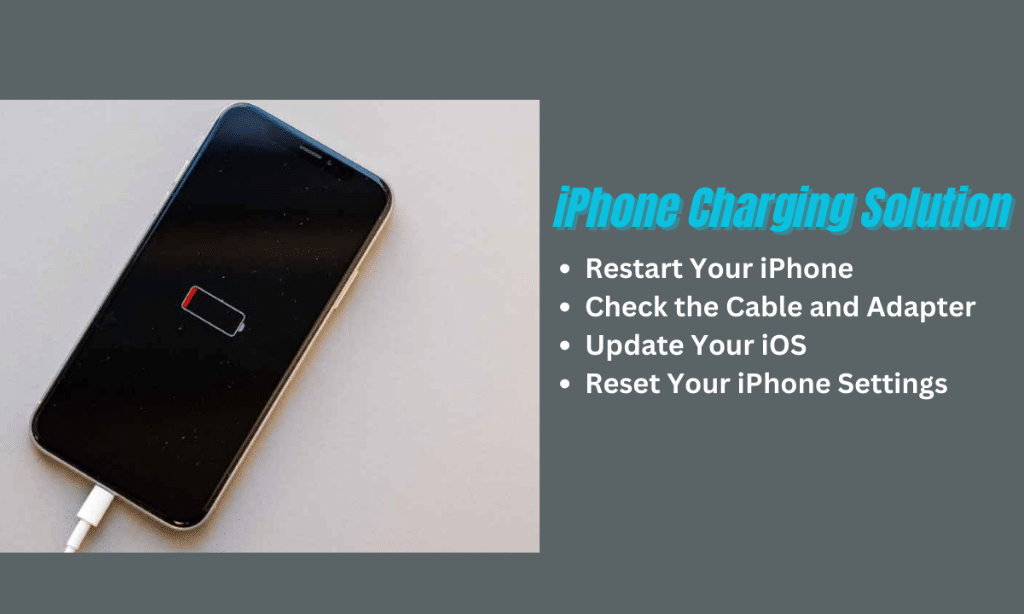
Now here get the troubleshooting process step-by-step.
Restart Your iPhone
One of the most straightforward solutions to fix the iPhone not charging issue is to restart the device. It can help reset the system and resolve certain minor glitches. To restart your iPhone, quickly press and release the volume up and down buttons, then press and hold the Power button until the Apple logo appears on your screen. Next, release the Power button and wait for your device to boot up. After restarting your iPhone, try plugging in the charger to see if it works normally.
Check the Cable and Adapter
The charging cable and adapter might be damaged, preventing your iPhone from charging correctly. Inspect the charging cable for fraying or breakage, and ensure the USB adapter’s prongs are not bent. Avoid using damaged accessories, and consider replacing them if necessary. Additionally, try using a different charging cable and adapter to diagnose the issue further.
Update Your iOS
Outdated iOS software might cause your iPhone not to charge correctly. Ensure that your device is running the latest iOS version to fix any potential software-related issues. To update your iPhone, go to Settings > General > Software Update. If an update is available, tap “Download and Install” and follow the prompts to complete the process.
Reset Your iPhone Settings
If none of the previous steps resolve the problem, resetting your iPhone’s settings might help. This action will not delete your data or apps but will return some configurations to factory default. To reset your iPhone settings, follow these steps:
- Open the Settings app.
- Go to General > Reset.
- Tap “Reset All Settings.”
- Confirm your action by entering your device passcode.
After resetting the settings, try to charge your iPhone again to check if the issue has been resolved.
Professional Repair Solutions
[Video Credits @Payette Forward]
One of the reliable options for resolving iPhone charging issues is to seek professional repair services. Asurion Tech Repair & Solutions store technicians are trained to fix phone and iPhone charging issues. They utilize thorough testing and top-quality components to ensure the best possible outcome.
Choosing a reputable repair center with experienced technicians is essential, as they have the necessary skills to diagnose and fix the problem accurately. In many cases, charging issues can be due to a damaged charging port, faulty cable, or software issues. Professional technicians can identify the root cause and provide an appropriate solution.
Sometimes, the charging port could be clogged with dirt or debris, impeding the charging process. You can try cleaning the charging port on your iPhone before seeking professional help. Gently shake the device and use a can of compressed air to remove any debris. However, if the issue persists, it’s best to turn to the experts.
When selecting a repair center, consider its reputation, reviews, and the availability of customer support. Compare the prices and warranties offered by different service providers to make an informed decision. Remember that a professional repair service may be your best option to ensure the optimal functioning of your device and to avoid further damage due to DIY attempts.
Relevant Apple Policies and Warranties
Apple provides limited warranty coverage for one year for defects in materials and workmanship. However, accidental damage including cracked screens is not covered. Refer to your device’s Apple warranty for full details on what is and isn’t covered.
Frequently Asked Questions (FAQs)
Let’s go over some frequently asked questions on iPhone not charging.
1. Why does my iPhone stop charging after a few seconds?
This could indicate an issue with the charging port or a software glitch. Try cleaning out any debris from the port which may prevent a solid connection. If cleaning doesn’t help, the port may need repair or replacement.
2. How can I fix an iPhone not fully charging overnight?
Ensure any software updates are installed which may improve battery performance. The battery could also need replacement if it cannot charge after many cycles. An Apple-authorized service provider can test the battery and replace it if necessary.
3. How do I clean my iPhone charging port?
Use compressed air to blow out any debris from the charging port. Avoid using sharp objects which could potentially damage the pins inside. A soft-bristled toothbrush or cotton swab with rubbing alcohol can also help dislodge dirt or grime.
4. How can I tell if my iPhone charging port is damaged?
Signs of a damaged port include loose or intermittent charging connection, charging that only works at certain angles, or charging that has stopped working. The port likely needs professional repair or replacement if cleaning doesn’t resolve these issues.

Subscribe to Our Latest Newsletter
To Read Our Exclusive Content, Sign up Now. $5/Monthly, $50/Yearly
Categories: Technology
Source: vtt.edu.vn
