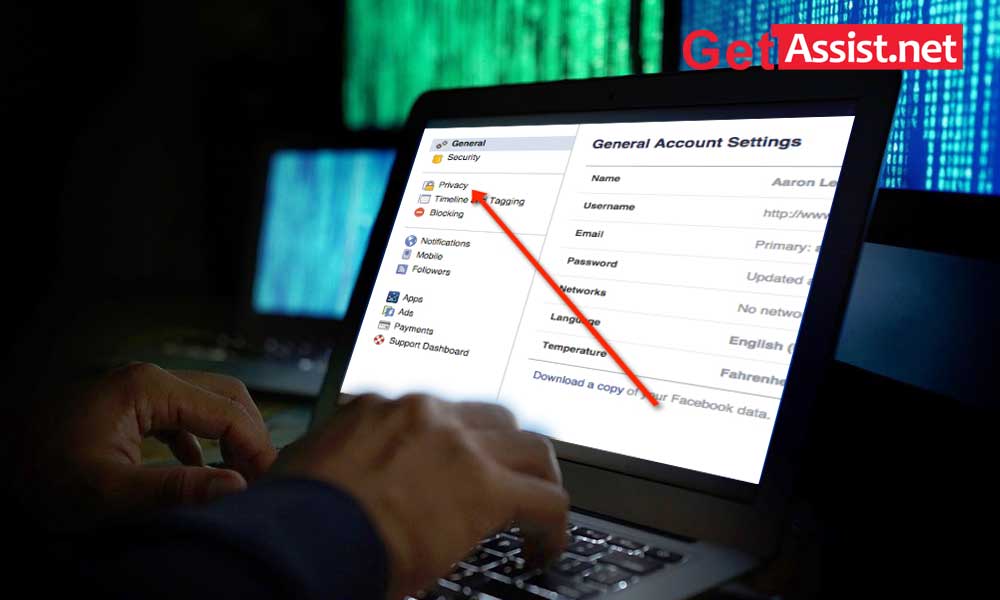Facebook privacy is a major concern for all users of this social media platform. This platform has never been particularly good at prioritizing your privacy. But after the “Facebook Cambridge Analytics Scandal” – the biggest data breach ever, Facebook provides a robust set of tools to manage and control user privacy on this platform, as well as on the web.
Even with Facebook’s new privacy changes, privacy-related reports drop regularly. As a result, it becomes a hassle for users to manage the privacy of their accounts on this platform. Many users have reported that Facebook’s privacy settings are not easy to manage or provide the level of protection they want or require.
If you are concerned that Facebook is collecting too much personal information and want to manage the security of your account, this post is for you. Here in this blog, we will guide you on “how to change or manage privacy settings on facebook”.
Take a look at Facebook’s privacy settings
- Go to your Facebook profile
- Open the option See “What other people see on your profile”
- Facebook allows you to view as a visitor, this feature gives you an overview of your profile from the perspective of a stranger. To do this, go to the lock image in the upper right corner of the Facebook profile. Now click “Who can see my stuff?”
Change privacy settings on previous posts
Adjusting the privacy settings on your old Facebook posts is an easy task. To modify the settings, follow the steps below.
- To change privacy settings on previous posts, go to Facebook profile page, now open settings and go to privacy.
- You will now be able to see the “Limit Past Posts” tap.
- This will change the privacy of older posts.
Protect privacy on Facebook
There are some DIY tips below, which can help you improve your Facebook security settings and protect your information on the largest social media platform.
Important Facebook security settings:
Delete all your personal information
To protect your Facebook account information, you need to delete all your personal data such as phone numbers, birthdays, and more. This is the first important step in protecting your privacy. To remove account information, please follow the steps below.
From the browser
- Open the account and go to the profile by clicking on the photo.
- From the profile go to the “About” section
- Now remove the information you don’t want to keep in the profile by clicking Options or edit links. However, the date of birth and gender details can be modified but can be deleted.
From the mobile device
- Open the account in the mobile app and go to the News Feed option.
- Now tap on the image icon
- Go to profile and tap on “Edit Public Details”, now go to the bottom section of the screen and tap on “Edit Your Information” option.
Limit the data Facebook partners collect
Subscribing to websites like Yelp, Triplet, and more, those sites that use Facebook give them access to your data, like photos, name, and other details. However, you can limit the data by using the password manager or by browsing the Facebook settings.
Manage who sees your posts and personal data
Facebook is a public platform, everyone can view or see your information. But you can manage or control who can see and who can’t by changing your privacy settings on Facebook. To control your shared post, follow the steps below.
From the web browser
- Open the Facebook profile page, go to the settings and choose the “Privacy” option.
- In the “Your Activity” section, find out “Who can see your future posts?” and press the “Edit” option
- Now from the dropdown choose who can see your posts – there will be three options such as Public, Friends, Friend except and custom or just you.
You can change the settings of a particular post while creating or publishing it.
From the Mobile Application
- Open Facebook profile and go to “Settings & Privacy” option and then “Privacy Shortcuts” from there choose “See more privacy settings”
- In the “Your Activity” section, you can choose “Who can see your future posts”, “Restrict who can see your past posts”, and “Who can see the list of people, pages and friends on your Facebook profile”.
The safety tips given above are the standard measure that are helpful in protecting yourself on Facebook.
READ NEXT:
Why is Facebook slow today?
Why can’t I log in to my Facebook account?
Recover my hacked FB account?
How do I download videos from Facebook?
How do I fix Facebook Messenger problems?
Categories: How to
Source: vtt.edu.vn