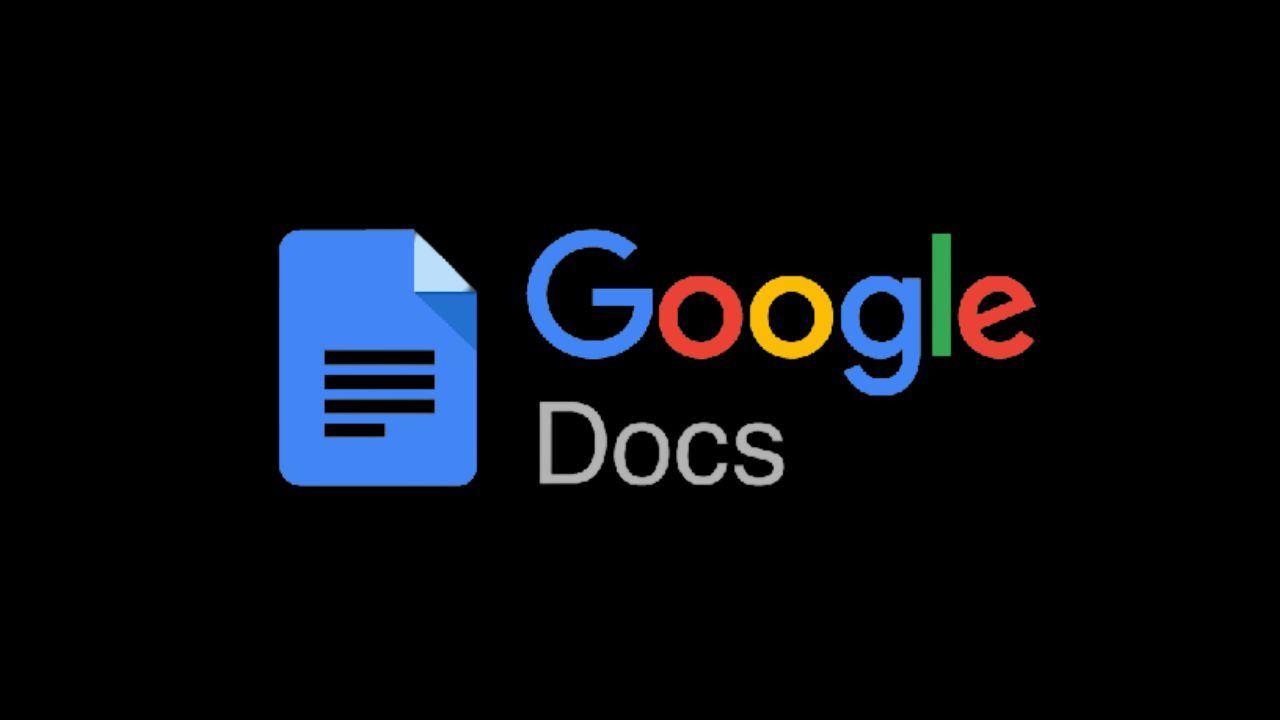Voice typing in Google Docs lets you dictate text instead of typing it. This handy feature converts your voice to text in real time, allowing you to express your thoughts quickly without using a keyboard. It’s great for times when you want to type quickly, have keyboard problems, or just feel like narrating.
How to enable voice typing
Using voice dictation is simple. Simply open a document in Google Docs and go to Tools > Voice Typing. A microphone box will appear. Select your language, then click on the microphone to start dictating. You can also use the keyboard shortcuts Cmd+Shift+S on Mac or Ctrl+Shift+S on Windows. As soon as you start speaking, Google Docs will transcribe your words into text. Additionally, you can also read an article about Meta presents a new AI translation model that can translate almost 100 languages.
Why use voice dictation?
Voice typing is useful for quickly composing documents, transcribing them, accessing them, and more. This helps you:
– Write 3 times faster by speaking instead of writing
– Work hands-free when your hands are full
– Write if you have motor or mobility limitations
– Capture thoughts and narrate content easily
So the next time you need to type words on the page quickly, turn to voice typing in Google Docs. It’s easy, efficient, and makes writing accessible to everyone.
You may be interested in: How Google Docs Lesson Plan Templates Can Make Teaching Easier?
Subscribe to our latest newsletter
To read our exclusive content, register now. $5/Monthly, $50/Yearly
Categories: Technology
Source: vtt.edu.vn