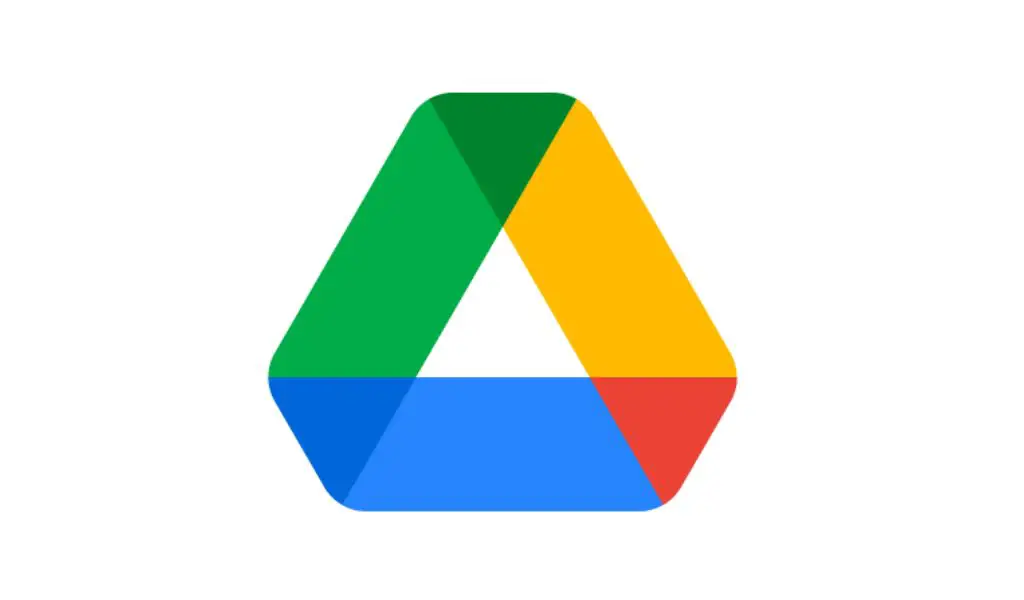Every Google account now comes with 15 GB of free Google cloud storage. All Google services like Gmail, Photos, Docs, Sheets, Drive, and more are included.
Since 15 GB of storage is shared among so many goods and services, you may soon run out of space. Although it may seem like the best answer to buy more cloud storage through Google One, you can also clean up your storage. Here are 8 important things to keep in mind to make sure your Google Drive data is managed well.
1. Check your Google Drive uses
First, find out which Google data or service takes up the most space. To resolve this, go to the Google Drive website and click on “Storage” to see a breakdown of how you’re using the service. Find out which files or folders are taking up the most space.
Once you know this, it’s time to do something about it.
2. Delete files from the trash
Photo credit: Needpix
In Google Drive, deleted items are placed in the Trash folder, where they remain for 30 days. To free up storage space, delete them manually.
3. Gmail Attachments Consume Disk Storage, Delete Them
When we receive attachments through Gmail, they take up space in Drive. Therefore, it is better to get rid of emails that you do not need, especially those with files. This will ensure that they do not take up too much space in the cloud. Use the “has:attachment” operator in the Gmail search bar to find emails with files. You may want to download and remove them from Google Drive.
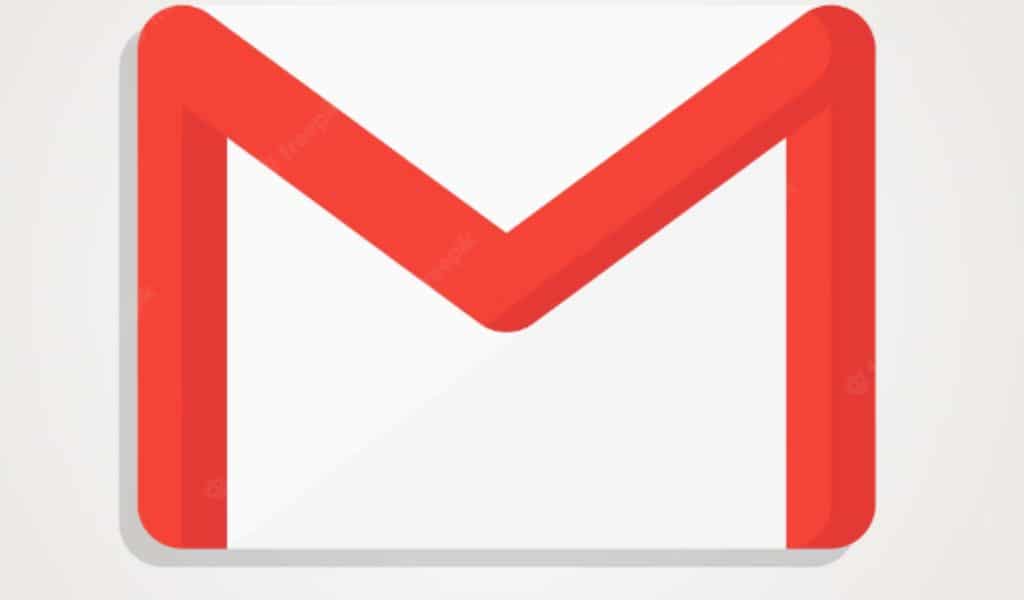 Photo credit: Freepik
Photo credit: Freepik
4. Delete Google Meet recordings
Keep in mind that if you record too many Meet calls or do it frequently, your Drive storage will run out. Therefore, delete them after downloading or when you have finished using the recording and no longer need them.
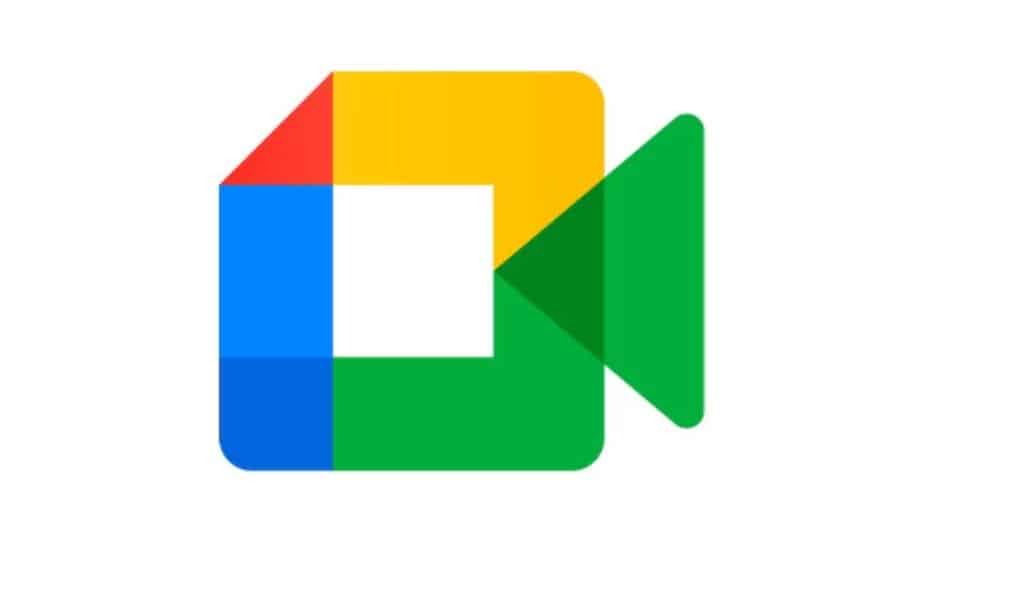
5. Be careful with Google Photos backup
The purpose of Google Photos backup is to backup everything in the photo gallery. It’s great that it lets you choose which albums you want to back up. This will ensure that only the most important images and videos are backed up. Also, if you can, try not to back up movies because they tend to be large files that take up more space. You can also choose to share images in high quality instead of full resolution.
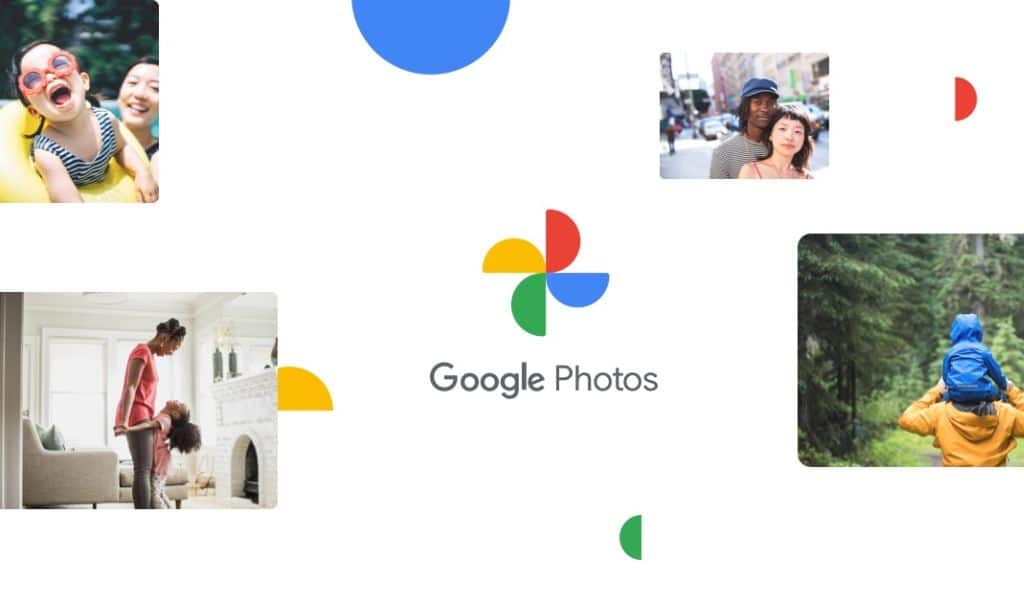 Photo credit: Google
Photo credit: Google
6. Compress files before uploading
Consider compressing large files into ZIP or RAR archives if they take up a lot of space. Compressed files use less storage space without changing the content over time.
7. Use Google Storage Manager to Clean Up Drive Storage
Google provides customers with a built-in tool to help them remove unnecessary things from Drive if their Google Drive is already full. Use the tool at https://one.google.com/u/1/storage to delete unnecessary files and free up storage space.
8. Check if a family member or members are using too much shared storage space
If you allow family members to use your Google Drive storage, check if they are taking up too much space. If that’s the case, tell them to get rid of some old information to make room.

Subscribe to our latest newsletter
To read our exclusive content, sign up now. $5/month, $50/year
Categories: Technology
Source: vtt.edu.vn