| In this guide, you will learn: How to change the default email program for |
This guide is dedicated to all of my fellow Gmail users who have ever clicked a “mailto” link to share web content via email, only to realize that the browser had opened the wrong email client.
The most annoying thing my computer does to me is opening Outlook, even though I’m a dedicated Gmailer.
Not just Gmail users, I know there will be many other email users like Yahoo or Outlook who have to face the same situation.
My reason for writing this guide is to educate all email users on how to make their favorite email clients open the mailto link for them, be it Gmail, Yahoo, Outlook, or others.
“Mailto” links are hyperlinks that use mailto instead of http://, so clicking them brings up a new email compose window instead of the website.
For Internet Explorer
Set ‘Mail’ or ‘Outlook’ as default email client
To set the email program of your choice as the default for Internet Explorer, here are the steps you need to follow:
- Go to Control Panel of your Windows
- Click on ‘Internet Options’
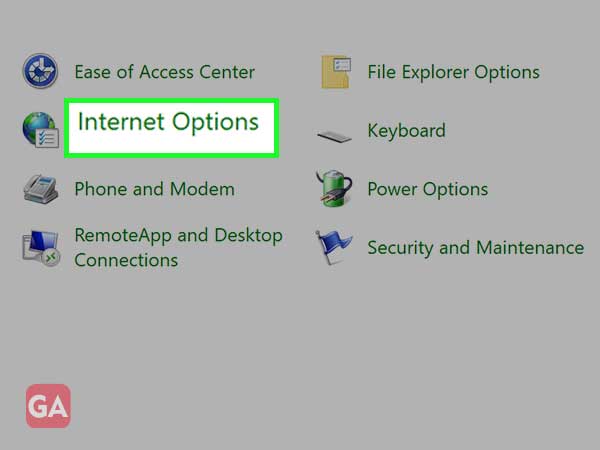
- Then press the ‘Programs’ tab
- Click ‘Set Programs’
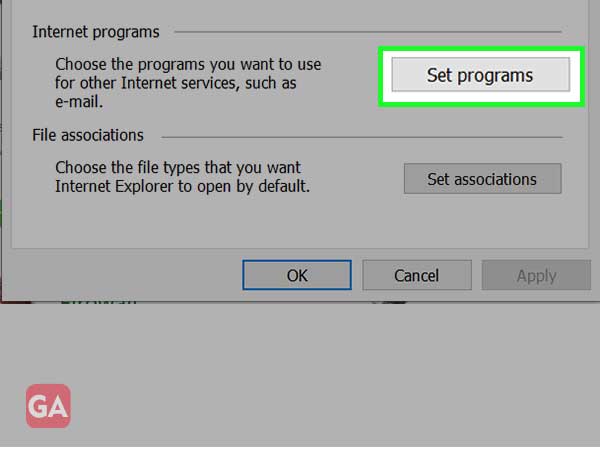
- Then click ‘Set your default programs’
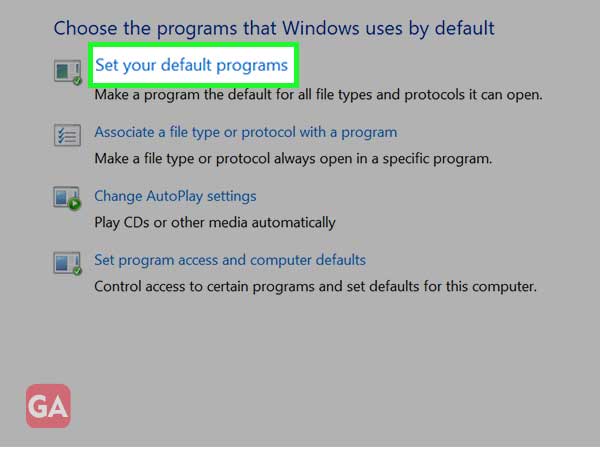
- From the default apps section, click on ‘Mail’
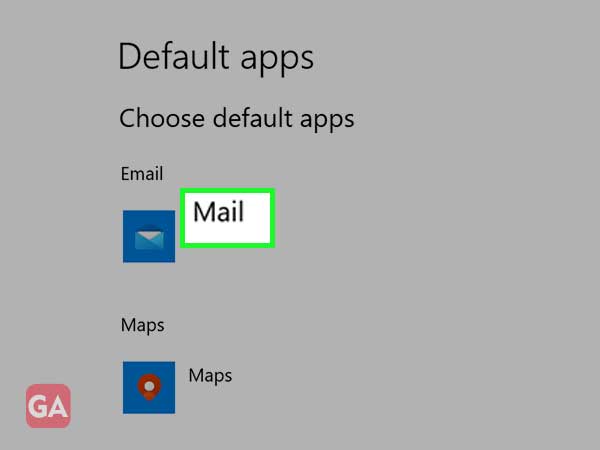
- A new menu will appear where you will see some programs of which 2 options are offered for the email application which are ‘Mail’ and ‘Outlook’. You can choose any of them to set as the default email program for the browser.
Note- If you want to set Gmail or Yahoo as your default email program, you need to follow the steps below..
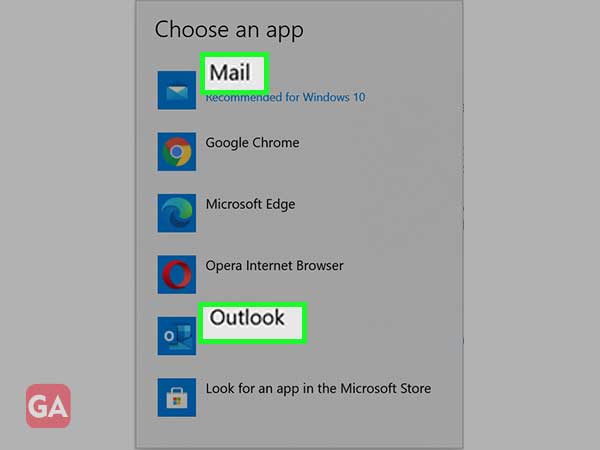
Set ‘Gmail’ as default email client
- Launch the Internet Explorer browser on your PC.
- You have to install the Google Toolbar for Internet Explorer; for that click on this link- Google Toolbar
- After installation, click on the ‘Toolbar Options’ icon at the top right of the window.
- In the ‘Web Browsing Tools’ section, select the ‘Use Gmail for “MailTo” links’ checkbox.
- Finally, click ‘Save’.
Set ‘Yahoo’ as default email client
- Launch the Internet Explorer browser on your PC.
- You have to install the Yahoo Toolbar for Internet Explorer; for that, click on this link- Yahoo Toolbar
- Then restart Internet Explorer
- Go to ‘Control Panel’
- Click on ‘Internet Options’
- Click on the ‘Programs’ tab
- Then select ‘Yahoo! Mail’ from the dropdown menu and then click ‘OK’.
For Google Chrome
To change the default email program for Google Chrome, follow the steps below:
- Launch the Google Chrome browser
- Click on the ‘menu’ icon in the top right corner and then click on ‘Settings’
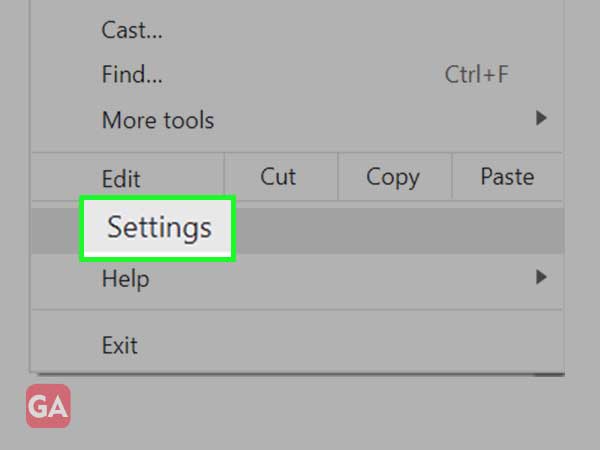
- On the left, click ‘Privacy and security’
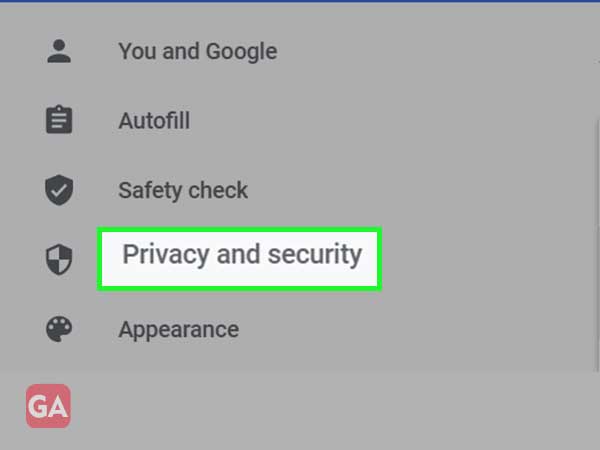
- Then click ‘Site Settings’ to expand the menu
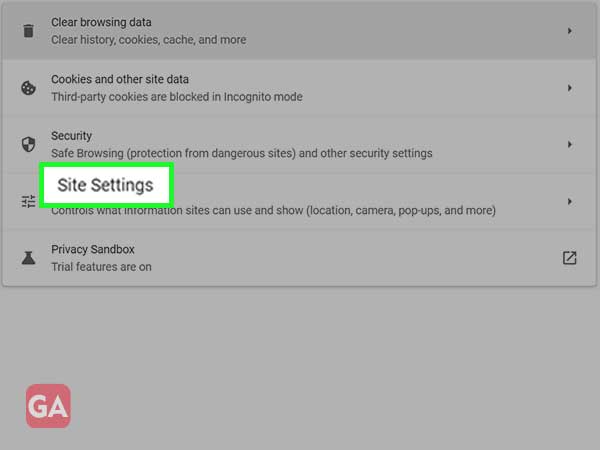
- Scroll down and click on ‘Additional permissions’
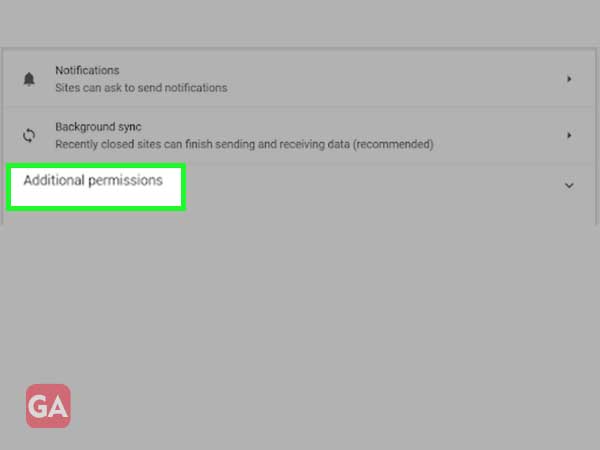
- Then click on ‘Handlers’
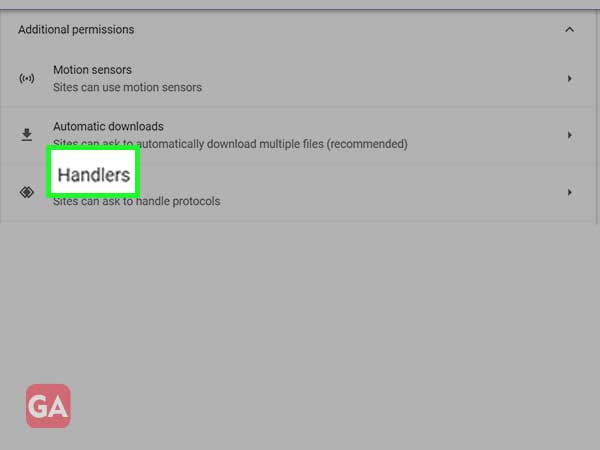
- Make sure the ‘Sites can request protocol handling’ option is enabled.
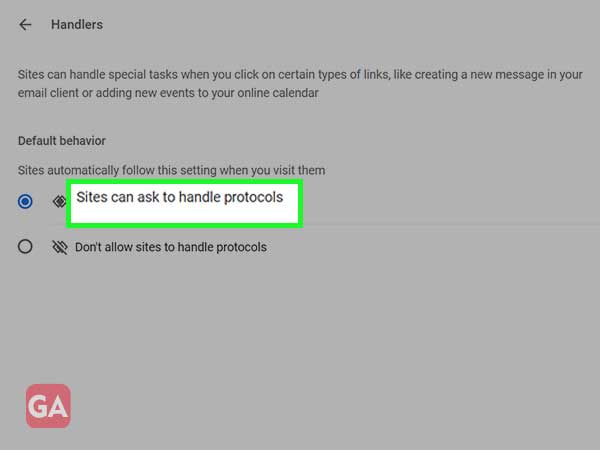
for firefox
To change the default email program for Mozilla Firefox, follow the steps below:
- Click on the browser menu button in the top right corner and then click on ‘Options’
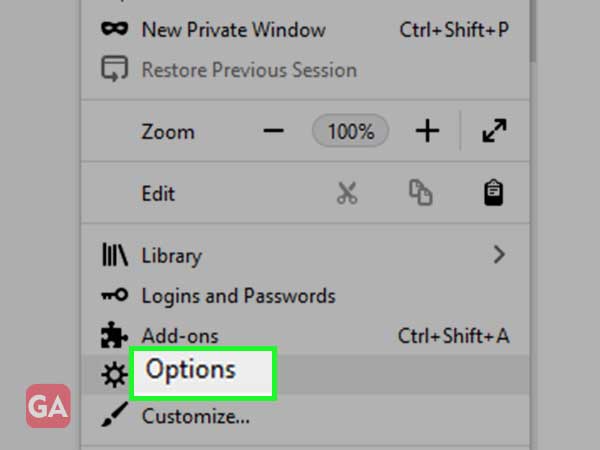
- In the “General” section, scroll down to “Applications.”
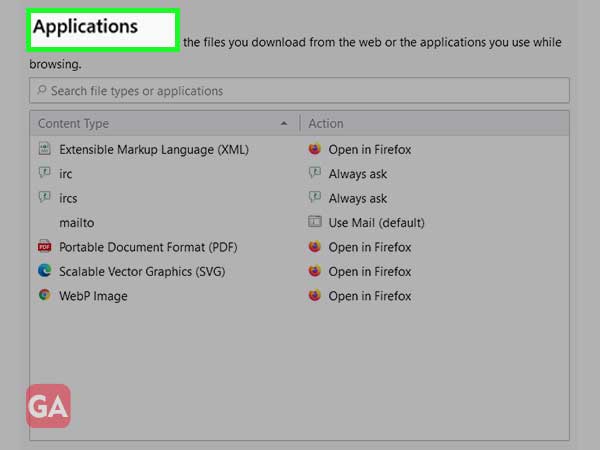
- In the search box, type ‘mailto’ and select it in the ‘Content Type’ tab.
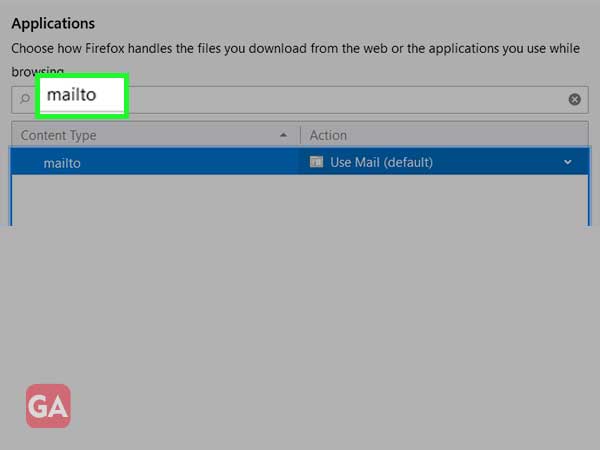
- Click on the ‘Action’ column to change the action and a dropdown menu will appear with many options:
- If you select ‘Always ask’, it will ask you each time you use a mail function which program you want to use.
- If you select Use (default), this will automatically launch your operating system’s email program in your composition window.
- If you select ‘Use Gmail’ or ‘Use Yahoo! Mail’, this will open the message composition page for the webmail service you have selected.
- Selecting ‘Use another’ will allow you to choose an external program to start Firefox with.
- By clicking on ‘Application Details’, you will be able to see information about all email programs that Firefox can use.
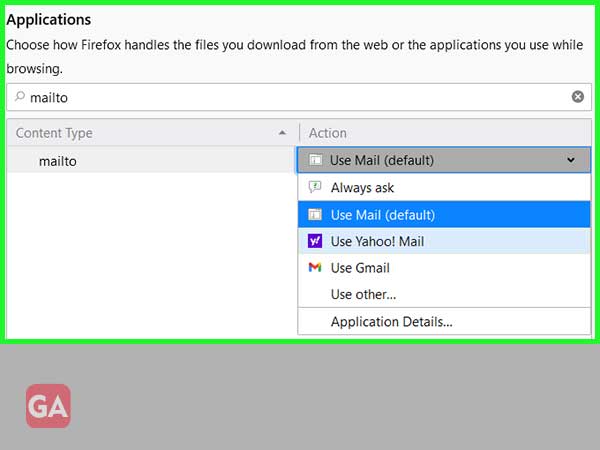
- After making your selection, just close the preferences page and all changes will be saved automatically.
for Safari
To change the default email app for the Safari browser, follow the instructions provided:
- Launch the Safari web browser
- Then you need to install the ‘Google Mailto Extension’ for Safari using this link: Google Mailto Extension
- Click on the ‘Downloads’ icon on the right hand side of the screen.
- Then double click on the extension you have downloaded.
- Click ‘Install’
- Now, in the ‘Options’ section, you need to select the email client of your choice by clicking on it.
- After that, reload the browser and you’re done.
For Windows 10
Changing your default email client in Windows 10 is almost the same as changing other default Windows 10 apps. So if you want to set your preferred email client as default, here are some instructions for you:
- Click on the Windows icon and then click on the ‘Settings’ icon.
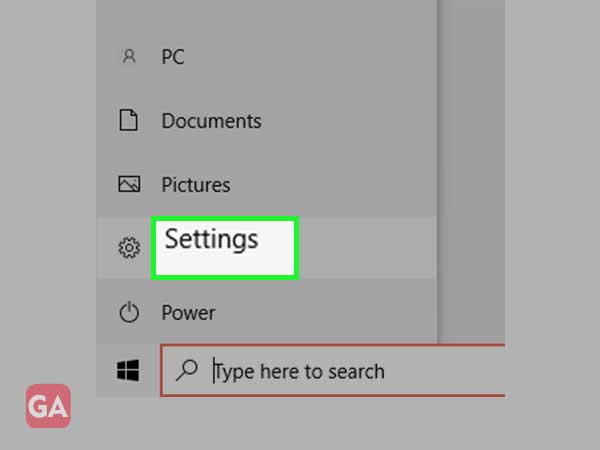
- Then click on ‘Applications’
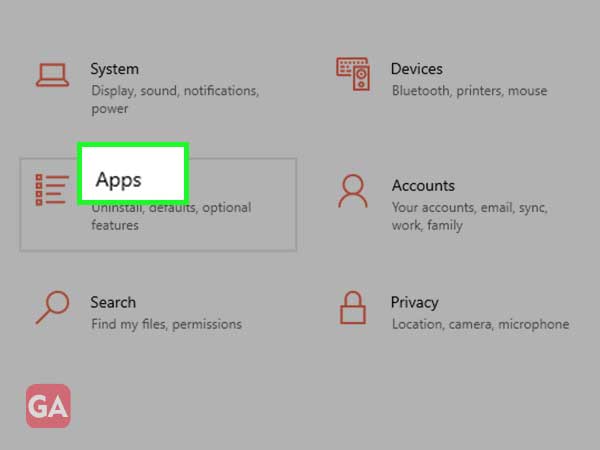
- In the left column, click ‘Default apps’
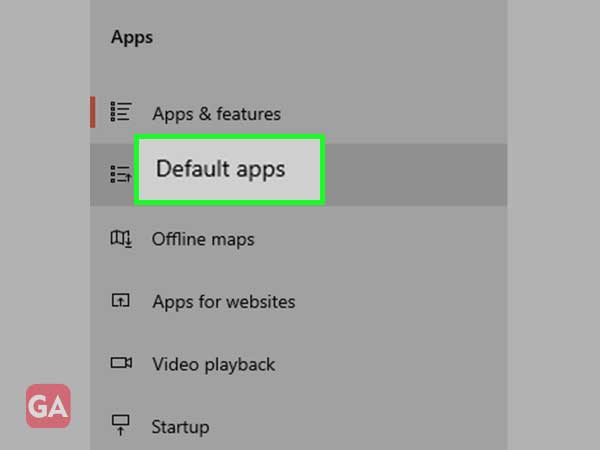
- In the default applications section, click ‘Mail’ to change the default mail program or application.
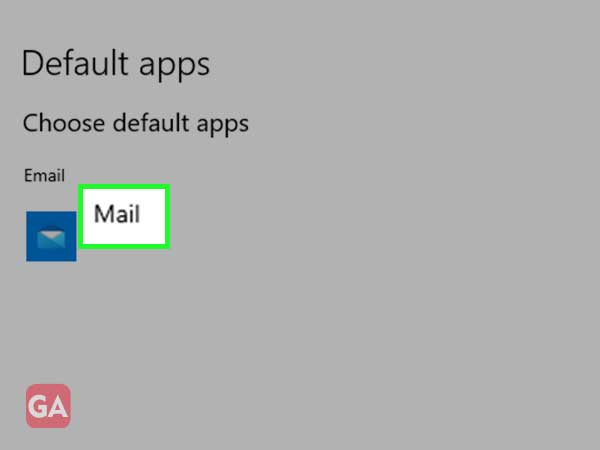
- In the list that appears, click the email application you want to set as the default.
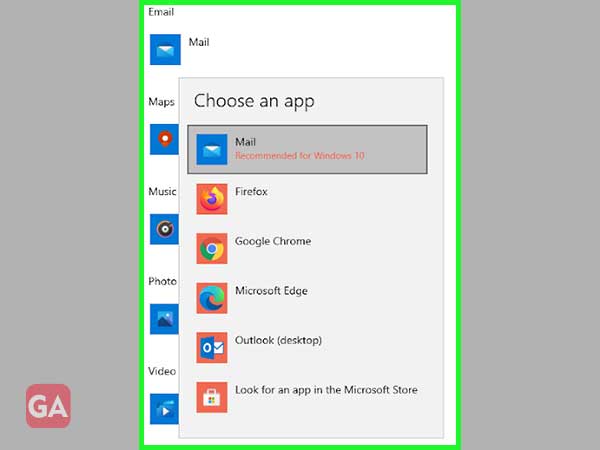
- You can also set your default email application to a particular protocol, i.e. Mailto, if you want those links to open with an email client other than the system-wide default. For that, you need to go back to the ‘Default Applications’ section, and scroll down, click on ‘Choose default applications by protocol’
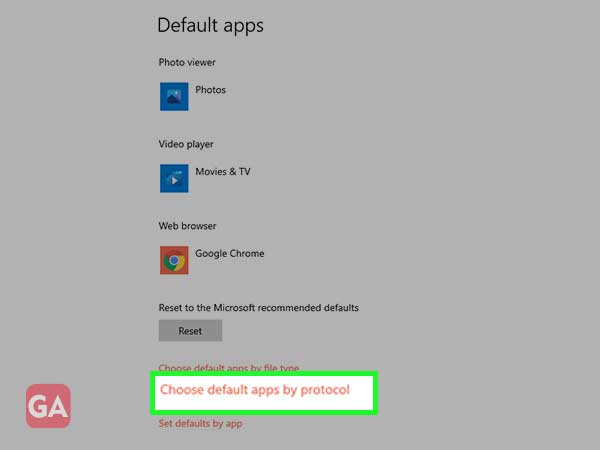
- Then scroll to the bottom left and find ‘MAILTO’; click ‘Mail’ and select the desired email application to set as the default by protocol.
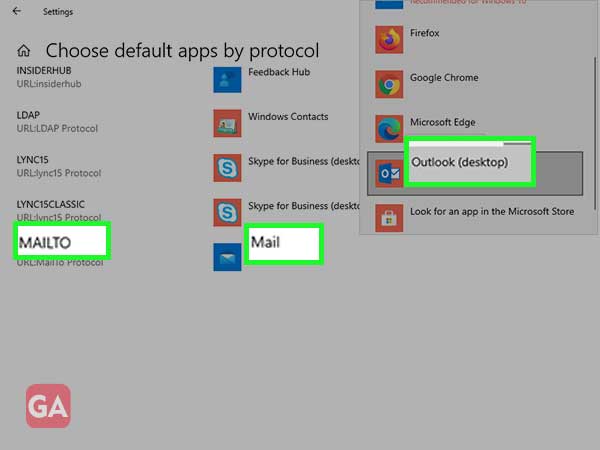
Also Read: Set Google as Home Page
Categories: How to
Source: vtt.edu.vn
