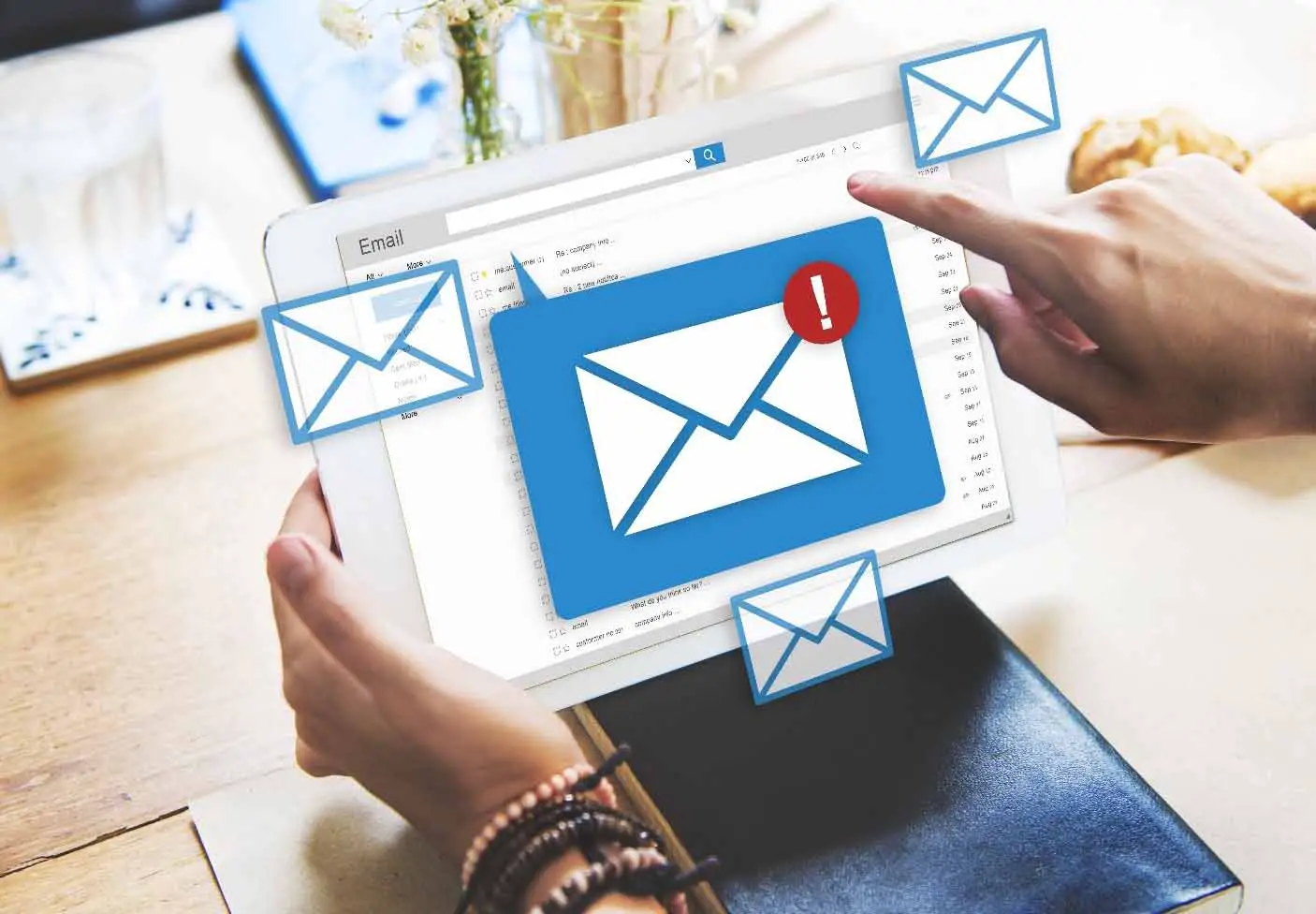Listen to the Podcast:
Are you someone who has multiple emails and accounts but struggles to keep them all organized? Do you feel overwhelmed by the large number of incoming emails in your inbox?
Keeping on top of our emails can be a daunting task, especially when you need to manually access these accounts from different devices. We often miss out on important notifications due to constantly managing multiple email accounts.
Fortunately, there is a way out of this mess. You can easily manage all your emails from one device and stay up to date with notifications coming through multiple accounts, although this isn’t always the case when it comes to free webmail providers. In this article, we’ll take a look at how you can successfully merge multiple emails into one device and make sure you’re always on top of your most important messages with ease.
Why consolidate multiple emails on one device?
Consolidating multiple emails onto a single device can be a great way to save time and increase efficiency. It allows you to quickly and easily access all your email accounts in one place without having to remember separate usernames and passwords.
Consolidation also makes it easy to quickly search and sort all your messages, which means you’ll spend less time scrolling through different inboxes or accounts. Additionally, consolidating multiple accounts into one can improve security, since there is only one account to manage and protect. With multiple access points to your account removed, you reduce the risk of falling victim to phishing or other cyberattacks.
Steps to merge multiple emails into one device
Having multiple accounts for work, friends, and family can be complicated, especially if you need to switch between multiple devices to access your emails. But merging all your emails onto one device is easier than you think. Here’s how to merge multiple accounts on one device.
Step 1 – Download the right app
Most email providers have their own apps that you can use to manage your inbox. Check with your provider if there is an app, and if so, download it to your mobile device or computer and sign in with each account. All popular email clients like Gmail and Yahoo have mobile apps available.
Step 2 – Link your accounts
Email providers, including Yahoo and Outlook, allow you to link multiple email addresses under a single account. This allows you to access all of these addresses from one central place without having to switch between different apps or devices. To link accounts, follow the steps provided by your provider.
Another way to consolidate all your email apps on one device is by using an email client like Spike. The Spike platform is compatible with all popular email platforms such as Outlook, Yahoo, Gmail, and even iCloud.
To get started, simply download the Spike app on the device where you want to manage your emails, then follow these simple steps:
- In the Spike app, click on the platform logo
- Select “Add account”
- Enter your email address
- Repeat these steps if you want to add multiple email addresses
The great thing about Spike is that you can consolidate more than just your emails. He can combine calendars, notes, audio and video calls, and group chats on a single platform. This makes it easy to collaborate on time-sensitive tasks if you’re working with multiple email clients.
Step 3 – Forward Emails Automatically
Now that all your accounts are linked on one device, the next step is to set up auto forwarding rules so that emails from certain accounts are automatically forwarded to another account. You decide which email address receives the forwarded mail, but it’s a great way to sync important emails across multiple accounts without doing it manually.
Step 4 – Unsubscribe from unnecessary emails
Once all of your accounts are connected and running smoothly on a single device, it’s important to unsubscribe from any unnecessary newsletters or marketing emails. These can take up precious space in both memory storage and brain power as they constantly appear in your inbox, making notifications a nightmare!
So be sure to take some time every month or so to go through all your subscriptions and remove anything you don’t need and clutter up your inboxes.
Step 5 – Create Tags and Filters for Easy Access
Finally, create labels or filters for specific types of emails that go to different addresses. This makes it much easier to discern between communications related to specific topics or interests, and also helps keep clutter in your primary mailbox folders out of sight. A good example would be designating “purchase updates” as its own folder, away from general correspondence and invoices.
final thoughts
As you can see, it’s quite easy to merge multiple email platforms into one device. You simply need the right platform to help you complete the task. The best platform for the job is Spike because it supports all popular email platforms and is easy to use.
There are also many benefits when you consolidate multiple emails on a single device. You can save time searching for a message and you can manage your inbox more effectively, which increases productivity. If you didn’t know how to merge multiple inboxes into one operating system, use the tips provided in this article.
Subscribe to our latest newsletter
To read our exclusive content, sign up now. $5/month, $50/year
Categories: Technology
Source: vtt.edu.vn