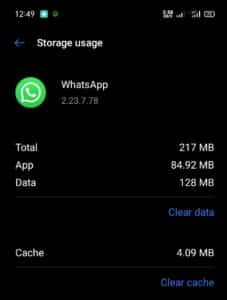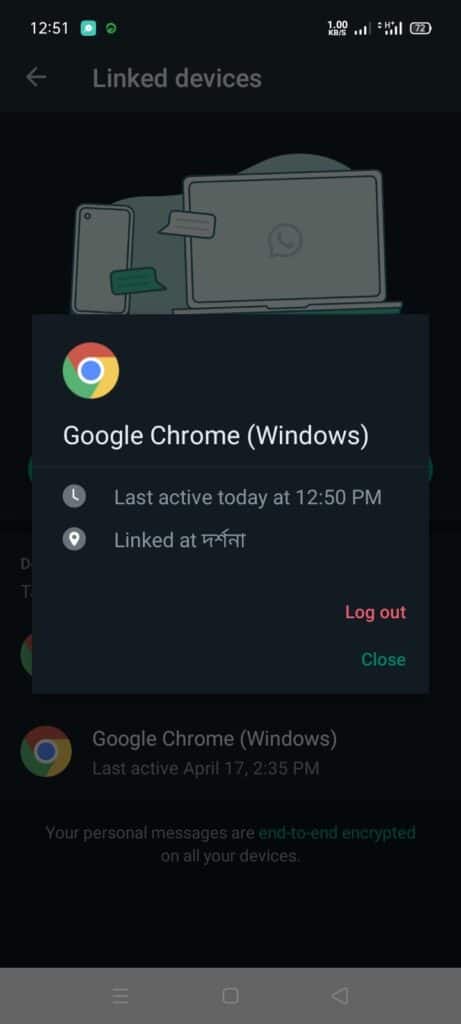Listen to the Podcast:
WhatsApp recently added a new feature called “Keep in Chat” that allows you to save disappearing messages to preserve important data. That is, now you can save temporary WhatsApp messages, yes, on the condition that the sender of the message approves to remain in the chat.
And although WhatsApp has more and more features, it is not exempt from having some bugs, which fortunately can be easily fixed. One of the most common errors occurs when trying to log in to WhatsApp Web, so today we are going to show you how to fix QR code error on WhatsApp Web.
What to do if you cannot scan the QR code when entering WhatsApp Web?
The first thing you should know is that on certain occasions when you try to log in to WhatsApp Web, you will encounter an error that says that the QR code is invalid. If your device cannot recognize the QR code, we can do the following:
- Update WhatsApp: We can check both the Android Play Store and the Apple App Store to see if we have pending WhatsApp updates; if so, we need to update the app. Updates usually have bug fixes. For that, just go to the “manage apps and devices” option in the app store.
- Clear Cache: If the app is updated and it continues to give you the same error, you can do the following to clear the cache: We enter the application administration from the settings of our smartphone, look for WhatsApp, click on the “Clear data” option, and then we choose “Clear cache”.
- Change your web browser: The problem may not be with your smartphone; try to log in to WhatsApp Web with another browser. You can also close the sessions you have linked; For that, go to WhatsApp, press the three dots, choose the “Linked Devices” option, select each device and log out. Then try to enter WhatsApp Web again.
- Check the connection: it is worth confirming that both your computer where you use WhatsApp Web and your smartphone are connected to an Internet network. If both are connected, you shouldn’t have any problems.
- Clean the camera: it is also possible that the camera of your device is dirty and therefore cannot recognize the QR code. Cleaning the camera with a soft cloth may fix the problem.
And that is. After these tips, you will be able to log in to WhatsApp Web and if the problems persist then WhatsApp may not be working. You can check if the app is working fine with websites like Downdetector, which will inform you about problems with the app, if they exist.
Subscribe to our latest newsletter
To read our exclusive content, sign up now. $5/month, $50/year
Categories: HOW TO
Source: tit.edu.vn
![How to fix WhatsApp web QR code problem? [Step-by-Step Images Guide] How to fix WhatsApp web QR code problem? [Step-by-Step Images Guide]](https://vtt.edu.vn/wp-content/uploads/2023/05/How-to-fix-WhatsApp-web-QR-code-problem-Step-by-Step-Images.jpg)