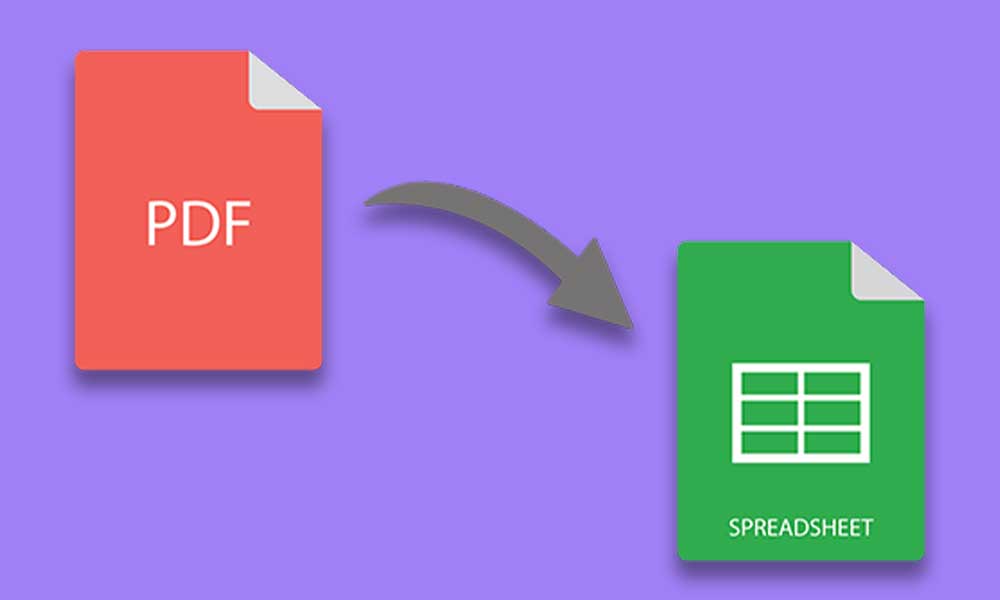Is it your first time converting a PDF file to Excel? It may seem simple to export Excel files to PDF. But it won’t be easy if you need to work and change data inside PDF files, since they are portable document files that are independent of software, hardware, and operating system, making them compact. Don’t worry! There are several easy ways to do this using software, apps, and your online and offline efforts:
1. Use a free online converter
An online file converter is a program that converts PDF to different formats. You can upload your files to the website and wait for them to be converted. You can try PDF.io, an online converter known for its wide range of supported features. It’s also fast, simple and easy to use!
2. Purchase of applications or software
If you have extra money, you can buy apps and software to convert your PDF files to Excel effortlessly. You can simply upload your file and let the app or software do the rest.
For desktop and laptop computers, you can search across browsers to find the perfect solution. You can also download the PDF converter on iOS and Android devices via the App Store and PlayStore.
3. Copy and paste
Since some PDF files allow users to copy data, another way to get your PDF data into Excel is to copy and paste. Here are the steps you need to follow to paste them into your Excel file:
- Select and copy the data from your PDF file. You can right-click and choose “Copy”, or you can use the keyboard shortcut “Ctrl+C”.
- Go to Excel and choose paste special on the Home tab, or you can use the shortcut key “Ctrl + Alt + V”. You can find this in the paste icon dropdown menu.
- A dialog box will appear with the paste special. You can select the option to paste as Text and click the OK button at the bottom right corner.
- The data will be pasted into a column. The result is not how you wanted it to look, but you can easily copy and paste it into their respective rows and columns.
4. Use Microsoft Word
You can use the newer versions from Microsoft, usually starting from 2013, to convert a PDF to Excel. To do this, you can follow the steps below:
- Open the PDF file you want to convert. You can right-click and choose “Open With” in Microsoft Word, or you can click the File tab, choose “Open” and click the file. You can also use the keyboard shortcut, “Ctrl+O” to take you to the files you can open and choose your PDF.
- A dialog will appear informing you of the following: the PDF file will be converted to an editable Word file, the conversion may take some time, and the Word document is optimized for a Word version of the PDF, so it looks different from the original PDF.
- After reading the dialog, click the OK button in the center.
- Once the PDF is converted to a Word document, it can be in a protected view. You can click “Enable editing” under the tabs.
- You can then view a copy of the tables in PDF.
- Select all the data you want to copy. You can do this in three ways: right-click and choose “Copy”, click the Copy icon on the start button, or use the keyboard shortcut “Ctrl + C”.
- You can click on the first row and first column or anywhere you want to put the data and paste it into Excel. You can right click and choose paste option, go to home tab, click Paste icon or use keyboard shortcut “Ctrl + V”.
- The data will not be perfect. You can edit and arrange it the way you want.
If you don’t have Microsoft software, you can also use Microsoft online tools. Furthermore, you can also try your available word processing programs if the steps work.
5. Ask nicely
If you’re in a hurry and need the file right away, you can ask the person who sent the PDF file for a copy of the Excel file. Ask nicely and politely if they still have it so they don’t hesitate to give it to you.
Wondering how to make sure the person gives you the Excel version? Here’s a tip: According to the Harvard Business Review, you can ask for a favor by setting the scenario that you have a favor to ask, then stating the reason, and lastly providing an escape clause by allowing them to decline.
For example, you can say: “Good morning! I have a favor to ask you. Can you share with me the Excel copy of the PDF you sent? I need to edit some details for the company report. If you can’t help, I completely understand, but I thought I’d ask. Thank you!”.
Conclusion
It may seem impossible to convert PDF files to Excel files, but there are practical ways you can try. You can use free online tools, paid software and apps, or you can manually copy and paste data. Feel free to choose what works best for you.
Categories: How to
Source: vtt.edu.vn