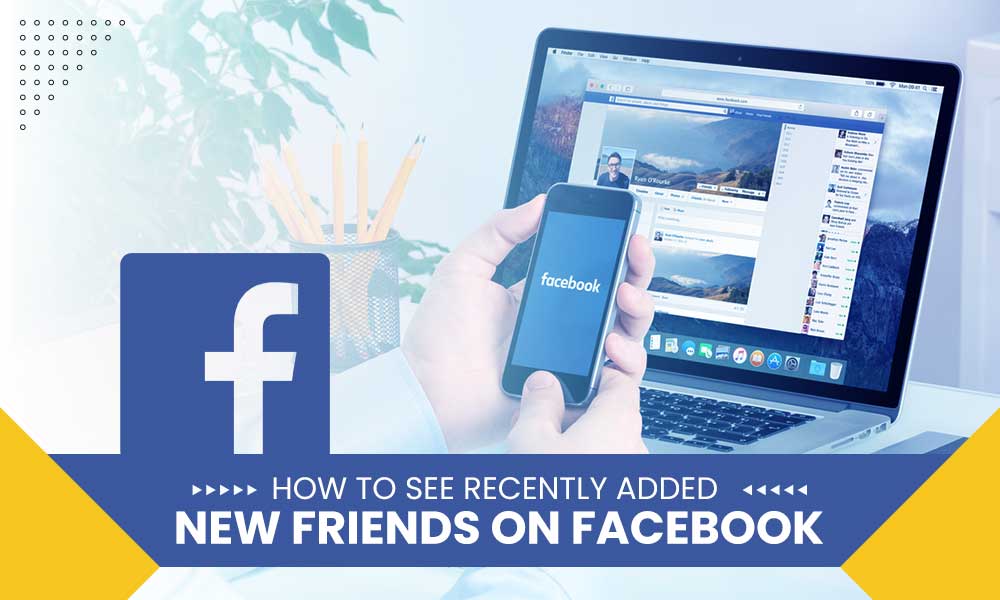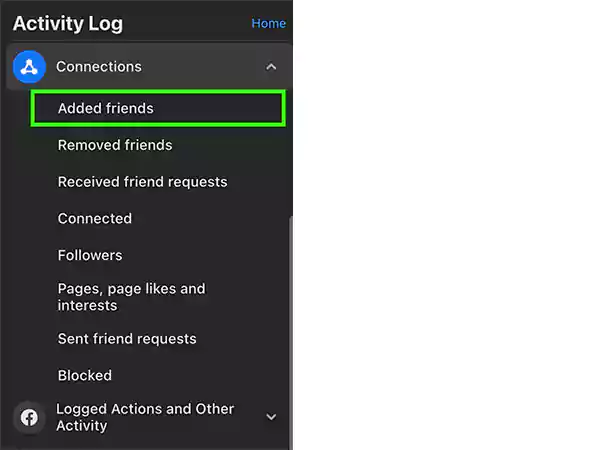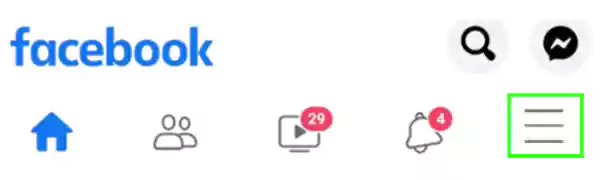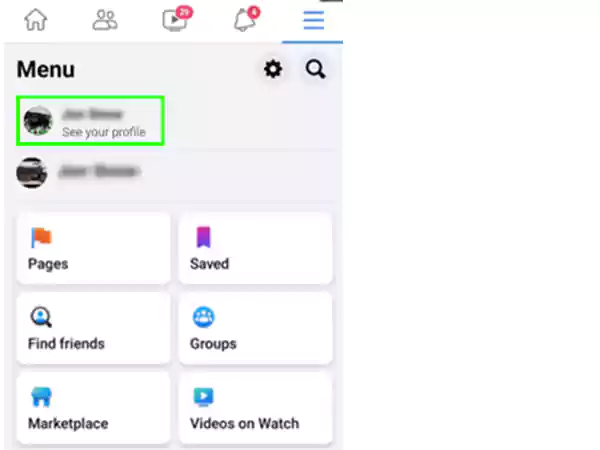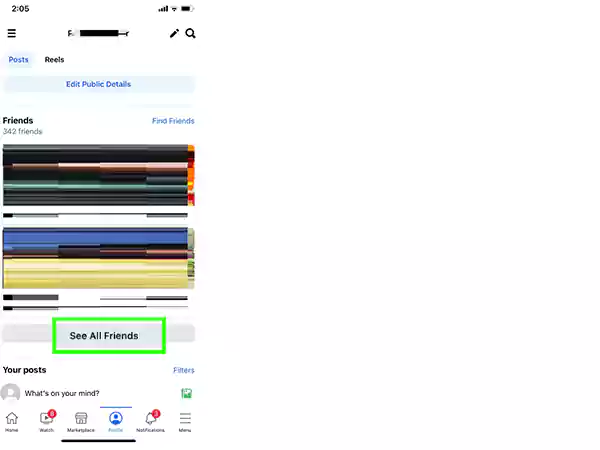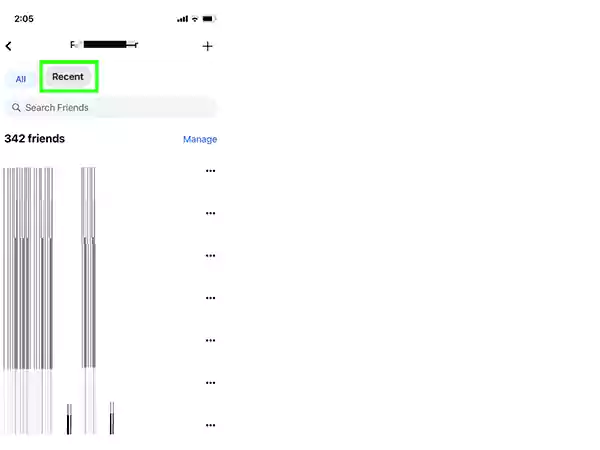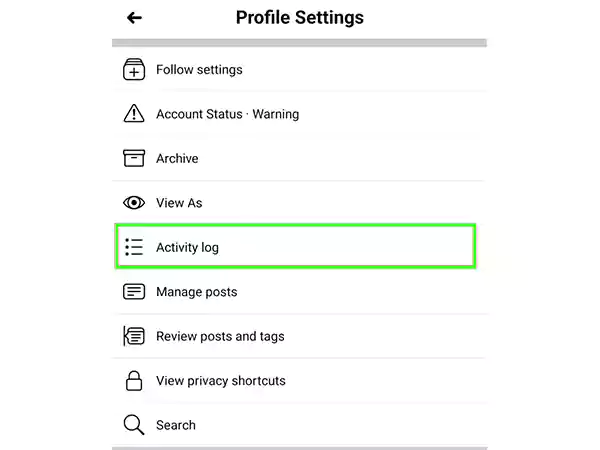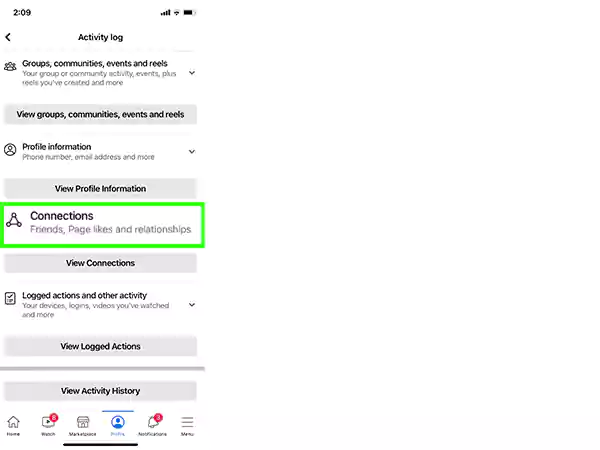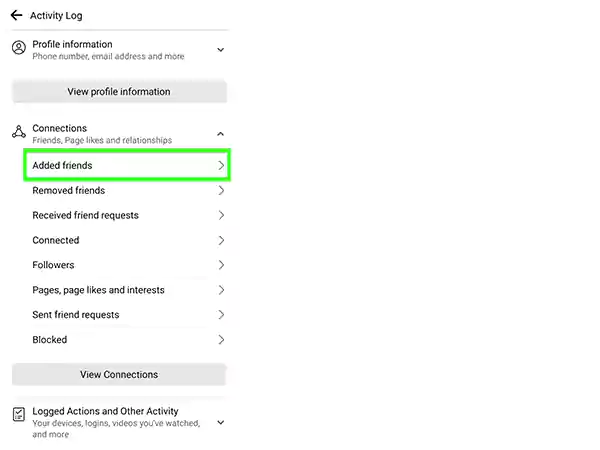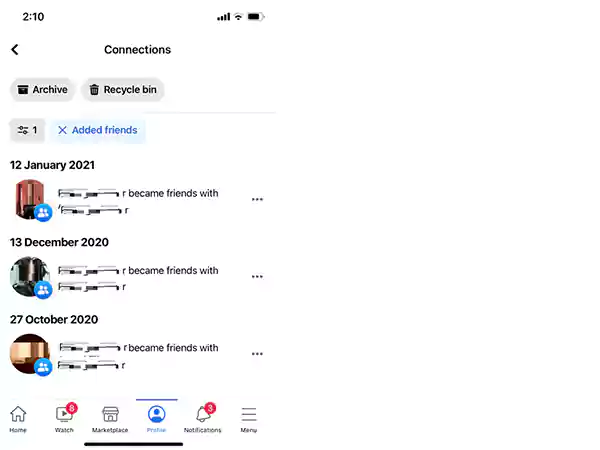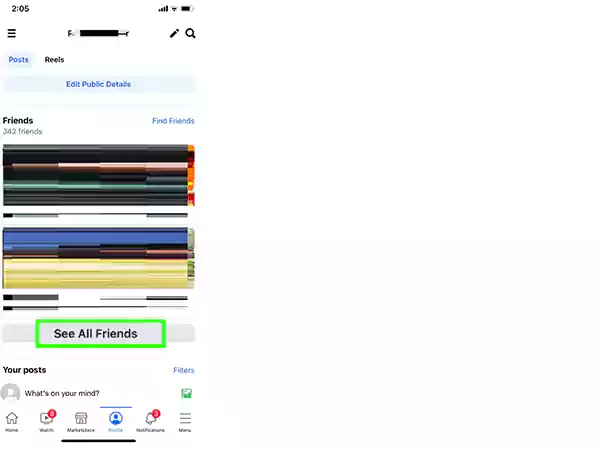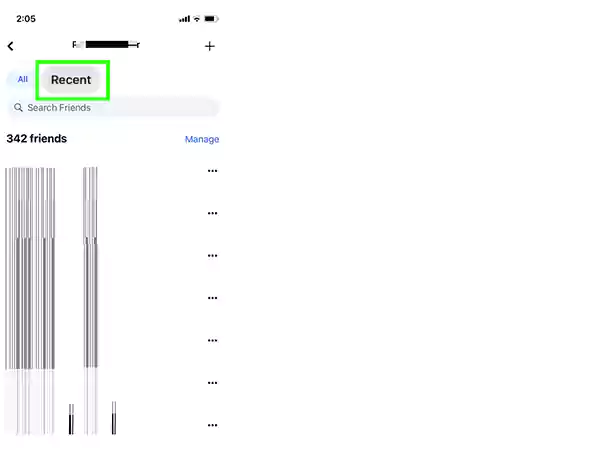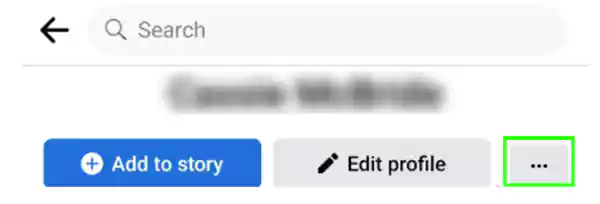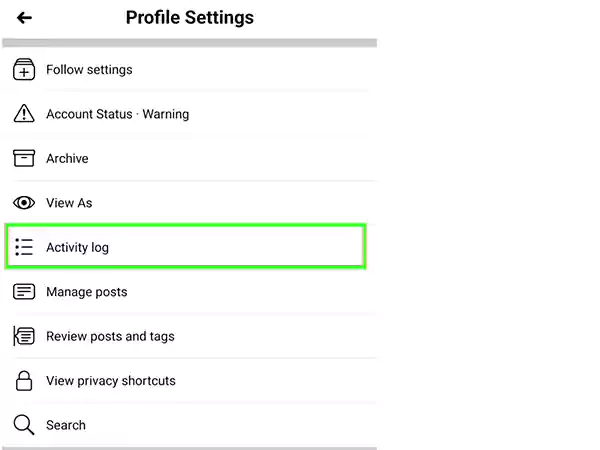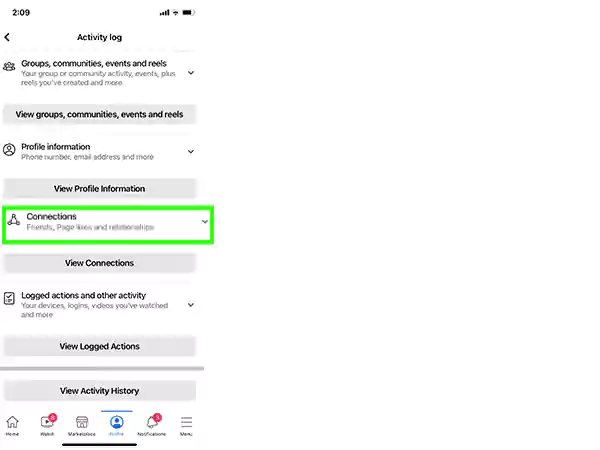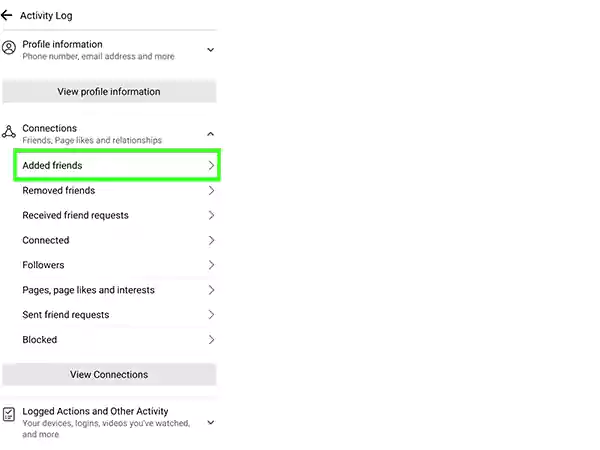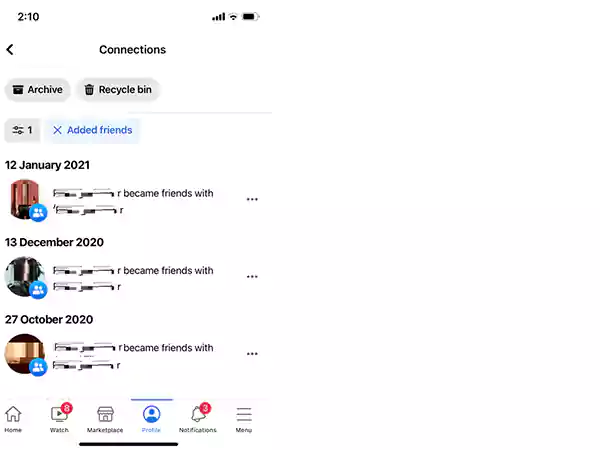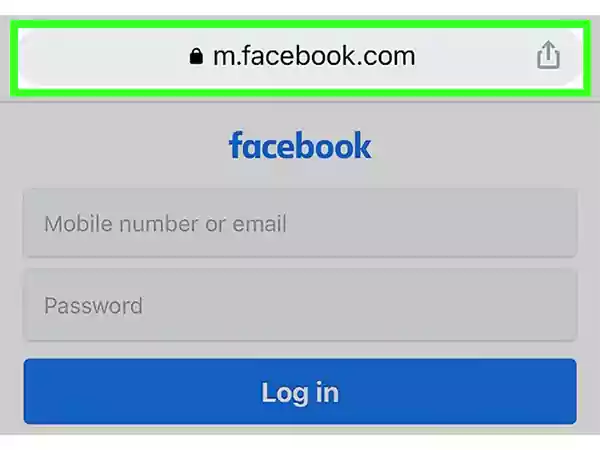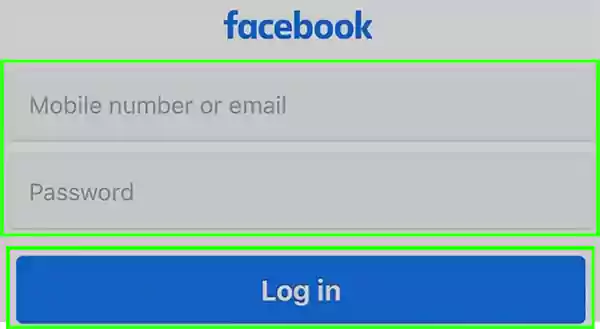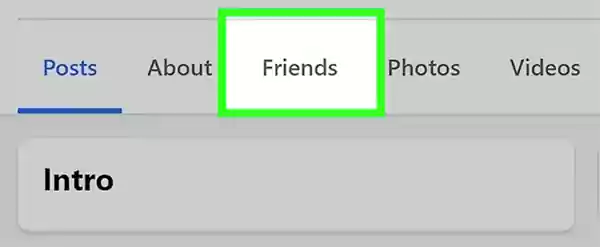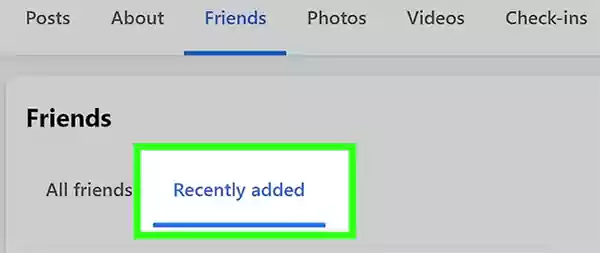Not to mention that Facebook is one of the most popular social platforms out there for a number of reasons. One of those reasons is that it makes it easy to build and organize your friends list to keep in touch with people easily.
However, not many know that it also allows users to see the latest friends added to their list, making it easier to connect.
So, today through this article, we will explain to you how you can see recently added friends, regardless of the device (PC or Mobile) you are using!
Having said that, let’s dive straight into the details—
What Does ‘Recently Added’ Mean on Facebook?
Recently Added is a feature that allows Facebook users to view friends who have recently been added to their friend list.
Not only that, but the best part about this feature is that you can also see other people’s recently added friends to see if they are accepting new people to their friend list in the last three and a half weeks!
Another thing to note here is that after accepting friend requests, Facebook places people (added in the last three and a half weeks) in the ‘Recently Added’ section. Once the period is over, yours/your friends’ new friends will no longer be listed in the ‘Recently Added’ section.
However, it is worth mentioning here that if a person has not added any new friends recently, you will not see the ‘Recently Added’ tab in the ‘Friends’ section. So, basically, if you’re viewing someone’s profile and you can’t find the tab, then that person may not have added any new friends recently.
Also Read: How to Find Someone on Facebook
Is the ‘Recently Added’ Feature Useful?
Yes. Checking your recent friends can be useful when you want to remind yourself about potential dates, people you’ve met, and so on.
Not only that, but it can also help you to check for unusual activities on your profile. For example, if you don’t remember adding some profiles and some of them look suspicious, then there are chances that your profile has been hacked.
Now that much has been explained about Facebook’s ‘Recently Added’ feature, it’s time to see how it works and how you can use it to check recently added friends on your respective computer and mobile device.
How to Check Recently Added New Friends on Your Windows PC or Mac?
You can follow these simple step-by-step instructions to view your recently added friends on your Windows PC or Mac—
- Step 1: First, you need to open your ‘Web browser.’
- Step 2: Then, go to ‘Facebook.com’ website and ‘Log in’ to your Facebook profile.
- Step 3: Once you’re logged in, click on your ‘Profile Picture’ in the ‘What’s on your mind…’ box.
- Step 4: As you do so, you’ll access your profile page quickly and there, click on the ‘Three-dot icon’ to the right.
- Step 5: After that, click on the ‘Activity Log’ in the dropdown menu.
- Step 6: Next, you need to click on the ‘Connections’ option located in the menu to the left.
- Step 7: Inside connections, click on ‘Added Friends.’

- Step 8: Now, you will see a chronological list of the friends you’ve added on Facebook in the previous weeks.
Tip: From the list, if you want to add any of your new friends to your favourite friends list or you want to unfriend them, you can simply click on the three horizontal dots next to their name.
So, in this way, you can check your recently added friends on your PC or Mac, and if it makes you wonder how to see recently added friends on Facebook on mobile, then follow along!
How to Check Recently Added Friends on Your Mobile?
Luckily, it’s very easy to view your recent friend list on the Facebook mobile app. However, because the instructions differ slightly depending on your mobile operating system, we’ll explain both in the below sections.
View Recently Added Friends on Android Mobile App
All those who are using Android need to follow these instructions to see recently added friends—
- Step 1: To view recently added friends on your android mobile app, first you need to open the ‘Facebook app.’
- Step 2: Then, tap on the ‘Three horizontal lines’ located in the upper right-hand corner.

- Step 3: After that, tap on your ‘Name.’

- Step 4: Next, what you need to do is scroll down and tap on the ‘See all friends’ option.

- Step 5: Lastly, just tap on ‘Recent’ at the top to open this section for viewing recently added friends.

Tip: If you want you can tap on the ‘Three-dot icon’ to access a feature that helps you either favorite your particular friends or unfriend them.
In the Recent section, you will have your recently added friends. But, if no friends appear, then you haven’t made any new profiles recently in 3.5 weeks.
So, in that case, if you want to see your friends before that period, you can use the ‘Activity Log’ option. Here’s how—
View Recently Added Friends Using the Activity Log on Android
- Step 1: Firstly, navigate to your ‘Profile.’
- Step 2: Then, tap on the ‘Three dots icon’ to the right.

- Step 3: After that, tap on ‘Activity Log’ option from the profile settings menu that appears.

- Step 4: Next, you need to tap the ‘Dropdown arrow’ to the right of ‘Connections.’

- Step 5: Once that’s done, tap on ‘Added Friends’ option.

- Step 6: Now, you can see the list of all friends you’ve added on Facebook in chronological order.

View Recently Added Friends on the iOS App
If you’re an iPhone user, follow these steps to view recently added friends on the Facebook iOS app—
- Step 1: Launch the ‘Facebook app’ on your iOS.
- Step 2: Go to the “What’s on your mind…” box and tap on your ‘Profile icon.’

- Step 3: After that, tap on the ‘See All Friends’ option.

- Step 4: Next, you just need to tap on ‘Recent’ at the top.

So, as you can see, viewing your recently added friends in the Facebook iOS app is very similar to the instructions above, with just one simple change.
However, here it’s worth noting that this particular method will only work if you’ve recently added friends. This means, if you want to see friends beyond those parameters, you will have to use the ‘Activity Log.’
That being said, let us see below how you can use the activity log to view recently added friends—
View Recently Added Friends Using the Activity Log on iPhone
- Step 1: You first have to visit your ‘Profile.’
- Step 2: Then, tap on the ‘Three-dot icon’ to the right of your name.

- Step 3: Following that, tap on the ‘Activity Log’ option.

- Step 4: Next, you need to tap on the ‘Down arrow’ to the right of Connections.

- Step 5: Upon doing so, tap on the ‘Added Friends’ option.

- Step 6: As you do so, a new page will appear on the screen that lists your ‘Friends’ in chronological order. Now, you can scroll through the list to see the dates you added your friends.

Now moving on, let’s tell you that not just yours, if you’re curious to know, you can also view someone’s recently added new friends on Facebook.
We’re saying this because it’s common for people to want to know who someone has added to their friend list recently and that’s why (as already mentioned in the starting) Facebook thankfully offered a way that you can achieve that. So, let’s check out how—
How To See Someone’s New Friends on Facebook?
Although you can go to Facebook’s Recently Added tab on your friend’s profile to see if they’re making new friends; it’s worth noting that this part of Facebook isn’t available in the mobile app.
But despite that the ‘Recently Added’ feature is not available in the Facebook Mobile app, phone, and tablet, users can visit Facebook.com in a mobile web browser and request the desktop version of the site to get there.
This means, if you can get access to a computer, you can still achieve your aim by following the simple steps that follow—
- Step 1: On your respective computer, open a preferred web browser to go to ‘Facebook.com’.

- Step 2: There, use your login credentials to ‘Log in’ to your Facebook account.

- Step 3: Once you’re logged in, click on ‘Friends’ to see a list of all your friends.
- Step 4: Then, click on the ‘Profile Picture’ of the person (you wish to see the new friends) in your news feed or by searching.
- Step 5: After doing that, make sure to click on the ‘Friends’ tab.

- Step 6: Now, in the Friends section that opens, simply click on ‘Recently Added’.

This Recently Added section will display the person’s most recently added friends. However, if you don’t see this tab, that person hasn’t added any friends in the last 3.5 weeks or has settings enabled that hide this tab from others to see.
Well, even in that case, there is a way to see one’s new friends, and we have explained it below.
How to Use a Social Revealer to See Someone’s New Friends?
If you discover that someone has privacy restrictions in place that prevent you from seeing who they’ve recently added as a friend, then what you can do is you can install a special extension called ‘Social Revealer’ on your browser. To do so, follow these steps—
Note: Since the Social Revealer extension (which also helps you to find more information a user may hide publicly) is compatible with Chrome, so we recommend you to use Chrome browser only.
- Step 1: Firstly, ensure that your preferred browser has the ‘Social Revealer Extension’ installed.
- Step 2: When you’ve installed the social revealer extension, open your friend’s ‘Profile’ on a computer using the browser with the installed extension.
- Step 3: Then, you need to go to the ‘Friends’ option and tap on it.
- Step 4: In doing so, a new tab with friends, including a ‘Recently Added’ tab, will open in front of you where you can see the list of friends you’ve added recently.
Update: Can I Hide the Recently Added Friends on Facebook?
Since many people worry about their privacy and wonder if it is possible to hide who they recently added as friends, let’s tell you that, unfortunately, Facebook has not yet offered a feature that helps its users protect their information, making it hard to stop others from seeing your recently added friends.
That means if you don’t want people to see your recent activities, then you have only one way left, and that is, you can unfriend that person.
Alternatively, you can block people you don’t want digging into your data to prevent them from being updated on what you do!
Bottom Line
That’s all. From now onwards, if you have struggled to find your or someone’s friends on Facebook, remember this guide is all that you need as it explains what the recently added feature means on Facebook, how you can see yours as well as someone’s recent friends from a computer, smartphone and also using a social reveler extension. Along with that, this post has also addressed whether you can hide your recent friends from the public or not!
However, if you still have any queries left in your mind, you can refer to the frequently asked questions given below. This FAQs section contains answers to more questions you may have about viewing and filtering your Facebook friends.
FAQs
Can You See Recently Added Friends of Your Friends?
Ans: If you’re wondering if you can see your friends’ recently added friends, you can! To see the recently added friends of your friends, you may need to follow these steps—
- Step 1: Enter the ‘Profile’ you want to check.
- Step 2: Go to the ‘Friends tab.’
- Step 3: And there, just select ‘Recent Friends’.
Note, however, that whether or not you’ll be able to see your friends’ recently added friends depends entirely on your friend’s privacy settings. For instance, if your friend has decided to make their friends list private, you will not be able to see their recent friends.
How to Hide Your Friends List?
Ans: If you make your friends list private, no one except you will be able to see your recent friends. In simple words, you can hide your friend list, and here is how you can do that—
- Step 1: Firstly, you’ve to open ‘Facebook’ on your web browser.
- Step 2: Then, ‘login’ to your account.
- Step 3: Once you’re logged in, click on your ‘Profile Picture.’
- Step 4: After that, select the ‘Friends’ tab.
- Step 5: Inside it, click on the ‘Three horizontal dots’ to the right.
- Step 6: Now, select the ‘Edit Privacy’ option from the menu that appears.
- Step 7: Lastly, click on the button next to the “Who can see your friends list?” section to simply edit the settings for hiding your friend’s list.
Why can’t I find the ‘Recently Added’ section on my phone?
Ans: You can’t find the ‘Recently Added’ section on your phone because it’s only visible when you’re using a computer. Facebook has disabled this feature from mobile apps, leaving it in the desktop version of the app.
Additionally, the tab may also not appear if a person hasn’t added new friends in the last three and a half weeks.
Can I see my oldest friends?
Ans: Yes, you can look up your oldest friends, but it takes a few extra steps and a bit of scrolling. For example, when you go through your activity log, you can use filters to quickly find your oldest friends. However, if you are not clear, here is what you need to do to see your oldest friends—
- Step 1: Go to your Facebook account and open your ‘Activity log.’
- Step 2: Inside the activity log, tap on the arrow next to ‘Connections.’
- Step 3: Then, tap on ‘Added Friends.’
- Step 4: After that, tap on the ‘Filter icon’ which is located in the upper right corner.
- Step 5: Once you’ve done that, tap on ‘Date’ which is in the menu that appears at the bottom of your screen.
- Step 6: What you have to do after this is to select the ‘Period of Time’ when you first created your Facebook account.
- Step 7: Upon doing so, tap on the ‘Done’ option, which is located in the upper right-hand corner.
- Step 8: Now you have all your time to view your oldest friends.
Facebook has set a limit on how far you can scroll down to the point where you created your account. For example, if you created your account in March 2009, Facebook won’t let you scroll down any further. It not only helps the users to identify how long ago they created their account but also select the appropriate dates to find their oldest friends.
How to find out if someone’s making new friends?
Ans: You can check Facebook’s Recently Added tab on your friend’s profile to find out if they’re making new friends.
Can I see my recent friend requests?
Ans: Yes! If you want to check your recently sent or received friend requests, luckily, you can.
- The easiest way to access your friend request activity is to tap ‘See All’ next to friend requests in your notification.
- Alternatively, if you are using a web browser, you can view the requests you have sent that have not been accepted by tapping on the ‘View Sent Requests’ button.
Can I see my recent Facebook friends?
Ans: Yes. Facebook provides an activity section to let you see who you recently added as your friend. Moreover, you can navigate to the ‘Friends’ section and filter your friends to be arranged from the newest.
How can I know my best friend’s recent friends?
Ans: To know your best friend’s recent friends, you can navigate to his/her ‘Profile’ and click on the ‘Friends’ section. There, you will see a ‘Recently Added’ tab with the new friends (if he/she has recent friends). However, if you cannot see the tab, it means your best friend has not added any new friends. Still, to confirm, you can use the Social Revealer extension.
How do I find friends on Facebook?
Ans: In order to find friends on Facebook, you need to follow these steps—
- Step 1: Firstly, open ‘Facebook’ and log in to your account.
- Step 2: Then, click the ‘Search bar’ in the top left corner.
- Step 3: In the search bar, type the ‘Name of a person’ (you may know in the real world) and click on the ‘Search icon.’
In this way, you will find friends on Facebook, and after that, if you want to add them, you just have to click next to their profile picture and send a ‘Friend request.’
How to make new friends on Facebook?
Ans: No, postal services can be used to deliver small quantities on an urgent basis only. Because delivering heavy, bulky, or extensive, quantities caused hindrances. The expenses for delivering such a huge quantity of goods are expensive and unaffordable sometimes.
If you want to make new friends on Facebook, you have to add them. To add more friends, you have to find them and for that you can ‘Upload your contacts’ from your ‘mobile phone’ or ‘email accounts.’
Alternatively, you can just search for a ‘Random name,’ click on the ‘Profile’ and hit the ‘Add Friend’ button. After that, just wait for that person to accept your friend request! Note, however, that if someone doesn’t accept your request, don’t be upset and move on!
How to find friends on Facebook by phone number?
Ans: Finding someone on Facebook can be challenging because with billions of users, you rarely meet a name with only one search result. But if you have the phone number, you may have a shortcut. So, let’s see how to find a Facebook account by phone number
- Step 1: First of all, go to ‘Facebook.com.’
- Step 2: Then, ‘Log in’ to your account (if you aren’t already).
- Step 3: After that, click the ‘Search bar’ at the top.
- Step 4: Now, into the search bar, enter the ‘Phone Number’ of the account you’re searching for and click on ‘Search icon’
- Step 5: Upon doing so, click the ‘Search result’ and check out their ‘Facebook account’ to send ‘Request’ for ‘Adding friends’ to your account.
So, these are the steps of how to find a person on Facebook by phone number. However, while doing so, be sure to include the area code to increase your chances of success in finding friends on Facebook using your phone number.
How to find someone’s new number?
Ans: Here’s how to find someone’s new number on Facebook using the website or phone app—
- Step 1: Go to ‘https://facebook.com’ in a web browser or directly open the Facebook app on your respective mobile.
- Step 2: Then, click the ‘Search bar’ to activate the text field and a bar will appear at the top of the page.
- Step 3: After that enter the ‘10-digit phone number’ you want to search along with the ‘Area code’.
- Step 4: Next, you’ve to hit ‘Enter’ to initiate the search.
Now, only one search result should appear. If not, that person’s profile is probably set to private and that’s why it won’t appear in search results.
Categories: How to
Source: vtt.edu.vn